filmov
tv
ZABBIX 6 2 + DEBIAN 11 3 + VMWARE

Показать описание
################################
aqui videos FULL :
HOLA, HOY APRENDEREMOS A INSTALAR ZABBIX 6.2 EN DEBIAN 11.3
ASI QUE ESTO ES MUY NUEVO...APROVECHA ...Y ADEMAS GRATIS!!!
RECUERDA, AGRADECER PARA SEGIR SUBIENDO CONTENIDO
UTIL Y GRATIS!! DESDE CERO!!!
@Cosmo INC
#######################################
Comandos Usados :
sudo apt update
sudo apt upgrade
sudo apt install ufw
su root
sudo usermod -aG sudo zabbix
su zabbix
a) sudo ufw enable
b) sudo ufw default deny incoming
c) sudo ufw default allow outgoing
d) sudo ufw allow ssh
e) sudo ufw allow http
f) sudo ufw status
sudo apt update
sudo apt install zabbix-server-mysql zabbix-frontend-php zabbix-apache-conf zabbix-sql-scripts zabbix-agent
############################################################
Instale MariaDB Debian 11.3
sudo apt update
sudo apt install -y mariadb-server
systemctl status mariadb
sudo mysql
#############################################################
create database zabbix character set utf8mb4 collate utf8mb4_bin;
quit;
password : dom1NAT10n
DBPassword=dom1NAT10n (le quitamos el # y le ponemos password) para salvar y salir ctrl+x + "y" y enter
DBUser : Cosmo
DBPort : 3306
sudo systemctl restart zabbix-server zabbix-agent apache2
sudo systemctl enable zabbix-server zabbix-agent apache2
Cambiar Idioma Zabbix :
1.- sudo su
2.- dpkg-reconfigure locales
Elegimos este con barra de espacio , luego 'ok' : es_ES. UTF-8 UTF-8
y elegimos este C.UTF-8 y "ok'
cambiamos es_ES a : true
(guardar ctrl+o , salir ctrl+x)
4.- service apache2 restart
5.- ingresamos a la interface de zabbix , vamos a
User/Settings/Profile (abajo) , elegimos el idioma
y damos "Update" y eso es todo....full en Spanish!!
aqui videos FULL :
HOLA, HOY APRENDEREMOS A INSTALAR ZABBIX 6.2 EN DEBIAN 11.3
ASI QUE ESTO ES MUY NUEVO...APROVECHA ...Y ADEMAS GRATIS!!!
RECUERDA, AGRADECER PARA SEGIR SUBIENDO CONTENIDO
UTIL Y GRATIS!! DESDE CERO!!!
@Cosmo INC
#######################################
Comandos Usados :
sudo apt update
sudo apt upgrade
sudo apt install ufw
su root
sudo usermod -aG sudo zabbix
su zabbix
a) sudo ufw enable
b) sudo ufw default deny incoming
c) sudo ufw default allow outgoing
d) sudo ufw allow ssh
e) sudo ufw allow http
f) sudo ufw status
sudo apt update
sudo apt install zabbix-server-mysql zabbix-frontend-php zabbix-apache-conf zabbix-sql-scripts zabbix-agent
############################################################
Instale MariaDB Debian 11.3
sudo apt update
sudo apt install -y mariadb-server
systemctl status mariadb
sudo mysql
#############################################################
create database zabbix character set utf8mb4 collate utf8mb4_bin;
quit;
password : dom1NAT10n
DBPassword=dom1NAT10n (le quitamos el # y le ponemos password) para salvar y salir ctrl+x + "y" y enter
DBUser : Cosmo
DBPort : 3306
sudo systemctl restart zabbix-server zabbix-agent apache2
sudo systemctl enable zabbix-server zabbix-agent apache2
Cambiar Idioma Zabbix :
1.- sudo su
2.- dpkg-reconfigure locales
Elegimos este con barra de espacio , luego 'ok' : es_ES. UTF-8 UTF-8
y elegimos este C.UTF-8 y "ok'
cambiamos es_ES a : true
(guardar ctrl+o , salir ctrl+x)
4.- service apache2 restart
5.- ingresamos a la interface de zabbix , vamos a
User/Settings/Profile (abajo) , elegimos el idioma
y damos "Update" y eso es todo....full en Spanish!!
Комментарии
 0:22:51
0:22:51
 0:08:03
0:08:03
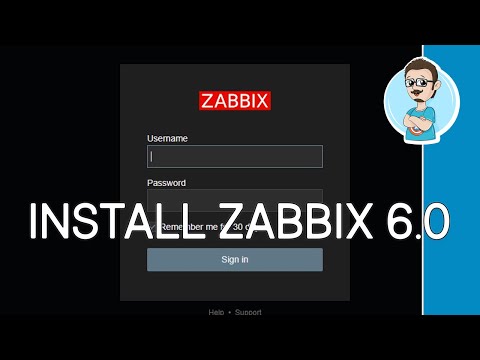 0:18:02
0:18:02
 0:14:30
0:14:30
 0:11:02
0:11:02
 0:12:50
0:12:50
 0:12:27
0:12:27
 0:09:32
0:09:32
 0:10:04
0:10:04
 0:23:24
0:23:24
 0:09:43
0:09:43
 0:49:17
0:49:17
 0:15:04
0:15:04
 0:20:42
0:20:42
 0:09:25
0:09:25
 0:16:57
0:16:57
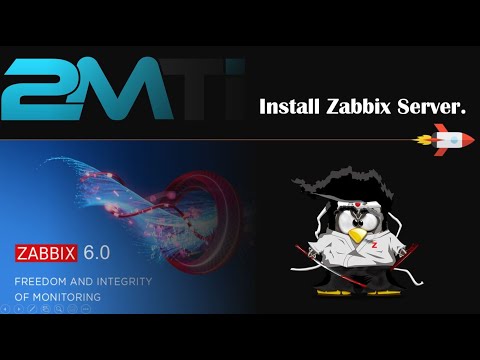 0:11:29
0:11:29
 0:24:25
0:24:25
 0:28:43
0:28:43
 0:11:48
0:11:48
 0:26:22
0:26:22
 0:14:16
0:14:16
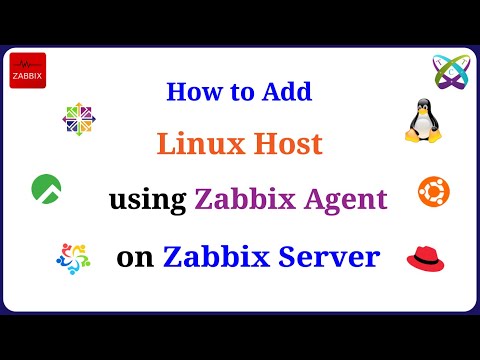 0:03:29
0:03:29
 0:16:45
0:16:45