filmov
tv
Excel Array Formula: Count Rows based on OR condition - Excel MMULT, INDIRECT Functions (Part 3/3)

Показать описание
In this video I build on the Matrix Multiplication (MMULT) formula - from Part 2. In the MMULT formula, I used the TRANSPOSE function to be able to dynamically add new columns to the original list. The problem with TRANSPOSE is that it requires Control shift Enter (CSE). In the best case, I'd rather have a formula that doesn't require CSE.
In Part 3, I replace the TRANSPOSE part of the MMULT formula with alternate formulas. The idea is to use the ROW function, but somehow get the rows to be dependent on the columns.
I first set out to use the ROW and INDIRECT functions. Then I use the ROW, INDIRECT and ADDRESS Function and finally I don't use INDIRECT at all, but instead the ROW and INDEX function (This one became my favorite). The great thing about the INDEX function is that it returns a cell reference instead of a cell value if you use it after the : sign in a formula. (INDEX is an amazing function!). Do look into it in more detail if you don't know it well.
🚩Let’s connect on social:
How to Count Rows with OR condition with Excel Array Formula - SUMPRODUCT & FREQUENCY (Part 1/3)
Excel Array Formula: Count Rows based on OR condition - Excel MMULT, INDIRECT Functions (Part 3/3)
Running Count Using Dynamic Array Formulas in Excel
Get Dynamic Array Formulas That Total Up Your Rows!
Count Visible Rows in a Filtered List in Excel - EQ 99
Excel Magic Trick 1324: ROWS or COUNTIFS Incrementor in Array Formula to Extracting Records?
How to Count Distinct Values In Excel #excel
How to count unique values Excel
Excel : Array CountIF
Count Distinct Values in 10 Seconds Using Excel! 💪🏼 #excel
What is an Array Formula in Excel??? - Tutorial
Excel Magic Trick 1453 Array Formula Count Customer Totals Between Upper Lower Limits, Each Month
How to Are you counting specific text like this Microsoft Excel tips & tricks
Rows function in Excel | Count rows in selected range in Excel | Rows Formula
Excel Tip Using An Array Formula To Calculate Most Improved Sales
Excel FILTER Function
Excel - How to use array formula to find sum of 5 largest or smallest items in an array
How to Count Rows in Excel | Counting Rows in Excel sheet
Make Excel Formulas Dynamic with the Hash Sign
vlookup with sum (array formula
Excel formula to Count Dates that fall in the given Year
Use the countif function to find out how many times something comes up in a table. #excel #countif
How to count cells that contain text in Excel! #excel
XLOOKUP function in #excel better than VLOOKUP
Комментарии
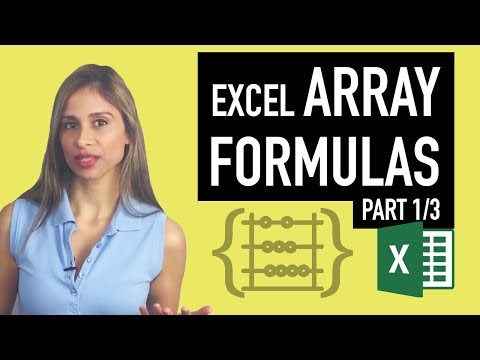 0:23:06
0:23:06
 0:15:49
0:15:49
 0:00:43
0:00:43
 0:11:51
0:11:51
 0:03:04
0:03:04
 0:19:21
0:19:21
 0:00:41
0:00:41
 0:00:26
0:00:26
 0:08:43
0:08:43
 0:00:18
0:00:18
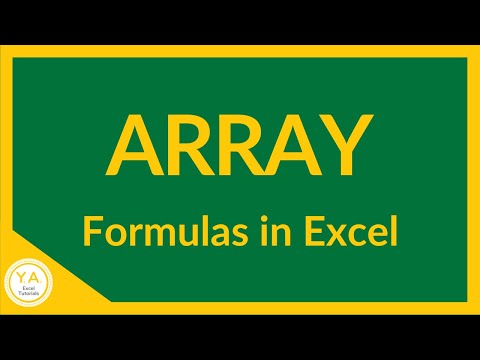 0:05:12
0:05:12
 0:13:46
0:13:46
 0:00:33
0:00:33
 0:00:33
0:00:33
 0:04:21
0:04:21
 0:00:33
0:00:33
 0:00:45
0:00:45
 0:03:12
0:03:12
 0:10:54
0:10:54
 0:00:30
0:00:30
 0:00:38
0:00:38
 0:00:25
0:00:25
 0:00:20
0:00:20
 0:00:41
0:00:41