filmov
tv
How to List All Windows Services using PowerShell or Command Line

Показать описание
Using the Command Prompt or PowerShell, you can quickly get a read on the operational Microsoft services running on a system.
Commands:
sc queryex type=service state=all
sc queryex type=service state=all | find /i “SERVICE_NAME:”
sc queryex type=service state=inactive
sc query DeviceInstall
Get-Service CryptSvc, COMSysApp
Get-Service | Where-Object {$_.Status -EQ “Running”}
Get-Service -Name CryptSvc –RequiredServices
Get-Service -Name CryptSvc -DependentServices
Stop-Service -Name Spooler
Start-Service -Name Spooler
Restart-Service -Name Spooler
Set-Service ‘Spooler’ -StartupType Disabled
Chapters:
0:00 Intro
0:23 Listing Windows Services In the Command Prompt
2:05 Listing Windows Services in PowerShell
3:27 Checking Service Dependencies using Power shell
4:05 Managing Windows Services in PowerShell
4:56 End screen
What you'll learn:
1. Listing Windows Services In the Command Prompt
a. How to use the queryex command to get the status of both active and disabled services
b. How to view all Windows processes
c. How to display just the names of processes
d. How to look for inactive for inactive process
e. How to query the status of a specific process by its name
2. Listing Windows Services in PowerShell
a. How to shows all services on your computer, along with their status and names
b. How To look up the status of a specific service
c. How to request the status of multiple processes
d. How to filter the results by Status
3. Checking Service Dependencies using Power shell
a. How to check the status of the services that service is dependent on
b. How To view the services required by a particular service
c. How to get a list of services that depend on a specific service
4. Managing Windows Services in PowerShell
a. How to stop, start and restart services
b. How to change the properties of a service
c. How to disable the automatic startup of a service
Song: Andrew Applepie - Yes I Will (Vlog No Copyright Music)
Music provided by Vlog No Copyright Music.
#computereverywhere #howto #list #windows #service #powershell #commandline
Commands:
sc queryex type=service state=all
sc queryex type=service state=all | find /i “SERVICE_NAME:”
sc queryex type=service state=inactive
sc query DeviceInstall
Get-Service CryptSvc, COMSysApp
Get-Service | Where-Object {$_.Status -EQ “Running”}
Get-Service -Name CryptSvc –RequiredServices
Get-Service -Name CryptSvc -DependentServices
Stop-Service -Name Spooler
Start-Service -Name Spooler
Restart-Service -Name Spooler
Set-Service ‘Spooler’ -StartupType Disabled
Chapters:
0:00 Intro
0:23 Listing Windows Services In the Command Prompt
2:05 Listing Windows Services in PowerShell
3:27 Checking Service Dependencies using Power shell
4:05 Managing Windows Services in PowerShell
4:56 End screen
What you'll learn:
1. Listing Windows Services In the Command Prompt
a. How to use the queryex command to get the status of both active and disabled services
b. How to view all Windows processes
c. How to display just the names of processes
d. How to look for inactive for inactive process
e. How to query the status of a specific process by its name
2. Listing Windows Services in PowerShell
a. How to shows all services on your computer, along with their status and names
b. How To look up the status of a specific service
c. How to request the status of multiple processes
d. How to filter the results by Status
3. Checking Service Dependencies using Power shell
a. How to check the status of the services that service is dependent on
b. How To view the services required by a particular service
c. How to get a list of services that depend on a specific service
4. Managing Windows Services in PowerShell
a. How to stop, start and restart services
b. How to change the properties of a service
c. How to disable the automatic startup of a service
Song: Andrew Applepie - Yes I Will (Vlog No Copyright Music)
Music provided by Vlog No Copyright Music.
#computereverywhere #howto #list #windows #service #powershell #commandline
Комментарии
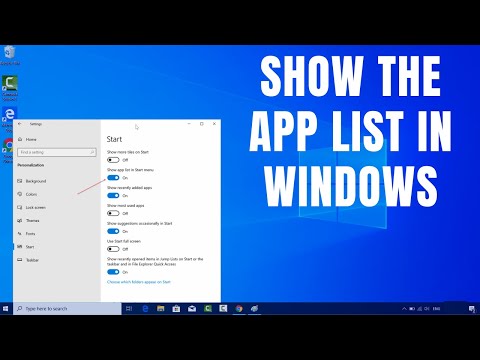 0:00:37
0:00:37
 0:10:54
0:10:54
 0:00:41
0:00:41
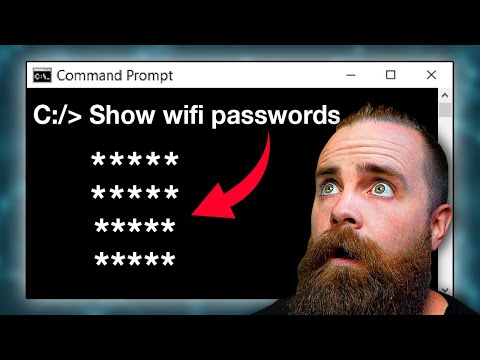 0:14:35
0:14:35
 0:00:34
0:00:34
 0:01:26
0:01:26
 0:07:36
0:07:36
 0:00:45
0:00:45
 0:00:11
0:00:11
 0:00:30
0:00:30
 0:08:17
0:08:17
 0:00:55
0:00:55
 0:04:56
0:04:56
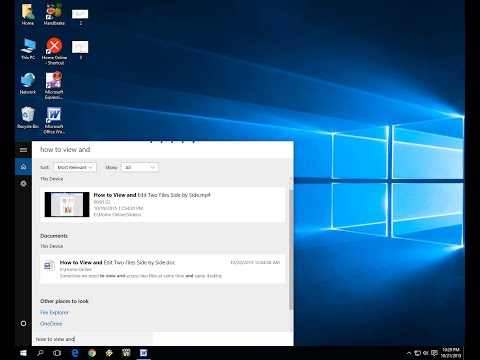 0:02:57
0:02:57
 0:00:56
0:00:56
 0:00:46
0:00:46
 0:18:20
0:18:20
 0:06:11
0:06:11
 0:00:45
0:00:45
 0:00:16
0:00:16
 0:16:58
0:16:58
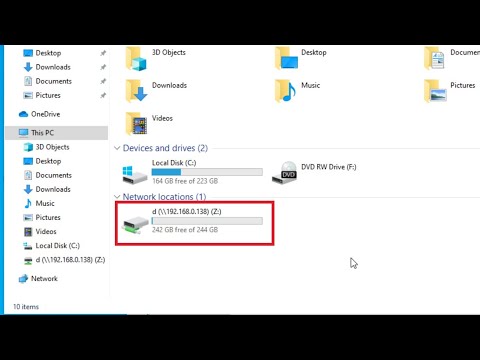 0:02:10
0:02:10
 0:00:29
0:00:29
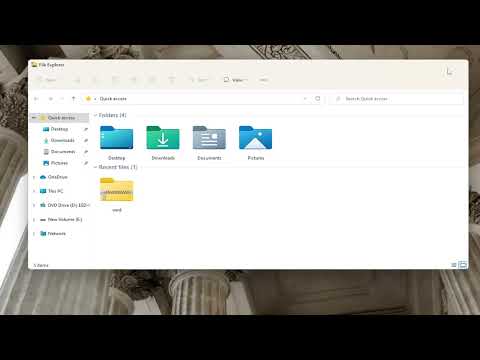 0:01:37
0:01:37