filmov
tv
40 Windows Commands you NEED to know (in 10 Minutes)
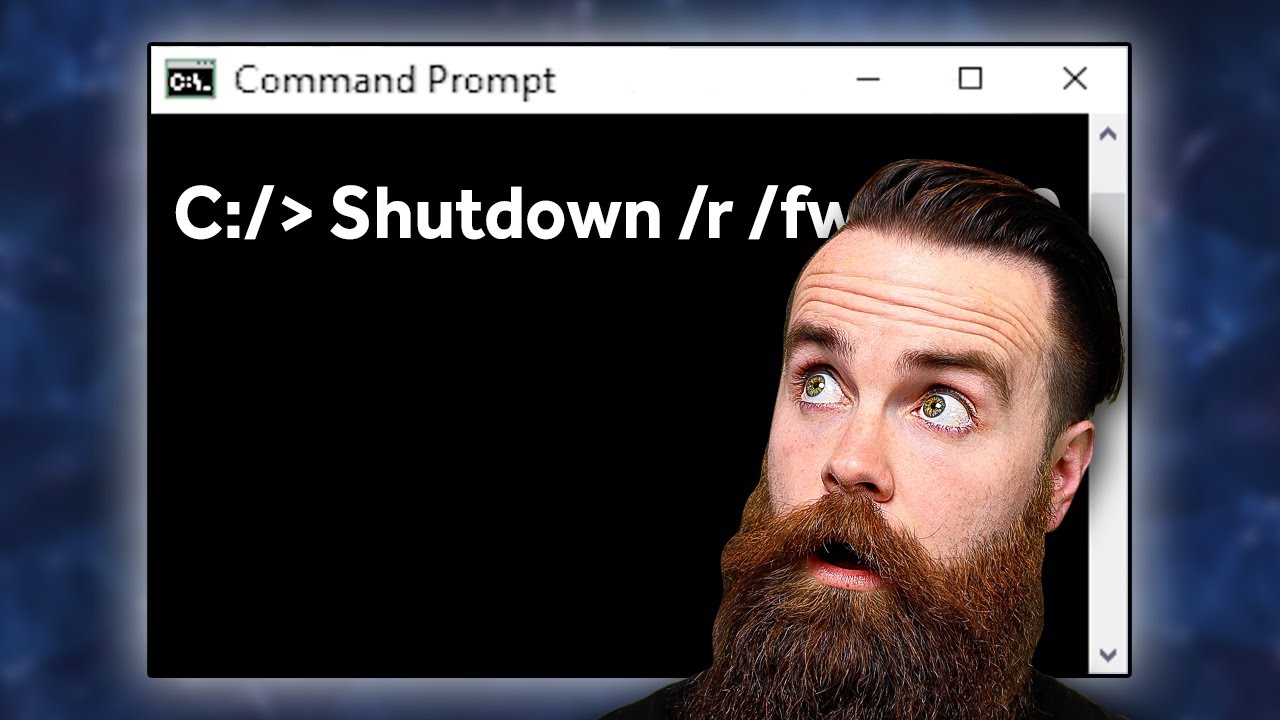
Показать описание
Here are the top 40 Windows Command Prompt commands you need to know!! From using ipconfig to check your IP Address to using the shutdown command to automatically boot to bios, these commands are essential for any Windows user. Also, is your computer running slow? We show a series of commands that will speed up your computer without having to reinstall Windows. All of these commands should work on Windows 10 and Windows 11 and all you need to do is launch your windows command prompt (cmd).
**Sponsored by Bitdefender
SUPPORT NETWORKCHUCK
---------------------------------------------------
READY TO LEARN??
---------------------------------------------------
0:00 ⏩ Intro
0:15 ⏩ Launch Windows Command Prompt
0:18 ⏩ ipconfig
0:25 ⏩ ipconfig /all
0:33 ⏩ findstr
0:49 ⏩ ipconfig /release
0:56 ⏩ ipconfig /renew
1:15 ⏩ ipconfig /displaydns
0:56 ⏩ ipconfig /renew
1:29 ⏩ clip
1:47 ⏩ ipconfig /flushdns
2:09 ⏩ nslookup
2:41 ⏩ cls
2:51 ⏩ getmac /v
3:01 ⏩ powercfg /energy
3:10 ⏩ powercfg /batteryreport
3:28 ⏩ assoc
3:51 ⏩ Is your computer slow???
3:56 ⏩ chkdsk /f
4:07 ⏩ chkdsk /r
4:17 ⏩ sfc /scannnow
4:36 ⏩ DISM /Online /Cleanup /CheckHealth
4:45 ⏩ DISM /Online /Cleanup /ScanHealth
4:51 ⏩ DISM /Online /Cleanup /RestoreHealth
5:24 ⏩ tasklist
5:38 ⏩ taskkill
5:59 ⏩ netsh wlan show wlanreport
6:18 ⏩ netsh interface show interface
6:27 ⏩ netsh interface ip show address | findstr “IP Address”
6:30 ⏩ netsh interface ip show dnsservers
6:36 ⏩ netsh advfirewall set allprofiles state off
6:43 ⏩ netsh advfirewall set allprofiles state on
6:49 ⏩ SPONSOR - BitDefender
8:19 ⏩ ping
8:30 ⏩ ping -t
8:41 ⏩ tracert
8:59 ⏩ tracert -d
9:06 ⏩ netstat
9:12 ⏩ netstat -af
9:28 ⏩ netstat -o
9:38 ⏩ netstat -e -t 5
9:47 ⏩ route print
9:58 ⏩ route add
10:13 ⏩ route delete
10:21 ⏩ shutdown /r /fw /f /t 0
FOLLOW ME EVERYWHERE
---------------------------------------------------
AFFILIATES & REFERRALS
---------------------------------------------------
(GEAR I USE...STUFF I RECOMMEND)
#windows11 #commandprompt #cmd
Комментарии
 0:10:54
0:10:54
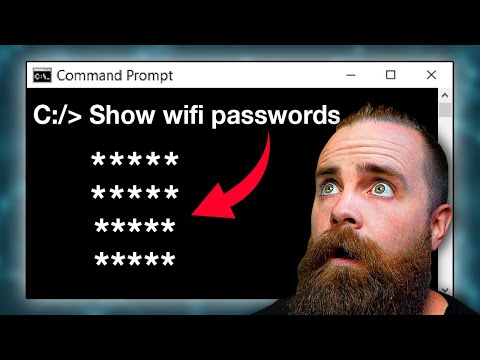 0:14:35
0:14:35
 0:05:25
0:05:25
 0:14:22
0:14:22
 0:11:49
0:11:49
 0:11:42
0:11:42
 0:01:03
0:01:03
 0:00:55
0:00:55
 0:33:44
0:33:44
 0:03:21
0:03:21
 0:26:56
0:26:56
 2:00:13
2:00:13
 0:11:18
0:11:18
 0:27:13
0:27:13
 0:10:50
0:10:50
 0:18:11
0:18:11
 0:08:47
0:08:47
 0:29:34
0:29:34
 0:10:07
0:10:07
 0:00:58
0:00:58
 0:03:35
0:03:35
 0:08:27
0:08:27
 0:01:00
0:01:00
 0:27:01
0:27:01