filmov
tv
Fix Roblox Crash Errors - An unexpected error occured

Показать описание
In this video I show you how to fix Roblox crash errors. Typically, the Roblox crash will result in the "an unexpected error occurred and Roblox needs to quit" message. One way to fix this issue is to disable the fullscreen optimizations for Roblox. This can be done through the application properties.
Another way to fix Roblox crash errors is to turn off game overlays. Although this shouldn't be the issue, game overlays can sometimes cause errors when gaming. You can temporarily disable game overlays to test if that is the issue. If Roblox is still crashing then you can turn the game overlays back on.
Roblox may also be crashing due to your PC not having enough available resources to run the application. To ensure that this isn't the issue you can try closing other applications. It is important to make sure that the closed applications are actually closed and aren't still open in the hidden icons menu.
If you're still experiencing Roblox crashing issues then you may need to uninstall and reinstall Roblox. Fortunately, this isn't too difficult. You can uninstall Roblox using the Installed Apps feature within Windows. This may be called Apps & Features on Windows 10.
Once you have uninstalled Roblox you will need to remove some of the leftover game files. After which you can then reinstall Roblox with all new files. Doing this ensures that the files are new and working. If corrupt files are causing Roblox to crash then this should solve the issue.
► Background Music
Disclaimer: The advice provided in our tutorials and guides are based on our personal knowledge and experience. No advice given should be considered that of a professional and comes with no guarantee. We strongly recommend that you do your own research to ensure what you're doing is safe, and will accomplish the results that you're looking for.
#roblox #fix #howto
Another way to fix Roblox crash errors is to turn off game overlays. Although this shouldn't be the issue, game overlays can sometimes cause errors when gaming. You can temporarily disable game overlays to test if that is the issue. If Roblox is still crashing then you can turn the game overlays back on.
Roblox may also be crashing due to your PC not having enough available resources to run the application. To ensure that this isn't the issue you can try closing other applications. It is important to make sure that the closed applications are actually closed and aren't still open in the hidden icons menu.
If you're still experiencing Roblox crashing issues then you may need to uninstall and reinstall Roblox. Fortunately, this isn't too difficult. You can uninstall Roblox using the Installed Apps feature within Windows. This may be called Apps & Features on Windows 10.
Once you have uninstalled Roblox you will need to remove some of the leftover game files. After which you can then reinstall Roblox with all new files. Doing this ensures that the files are new and working. If corrupt files are causing Roblox to crash then this should solve the issue.
► Background Music
Disclaimer: The advice provided in our tutorials and guides are based on our personal knowledge and experience. No advice given should be considered that of a professional and comes with no guarantee. We strongly recommend that you do your own research to ensure what you're doing is safe, and will accomplish the results that you're looking for.
#roblox #fix #howto
Комментарии
 0:02:38
0:02:38
 0:03:10
0:03:10
 0:03:58
0:03:58
 0:03:17
0:03:17
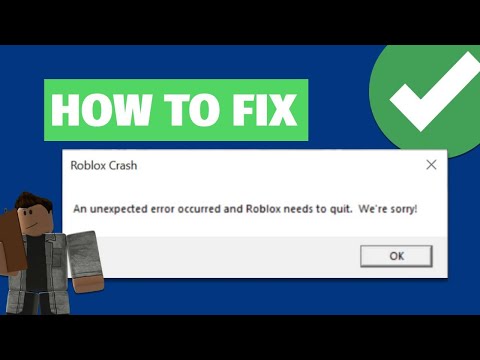 0:02:01
0:02:01
 0:03:01
0:03:01
 0:00:48
0:00:48
 0:01:49
0:01:49
 0:03:36
0:03:36
 0:02:58
0:02:58
 0:06:17
0:06:17
 0:00:47
0:00:47
 0:02:32
0:02:32
 0:01:56
0:01:56
 0:01:06
0:01:06
 0:02:09
0:02:09
 0:01:12
0:01:12
 0:04:01
0:04:01
 0:04:05
0:04:05
 0:00:40
0:00:40
 0:03:28
0:03:28
 0:11:52
0:11:52
 0:03:46
0:03:46
 0:00:34
0:00:34