filmov
tv
How to Stop Roblox Crashing - Fix Roblox Crash

Показать описание
Fix Roblox Crash? In this Roblox tutorial, I show you how to stop Roblox from crashing on your PC or Laptop. This means if you keep getting the Roblox Crash error we go through several steps to stop Roblox from crashing. To fix Roblox crashing we reboot our computer, delete Roblox temp files, and then reinstall Roblox. Let me know in the comments below if you have any questions while you stop Roblox crashing.
Follow the steps below to fix Roblox crashing on PC:
1. Select the Windows Start button in the bottom right of your taskbar and search Roblox.
2. Right click Roblox and select Uninstall.
3. A new window will open. Find and Select Roblox Player, then select Uninstall. Go through the Roblox uninstall process.
4. Once Roblox is uninstalled right click the Windows Start button and select System.
5. This will open the Windows system settings. In the left menu select Storage.
6. Once on Storage, select Temporary files.
7. Ensure the only selected item is Temporary files, and then select Remove files.
8. Now go through the process of reinstalling Roblox on your Windows PC or Laptop. Once reinstalled, Roblox should now open without issue.
#Roblox #Robux #RobloxGame
Disclaimer: Some of the links in this description are affiliate links. As an Amazon Associate and a partner of other affiliate programs, this mean I earn a small commission from qualifying purchases through these links. This helps support the channel and allows us to continue to make videos like this. Thank you for the support!
😀 SUPPORT THE CHANNEL 😀 (Paid links)
FOLLOW ME!
HOW DO I DO IT? (Paid Links)
Follow the steps below to fix Roblox crashing on PC:
1. Select the Windows Start button in the bottom right of your taskbar and search Roblox.
2. Right click Roblox and select Uninstall.
3. A new window will open. Find and Select Roblox Player, then select Uninstall. Go through the Roblox uninstall process.
4. Once Roblox is uninstalled right click the Windows Start button and select System.
5. This will open the Windows system settings. In the left menu select Storage.
6. Once on Storage, select Temporary files.
7. Ensure the only selected item is Temporary files, and then select Remove files.
8. Now go through the process of reinstalling Roblox on your Windows PC or Laptop. Once reinstalled, Roblox should now open without issue.
#Roblox #Robux #RobloxGame
Disclaimer: Some of the links in this description are affiliate links. As an Amazon Associate and a partner of other affiliate programs, this mean I earn a small commission from qualifying purchases through these links. This helps support the channel and allows us to continue to make videos like this. Thank you for the support!
😀 SUPPORT THE CHANNEL 😀 (Paid links)
FOLLOW ME!
HOW DO I DO IT? (Paid Links)
Комментарии
 0:02:38
0:02:38
 0:03:01
0:03:01
 0:01:06
0:01:06
 0:03:58
0:03:58
 0:02:59
0:02:59
 0:02:32
0:02:32
 0:01:55
0:01:55
 0:02:45
0:02:45
 0:01:56
0:01:56
 0:02:26
0:02:26
 0:00:30
0:00:30
 0:03:01
0:03:01
 0:04:05
0:04:05
 0:00:08
0:00:08
 0:06:17
0:06:17
 0:01:16
0:01:16
 0:03:36
0:03:36
 0:02:38
0:02:38
 0:03:31
0:03:31
 0:00:32
0:00:32
 0:01:29
0:01:29
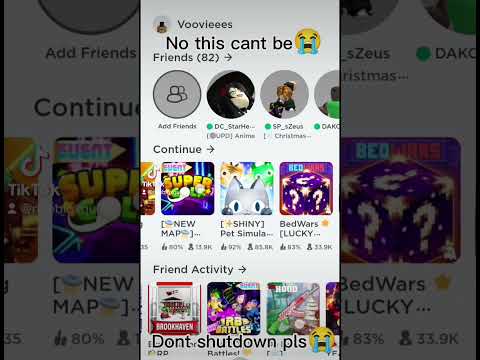 0:00:20
0:00:20
 0:01:42
0:01:42
 0:03:10
0:03:10