filmov
tv
Excel Hack: Convert Numbers to Roman Numerals in Excel
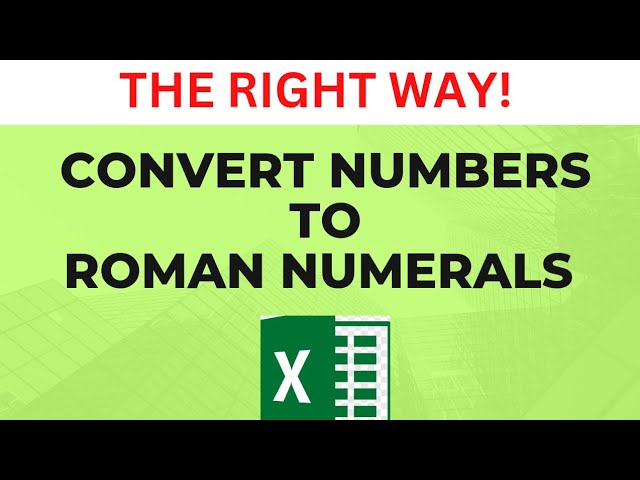
Показать описание
In this video, we’ll explore two handy Excel tricks that can save you time and effort.
Tip 1: Generating a Sequence of Numbers
Did you know you can easily generate a sequence of numbers in Excel? Simply enter the first three values, and Excel will recognize the pattern. When you drag down, it automatically generates the subsequent values. You can also use the SEQUENCE function for this task.
Tip 2: Converting Numbers to Roman Numerals
Converting numbers to Roman numerals in Excel is straightforward. First, identify the number you want to convert. Then, use the ROMAN function:
Type "=ROMAN"
Press the Tab key
Select the cell containing the number
Close the bracket and press Enter
Tip 3: Deleting Rows
If you need to delete specific rows, here are two methods:
Select the range, right-click, go to 'Delete,' and choose 'Shift cells up.' This method ensures that only the selected cells are affected.
Alternatively, select the range of cells you want to delete, hold down the Shift key, place the cursor at the right-hand bottom corner, and drag up.
Watch the video for a detailed walkthrough of these Excel tricks and streamline your workflow!
#withojass
Tip 1: Generating a Sequence of Numbers
Did you know you can easily generate a sequence of numbers in Excel? Simply enter the first three values, and Excel will recognize the pattern. When you drag down, it automatically generates the subsequent values. You can also use the SEQUENCE function for this task.
Tip 2: Converting Numbers to Roman Numerals
Converting numbers to Roman numerals in Excel is straightforward. First, identify the number you want to convert. Then, use the ROMAN function:
Type "=ROMAN"
Press the Tab key
Select the cell containing the number
Close the bracket and press Enter
Tip 3: Deleting Rows
If you need to delete specific rows, here are two methods:
Select the range, right-click, go to 'Delete,' and choose 'Shift cells up.' This method ensures that only the selected cells are affected.
Alternatively, select the range of cells you want to delete, hold down the Shift key, place the cursor at the right-hand bottom corner, and drag up.
Watch the video for a detailed walkthrough of these Excel tricks and streamline your workflow!
#withojass
 0:04:55
0:04:55
 0:02:27
0:02:27
 0:09:23
0:09:23
 0:00:33
0:00:33
 0:00:30
0:00:30
 0:03:23
0:03:23
 0:02:14
0:02:14
 0:02:24
0:02:24
 0:00:17
0:00:17
 0:00:26
0:00:26
 0:00:28
0:00:28
 0:00:25
0:00:25
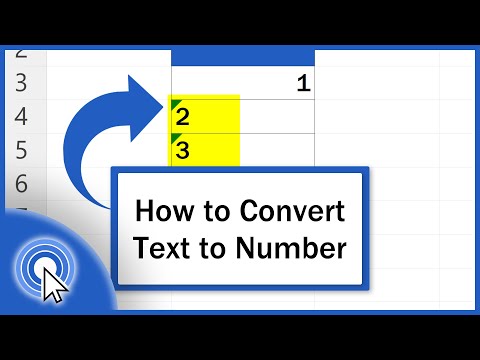 0:04:00
0:04:00
 0:04:32
0:04:32
 0:00:23
0:00:23
 0:02:19
0:02:19
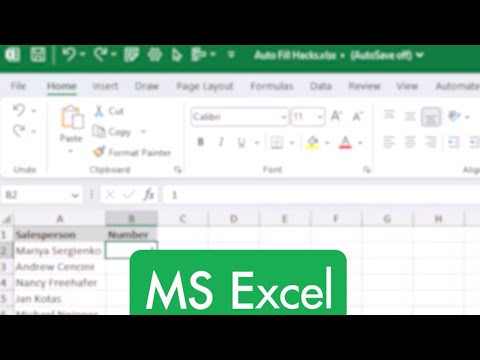 0:00:59
0:00:59
 0:02:54
0:02:54
 0:05:02
0:05:02
 0:03:48
0:03:48
 0:04:26
0:04:26
 0:04:02
0:04:02
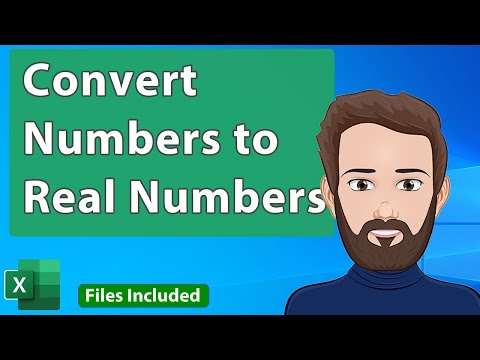 0:11:26
0:11:26
 0:00:54
0:00:54