filmov
tv
Excel Formula to convert Numbers to words in Rupees: No Macro No Coding | SPELLNUMBER Function
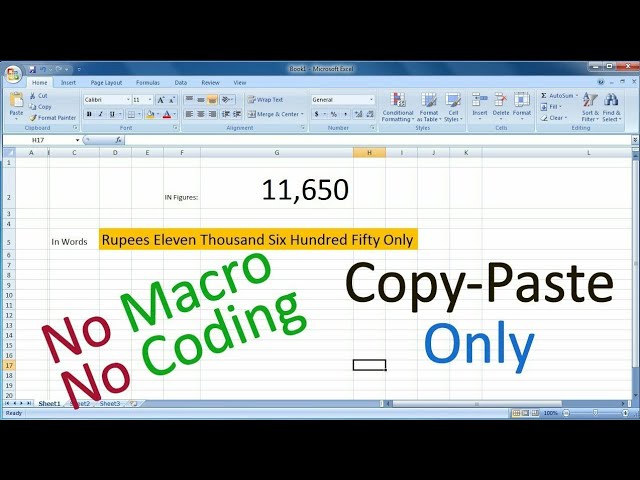
Показать описание
In this Video we will learn a formula in MS Excel to convert numbers or digits into words in Rupees by copy pasting only. Excel does not include this function in its functions library but by using VB Script and Macro enabled worksheet you can enable this function in excel.
You can do this by applying SpellNumber Function in MS Excel
Using Macro enabled worksheet is a temporary solution because you have to copy and paste the code in VB script and save your file as a macro enabled workbook.
So I decided to go a step further and found a Permanent solution to use SpellNumber Function forever.
All You need to download this file at:
And save it to this Location: C:\Users\User_Name\AppData\Roaming\Microsoft\AddIns
After adding this file to the given location, you don’t need to save your workbook to a macro enabled workbook everytime. You can save it as you like in .XLS format.
The most rich benefit of this method will be availability of this function anytime you want to apply in workbook.
Is video me hum dekhenge or smajhnege ki excel me numbers yani ki digits ko words me kis tarah se convert kiya jata hai vo bhi sirf kisi file ko download kar ke or save kar ke.
#SpellNumber
#ConvertNumberstoWords
#EasyExplain
More Related Videos:
You can do this by applying SpellNumber Function in MS Excel
Using Macro enabled worksheet is a temporary solution because you have to copy and paste the code in VB script and save your file as a macro enabled workbook.
So I decided to go a step further and found a Permanent solution to use SpellNumber Function forever.
All You need to download this file at:
And save it to this Location: C:\Users\User_Name\AppData\Roaming\Microsoft\AddIns
After adding this file to the given location, you don’t need to save your workbook to a macro enabled workbook everytime. You can save it as you like in .XLS format.
The most rich benefit of this method will be availability of this function anytime you want to apply in workbook.
Is video me hum dekhenge or smajhnege ki excel me numbers yani ki digits ko words me kis tarah se convert kiya jata hai vo bhi sirf kisi file ko download kar ke or save kar ke.
#SpellNumber
#ConvertNumberstoWords
#EasyExplain
More Related Videos:
Комментарии
 0:00:56
0:00:56
 0:04:55
0:04:55
 0:09:23
0:09:23
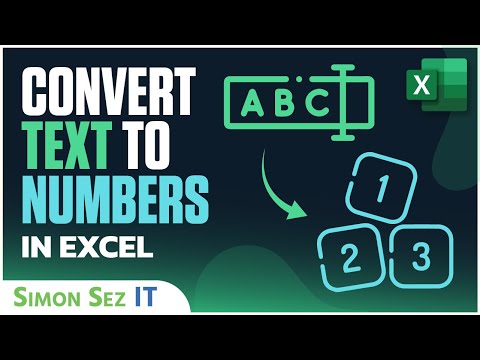 0:05:24
0:05:24
 0:00:24
0:00:24
 0:02:35
0:02:35
 0:03:23
0:03:23
 0:01:22
0:01:22
 0:03:33
0:03:33
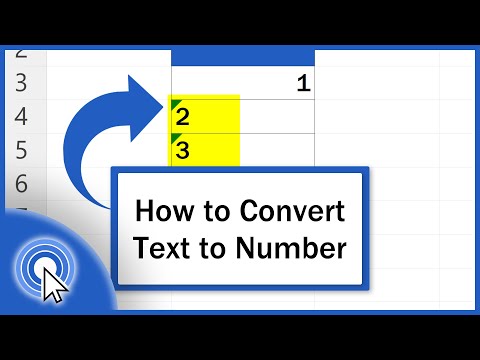 0:04:00
0:04:00
 0:04:04
0:04:04
 0:02:55
0:02:55
 0:04:23
0:04:23
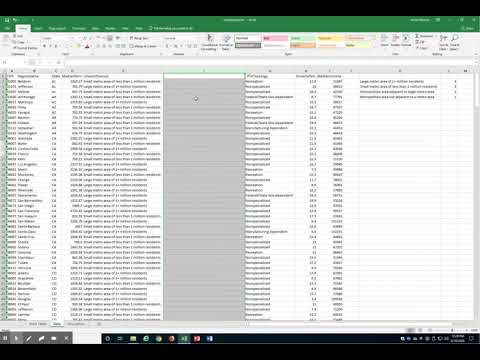 0:02:18
0:02:18
 0:01:03
0:01:03
 0:00:44
0:00:44
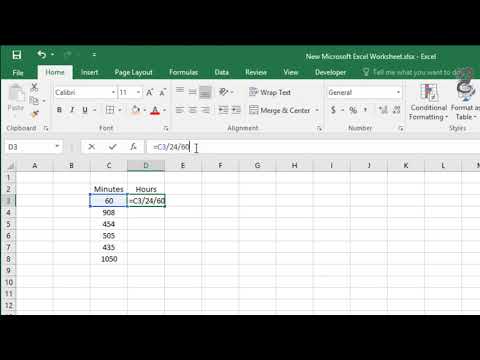 0:00:47
0:00:47
 0:00:48
0:00:48
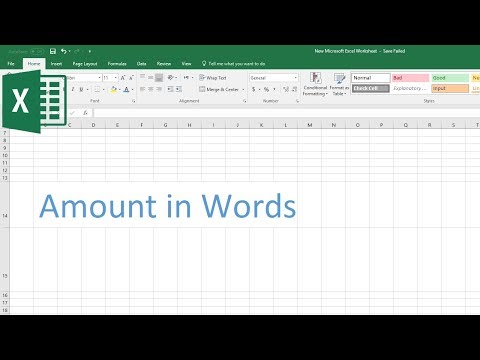 0:01:48
0:01:48
 0:01:39
0:01:39
 0:03:31
0:03:31
 0:03:02
0:03:02
 0:09:14
0:09:14
 0:08:02
0:08:02