filmov
tv
Excel Hack: Copy Formula Without Changing Cell References (or Without File References)
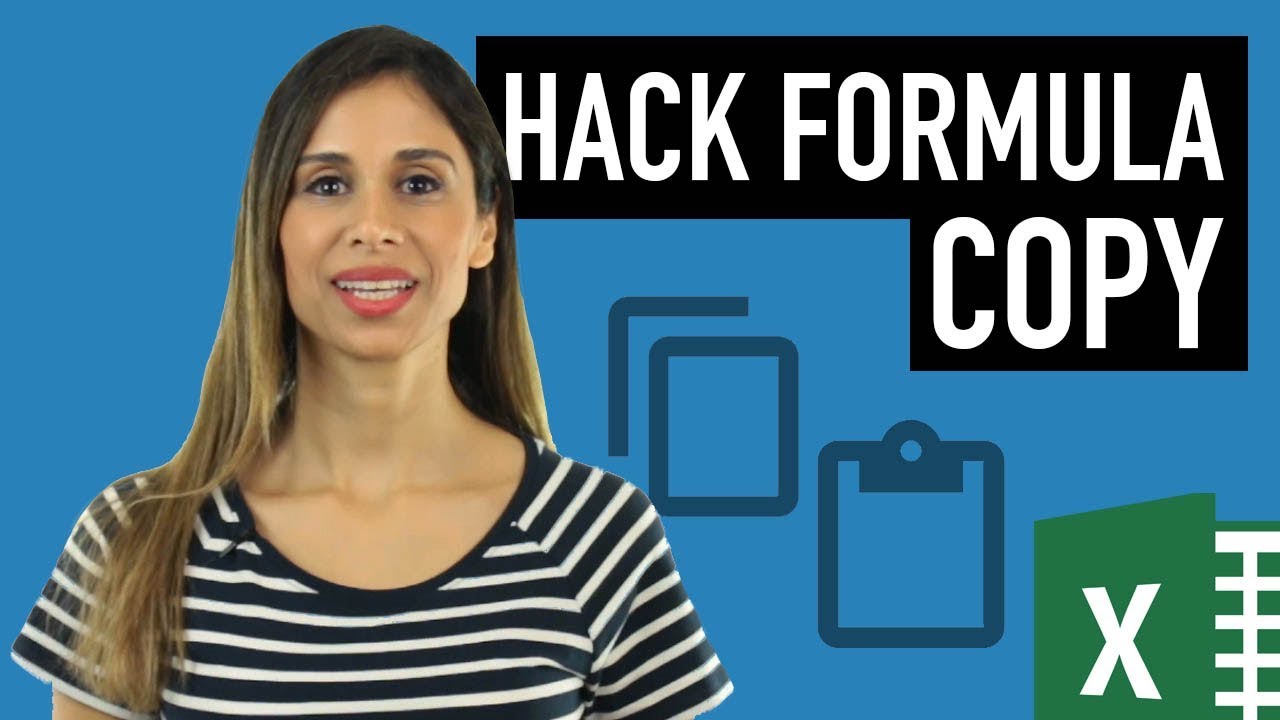
Показать описание
Are you struggling with copying Excel formulas without changing cell references? This video is perfect for anyone who needs to copy formulas in Excel while keeping the original cell references intact.
It's especially helpful if you're dealing with a mix of relative and absolute references. Our expert guides you through a practical example, showing you how to maintain these references even when copying complex formulas across different cells and ranges.
✨ What You'll Learn:
▪️ The common challenge of copying formulas in Excel without altering cell references.
▪️ A step-by-step tutorial using a sample dataset to illustrate the process.
▪️ An efficient method to copy a range of formulas while preserving the original cell references.
▪️ How to use the Find and Replace function (Ctrl+H) in a creative way to achieve this.
Excel default behavior is to adjust the cell references when you copy a cell and paste to another one. You can choose to fix the cell reference by using the dollar sign ($). A $ for the row number, fixes the row and a $ on the column number fixes the column.
You might however need to copy a set of formulas that have relative references from one location to another or from one file to another and keep the existing cell references. This video shows a very simple trick you can use.
🚩Let’s connect on social:
Note: This description contains affiliate links, which means at no additional cost to you, we will receive a small commission if you make a purchase using the links. This helps support the channel and allows us to continue to make videos like this. Thank you for your support!
#Excel
Комментарии
 0:04:26
0:04:26
 0:05:24
0:05:24
 0:00:28
0:00:28
 0:01:29
0:01:29
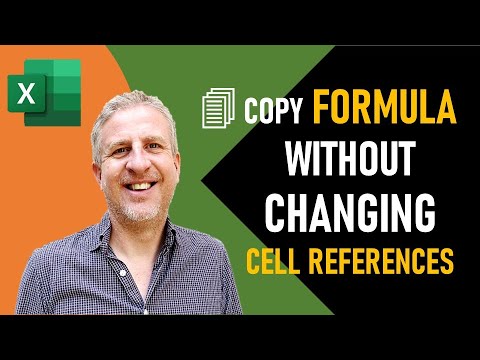 0:04:08
0:04:08
 0:01:40
0:01:40
 0:01:07
0:01:07
 0:00:33
0:00:33
 0:01:00
0:01:00
 0:03:57
0:03:57
 0:00:35
0:00:35
 0:00:39
0:00:39
 0:00:44
0:00:44
 0:01:00
0:01:00
 0:02:38
0:02:38
 0:02:25
0:02:25
 0:03:45
0:03:45
 0:02:09
0:02:09
 0:02:30
0:02:30
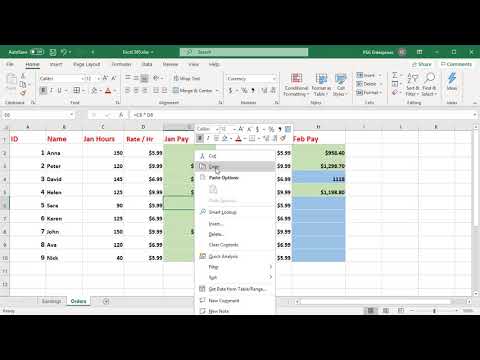 0:02:48
0:02:48
 0:02:53
0:02:53
 0:06:28
0:06:28
 0:33:57
0:33:57
 0:03:10
0:03:10