filmov
tv
How to TRANSFER PHOTOS from an iPhone or iPad to a Mac or Windows Computer
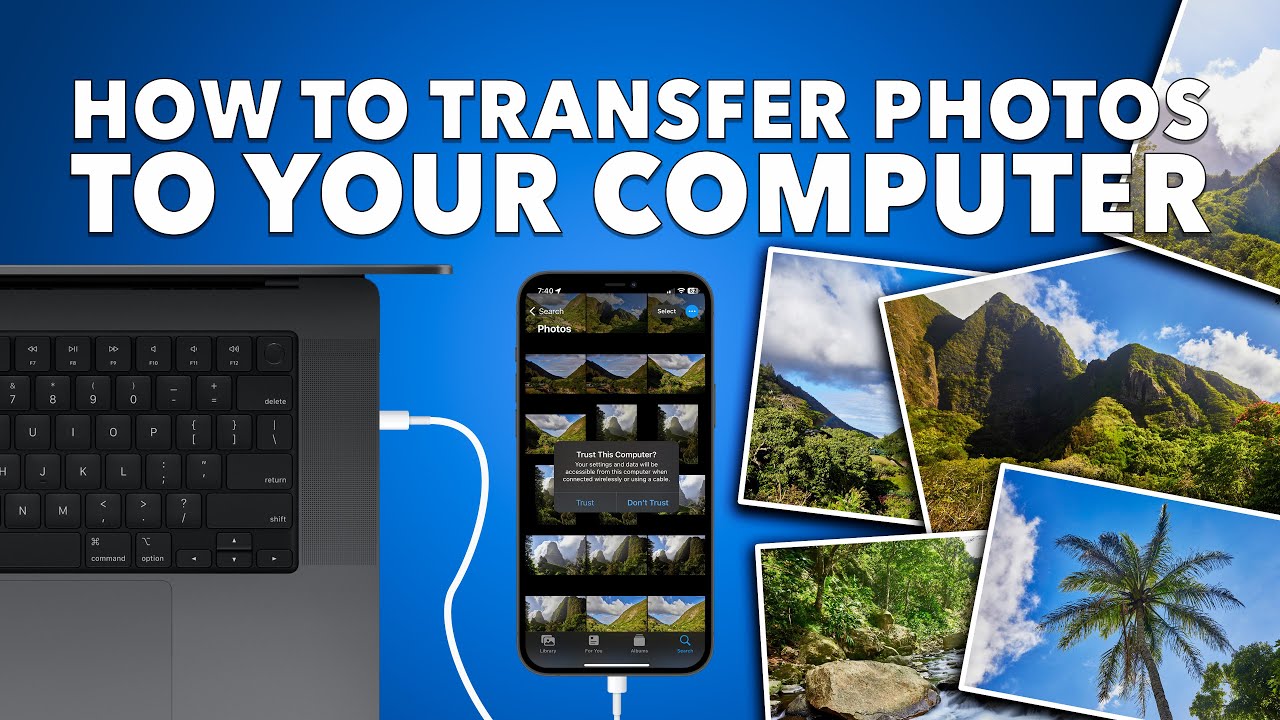
Показать описание
In this video I cover how to transfer photos from an iPhone or iPad to a Mac or Windows computer.
I demonstrate how to transfer photos wirelessly using iCloud Photos and AirDrop with other recommendations of using cloud services like Google Photos, Amazon Photos, or Microsoft OneDrive.
If you're not a fan of using any cloud or don't want to transfer wirelessly, I also cover the option of plugging your device the old fashioned way of using a USB cable to plug your iPhone or iPad directly to your Mac or PC Computer.
I also have some other tricks to scan documents and import photos to your Mac.
00:47 | How to transfer Photos wirelessly from iPhone to your Mac using iCloud
03:36 | Wirelessly transfer Photos using AirDrop
05:58 | Transfer Photos to Mac using USB Cable
09:57 | Import and Transfer Photos from iPhone to Mac using Image Capture
12:03 | Transferring Photos from iPad to Mac into Apple Photos
14:14 | Using the Finder for your iPhone or iPad
15:35 | How to use Preview to import and transfer photos from iPhone to Mac Computer
16:52 | How to scan a document with an iPhone directly to your Mac
18:34 | How to transfer photos from iPhone or iPad to Windows Computer
23:21 | How to change AutoPlay Setting for iPhone on Windows Computer
Helpful Recommended Videos:
Understanding iCLOUD PHOTOS - Syncing iPhones, iPads, and Apple Computers IN-DEPTH
The EASIEST WAY to share a file with someone NEARBY! - HOW TO use AirDrop on your iPhone, iPad & Mac
FREE UP SPACE on your iPhone, iPad, or Mac - The BEST WAY to OPTIMIZE iPhone & iPad Storage
iCloud vs Google vs Microsoft - PHOTO CLOUD COMPARISON - How your PHOTOS interact in "THE CLOUD"
ADDING TEXT to your PHOTOS using your iPad, iPhone & Mac! - Step by Step guide to understanding how!
iCloud for Windows 11 - How to INSTALL & SYNC your APPLE DEVICES to your WINDOWS PC WIRELESSLY!
––––––––––––––––––––––––––––––––––––––––––––––––––––––––––––––––––––––––––––––––––
If you have a video suggestion, let's chat!
––––––––––––––––––––––––––––––––––––––––––––––––––––––––––––––––––––––––––––––––––
CHECK OUT MY FAVORITE TECH GIZMOS AND GADGETS:
SOCIAL MEDIA:
#joelfeld #learnwithjoel #transfer #import #photos #windows
I demonstrate how to transfer photos wirelessly using iCloud Photos and AirDrop with other recommendations of using cloud services like Google Photos, Amazon Photos, or Microsoft OneDrive.
If you're not a fan of using any cloud or don't want to transfer wirelessly, I also cover the option of plugging your device the old fashioned way of using a USB cable to plug your iPhone or iPad directly to your Mac or PC Computer.
I also have some other tricks to scan documents and import photos to your Mac.
00:47 | How to transfer Photos wirelessly from iPhone to your Mac using iCloud
03:36 | Wirelessly transfer Photos using AirDrop
05:58 | Transfer Photos to Mac using USB Cable
09:57 | Import and Transfer Photos from iPhone to Mac using Image Capture
12:03 | Transferring Photos from iPad to Mac into Apple Photos
14:14 | Using the Finder for your iPhone or iPad
15:35 | How to use Preview to import and transfer photos from iPhone to Mac Computer
16:52 | How to scan a document with an iPhone directly to your Mac
18:34 | How to transfer photos from iPhone or iPad to Windows Computer
23:21 | How to change AutoPlay Setting for iPhone on Windows Computer
Helpful Recommended Videos:
Understanding iCLOUD PHOTOS - Syncing iPhones, iPads, and Apple Computers IN-DEPTH
The EASIEST WAY to share a file with someone NEARBY! - HOW TO use AirDrop on your iPhone, iPad & Mac
FREE UP SPACE on your iPhone, iPad, or Mac - The BEST WAY to OPTIMIZE iPhone & iPad Storage
iCloud vs Google vs Microsoft - PHOTO CLOUD COMPARISON - How your PHOTOS interact in "THE CLOUD"
ADDING TEXT to your PHOTOS using your iPad, iPhone & Mac! - Step by Step guide to understanding how!
iCloud for Windows 11 - How to INSTALL & SYNC your APPLE DEVICES to your WINDOWS PC WIRELESSLY!
––––––––––––––––––––––––––––––––––––––––––––––––––––––––––––––––––––––––––––––––––
If you have a video suggestion, let's chat!
––––––––––––––––––––––––––––––––––––––––––––––––––––––––––––––––––––––––––––––––––
CHECK OUT MY FAVORITE TECH GIZMOS AND GADGETS:
SOCIAL MEDIA:
#joelfeld #learnwithjoel #transfer #import #photos #windows
Комментарии
![[3 Ways] How](https://i.ytimg.com/vi/hk0CnMn1Lf8/hqdefault.jpg) 0:03:58
0:03:58
 0:01:45
0:01:45
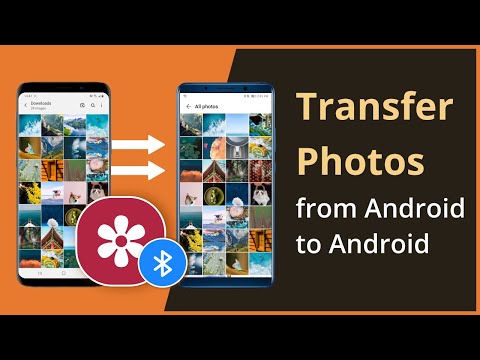 0:02:10
0:02:10
 0:06:02
0:06:02
 0:03:11
0:03:11
 0:12:25
0:12:25
![[3 Ways] How](https://i.ytimg.com/vi/UKObeCMm4Pc/hqdefault.jpg) 0:05:34
0:05:34
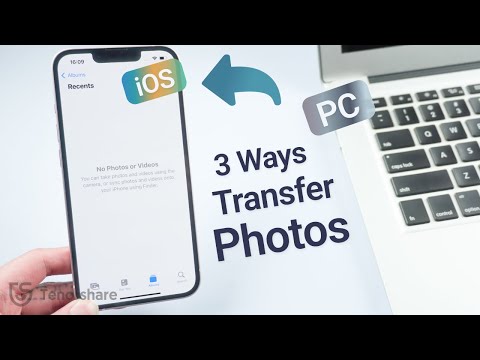 0:03:11
0:03:11
 0:03:54
0:03:54
 0:01:45
0:01:45
 0:03:30
0:03:30
 0:02:24
0:02:24
 0:05:07
0:05:07
 0:03:20
0:03:20
 0:26:03
0:26:03
 0:07:31
0:07:31
 0:04:18
0:04:18
 0:04:49
0:04:49
 0:05:30
0:05:30
![[2 Ways] How](https://i.ytimg.com/vi/vhcgeQacXNc/hqdefault.jpg) 0:01:58
0:01:58
 0:05:23
0:05:23
 0:00:39
0:00:39
![[3 Ways] How](https://i.ytimg.com/vi/TcvGjYw-k3Y/hqdefault.jpg) 0:03:18
0:03:18
 0:08:26
0:08:26