filmov
tv
[3 Ways] How to Transfer Photos from iPhone to iPhone - 2024
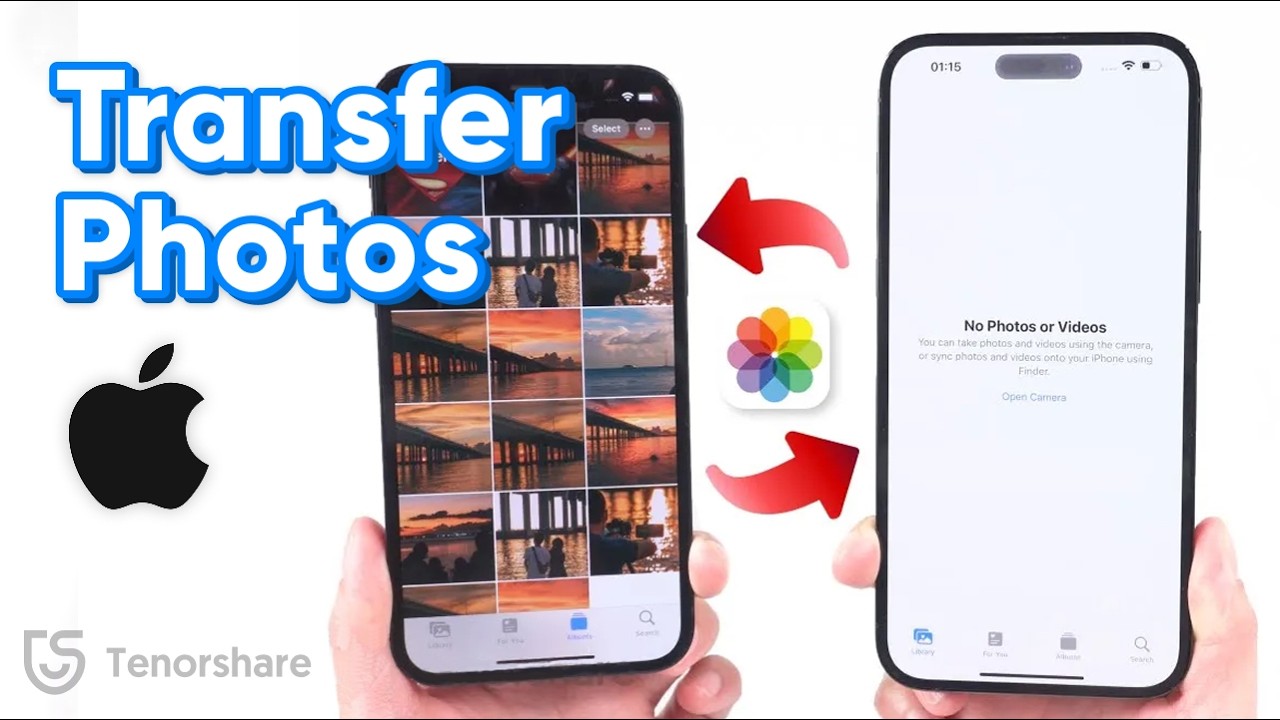
Показать описание
One of the biggest questions we are asked is how to transfer photos from iPhone to iPhone. Of course, when you invest in or upgrade to a new iPhone, you want to take all your photos with you.
How do I transfer all photos from one iPhone to another?
You can transfer photos from an old iPhone to a new iPhone using an iCloud backup. You can also transfer photos from iPhone to iPhone using AirDrop, iCloud Photos, Messages, and Mail. The easiest way to share your photos with other iPhone users is to use the Shared Albums feature.
Chapter:
00:00 intro
00:18 Method 1: Transfer Photos Directly With Airdrop
01:08 Method 2: Transfer Photos with iCloud
01:13 Backup Photos on Old iPhone
01:23 Sign Up Apple ID on Another iPhone
02:15 Method 3: Transfer Photos Via iCareFone
#transferphoto #iphone #iphone14 #icarefone
💡*[3 Ways] How to Transfer Photos from iPhone to iPhone - 2024*
🔥Method 1: Transfer Photos Directly with AirDrop
🔥Enable AirDrop on Both iPhones:
Ensure that AirDrop is turned on for both iPhones.
🔥Transfer Photos:
On your old iPhone, open the Photos app and select the photos you want to transfer.
Tap the share icon and then choose the AirDrop option.
Select the recipient iPhone from the AirDrop menu.
On the new iPhone, tap "Accept" when the pop-up appears.
The photos will transfer to the new iPhone.
Note: This method is best for transferring a small number of photos, as it can be time-consuming and may sometimes get stuck with large transfers.
🔥Method 2: Transfer Photos via iCloud
🔥Sync Photos with iCloud on the Old iPhone:
On your old iPhone, go to "Settings," tap your name, and then select "iCloud."
Tap "Photos" and ensure that iCloud Photos is toggled on.
🔥Sync Photos to the New iPhone:
On your new iPhone, go to "Settings" and sign in with the same Apple ID as the old iPhone.
Tap "iCloud," then "Photos," and make sure it is turned on.
Open the Photos app on the new iPhone, and it will start syncing with iCloud.
🔥Note: If your Wi-Fi connection is good, the sync process will be faster. However, iCloud offers only 5 GB of free storage, so you may need to subscribe for more storage if you have a large number of photos.
🔥Method 3: Transfer Photos with Tenorshare iCareFone
🔥Transfer Photos Using iCareFone:
Download and install Tenorshare iCareFone on your PC (link provided in the video description).
Connect your old iPhone to your PC and launch iCareFone.
Click "Manage," then select the photos you want to transfer and click "Export."
Choose the original format for export and select the location on your PC to save the photos.
🔥Import Photos to the New iPhone:
Connect your new iPhone to your PC and launch iCareFone.
Click "Manage," then "Import," and select the folder where the photos were saved.
The photos will start importing to your new iPhone.
Advantages: This method is fast and allows for the transfer of large amounts of data (over 100 GB within 20 minutes).
👇 *You might also want to know*
📑 *Tenorshare Official Article Links*
Quickly Fix Photos Didn't Transfer to New iPhone 2024
----------Social Media-------------
How do I transfer all photos from one iPhone to another?
You can transfer photos from an old iPhone to a new iPhone using an iCloud backup. You can also transfer photos from iPhone to iPhone using AirDrop, iCloud Photos, Messages, and Mail. The easiest way to share your photos with other iPhone users is to use the Shared Albums feature.
Chapter:
00:00 intro
00:18 Method 1: Transfer Photos Directly With Airdrop
01:08 Method 2: Transfer Photos with iCloud
01:13 Backup Photos on Old iPhone
01:23 Sign Up Apple ID on Another iPhone
02:15 Method 3: Transfer Photos Via iCareFone
#transferphoto #iphone #iphone14 #icarefone
💡*[3 Ways] How to Transfer Photos from iPhone to iPhone - 2024*
🔥Method 1: Transfer Photos Directly with AirDrop
🔥Enable AirDrop on Both iPhones:
Ensure that AirDrop is turned on for both iPhones.
🔥Transfer Photos:
On your old iPhone, open the Photos app and select the photos you want to transfer.
Tap the share icon and then choose the AirDrop option.
Select the recipient iPhone from the AirDrop menu.
On the new iPhone, tap "Accept" when the pop-up appears.
The photos will transfer to the new iPhone.
Note: This method is best for transferring a small number of photos, as it can be time-consuming and may sometimes get stuck with large transfers.
🔥Method 2: Transfer Photos via iCloud
🔥Sync Photos with iCloud on the Old iPhone:
On your old iPhone, go to "Settings," tap your name, and then select "iCloud."
Tap "Photos" and ensure that iCloud Photos is toggled on.
🔥Sync Photos to the New iPhone:
On your new iPhone, go to "Settings" and sign in with the same Apple ID as the old iPhone.
Tap "iCloud," then "Photos," and make sure it is turned on.
Open the Photos app on the new iPhone, and it will start syncing with iCloud.
🔥Note: If your Wi-Fi connection is good, the sync process will be faster. However, iCloud offers only 5 GB of free storage, so you may need to subscribe for more storage if you have a large number of photos.
🔥Method 3: Transfer Photos with Tenorshare iCareFone
🔥Transfer Photos Using iCareFone:
Download and install Tenorshare iCareFone on your PC (link provided in the video description).
Connect your old iPhone to your PC and launch iCareFone.
Click "Manage," then select the photos you want to transfer and click "Export."
Choose the original format for export and select the location on your PC to save the photos.
🔥Import Photos to the New iPhone:
Connect your new iPhone to your PC and launch iCareFone.
Click "Manage," then "Import," and select the folder where the photos were saved.
The photos will start importing to your new iPhone.
Advantages: This method is fast and allows for the transfer of large amounts of data (over 100 GB within 20 minutes).
👇 *You might also want to know*
📑 *Tenorshare Official Article Links*
Quickly Fix Photos Didn't Transfer to New iPhone 2024
----------Social Media-------------
Комментарии
 0:06:25
0:06:25
![[3 Ways] How](https://i.ytimg.com/vi/hk0CnMn1Lf8/hqdefault.jpg) 0:03:58
0:03:58
 0:03:22
0:03:22
 0:09:07
0:09:07
![[3 Ways] How](https://i.ytimg.com/vi/H_PwLl8VNws/hqdefault.jpg) 0:03:55
0:03:55
 0:03:48
0:03:48
![[3 Ways] How](https://i.ytimg.com/vi/UKObeCMm4Pc/hqdefault.jpg) 0:05:34
0:05:34
 0:04:07
0:04:07
 0:00:59
0:00:59
 0:08:42
0:08:42
![[3 Ways] How](https://i.ytimg.com/vi/ktU5NW7FuDQ/hqdefault.jpg) 0:03:21
0:03:21
 0:08:31
0:08:31
 0:03:19
0:03:19
![[2 Ways] How](https://i.ytimg.com/vi/VshIJOT7bl4/hqdefault.jpg) 0:04:41
0:04:41
![[4 Ways] How](https://i.ytimg.com/vi/JMQlbxMwX3Y/hqdefault.jpg) 0:05:10
0:05:10
 0:13:23
0:13:23
![[3 Ways] How](https://i.ytimg.com/vi/fXNvnx-WVjc/hqdefault.jpg) 0:03:19
0:03:19
 0:11:20
0:11:20
 0:09:42
0:09:42
![[3 Ways] How](https://i.ytimg.com/vi/Mjdu2czNhJ0/hqdefault.jpg) 0:05:41
0:05:41
 0:08:29
0:08:29
 0:04:44
0:04:44
 0:02:17
0:02:17
 0:04:31
0:04:31