filmov
tv
How to Transfer Photos, Videos & Music Between iPhone & Windows PC | No iTunes or iCloud
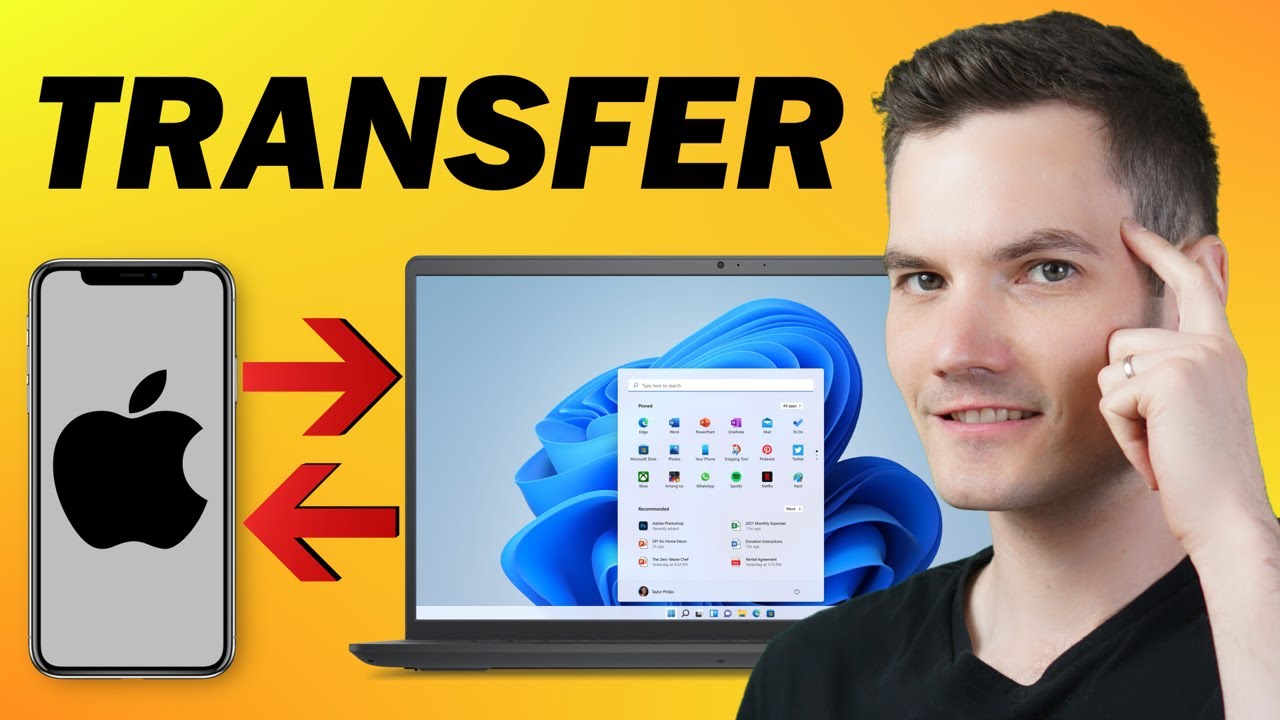
Показать описание
In this step-by-step tutorial, learn how to transfer photos, videos, and music from your iPhone or iPad to your Windows Laptop PC and from your PC to your iPhone or iOS device. This works wirelessly and without needing to install any apps or software like iTunes.
📚 RESOURCES
- Create new user account in command prompt: net user "USERNAME" "PASSWORD" /add
- Delete user account in command prompt: net user "USERNAME" /delete
- Find local network IP address in command prompt: ipconfig | find "IPv4"
⌚ TIMESTAMPS
00:00 Introduction
00:24 Create new local account in Windows
01:47 Create new shared folder & set permissions
04:05 Connect iPhone Files app to shared folder
05:29 Transfer files from iPhone to PC
06:31 Transfer files from PC to iPhone
07:51 Wrap up
📺 RELATED VIDEOS
📩 NEWSLETTER
🔽 CONNECT WITH ME
🎁 TOOLS AND DISCOUNTS
🎒 MY COURSES
🙏 REQUEST VIDEOS
🔔 SUBSCRIBE ON YOUTUBE
🙌 SUPPORT THE CHANNEL
- Hit the THANKS button in any video!
⚖ DISCLOSURE
Some links are affiliate links. Purchasing through these links gives me a small commission to support videos on this channel. The price to you is the same.
📚 RESOURCES
- Create new user account in command prompt: net user "USERNAME" "PASSWORD" /add
- Delete user account in command prompt: net user "USERNAME" /delete
- Find local network IP address in command prompt: ipconfig | find "IPv4"
⌚ TIMESTAMPS
00:00 Introduction
00:24 Create new local account in Windows
01:47 Create new shared folder & set permissions
04:05 Connect iPhone Files app to shared folder
05:29 Transfer files from iPhone to PC
06:31 Transfer files from PC to iPhone
07:51 Wrap up
📺 RELATED VIDEOS
📩 NEWSLETTER
🔽 CONNECT WITH ME
🎁 TOOLS AND DISCOUNTS
🎒 MY COURSES
🙏 REQUEST VIDEOS
🔔 SUBSCRIBE ON YOUTUBE
🙌 SUPPORT THE CHANNEL
- Hit the THANKS button in any video!
⚖ DISCLOSURE
Some links are affiliate links. Purchasing through these links gives me a small commission to support videos on this channel. The price to you is the same.
Комментарии
 0:01:45
0:01:45
 0:08:26
0:08:26
 0:02:24
0:02:24
 0:03:30
0:03:30
 0:07:31
0:07:31
 0:02:52
0:02:52
 0:02:08
0:02:08
 0:05:30
0:05:30
 0:08:08
0:08:08
 0:01:52
0:01:52
 0:03:41
0:03:41
 0:03:11
0:03:11
 0:06:02
0:06:02
![[2022] How to](https://i.ytimg.com/vi/1JsAuLl_X7Y/hqdefault.jpg) 0:07:28
0:07:28
 0:04:25
0:04:25
 0:02:42
0:02:42
 0:04:26
0:04:26
 0:04:15
0:04:15
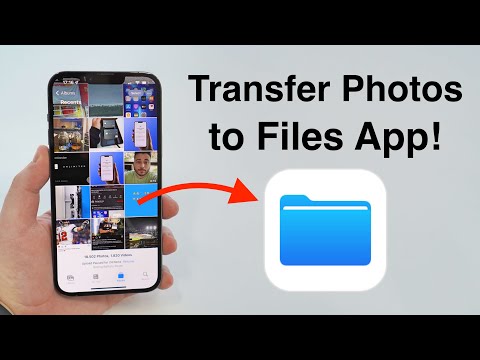 0:08:37
0:08:37
 0:00:56
0:00:56
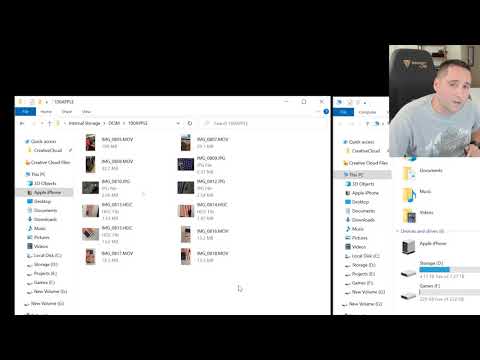 0:07:39
0:07:39
 0:00:52
0:00:52
 0:00:20
0:00:20
 0:05:46
0:05:46