filmov
tv
How To Fix 'Windows Photo Viewer can’t open this picture' | Repair Corrupted Picture

Показать описание
In this video I will show you how to fix ‘Windows Photo Viewer can’t open this picture’ problem.
It can occur for corrupted photos, unsupported file formats or not having the latest update of photo viewer
Common reasons for getting ‘Windows Photo Viewer can’t open this picture’ error
Windows Photo Viewer is not updated
Image file is not supported by the program
Photo is corrupt
Picture has encryption
▬▬▬▬▬▬▬▬▬▬▬▬▬▬▬▬▬▬▬▬▬▬▬▬▬▬▬▬▬▬
►► Checkout related products from Amazon ►►
▬▬▬▬▬▬▬▬▬▬▬▬▬▬▬▬▬▬▬▬▬▬▬▬▬▬▬▬▬▬
1. Update Windows Photo Viewer
Steps to update your Windows Photo Viewer in Windows 10:
Go to Start---Settings---Update & Security---Windows Update
Check for Windows 10 Updates
Select Check for updates
Check in the box next to the Photo Viewer Click Install Updates
Wait until the updates finish and then restart the computer
2. Open photo in different application
Windows Photo Viewer supports only JPEG, TIFF, PNG, GIF, BMP, DIB, and WDP file formats.
If the image file is of different format, open it in another supporting application. You can use Adobe Photoshop, IrfanView, Photo Retouch, Raw Image Viewer etc.
3. Convert image to different format
When an image file format is not supported by Windows Photo Viewer, you can convert the file to JPEG, TIFF, or PNG which can be viewed in Windows Photo Viewer.
This will fix the ‘Windows Photo Viewer can’t open this picture’ problem. However, this method will compress the large-sized high-resolution photos. But now you can at least view them in the program.
4. Repair image with a photo repair software
The image file might be corrupt if,
Unable to open in Windows Photo Viewer and other applications
Updating Windows Photo Viewer or converting to another file format didn’t help
In such a case, try out a photo repair software because your photo is most likely corrupt, due to which it is showing the error.
5. Turn off encryption in image file
Are you trying to open images imported from smartphone in Windows Photo Viewer? Smartphones have settings that encrypt photos, videos and other files. It might be possible that Windows Photo Viewer is unable to open encrypted image files.
Try to fix ‘Windows Photo Viewer can’t open this picture’ issue by turning off encryption in the image file.
Steps to turn off encryption in photos:
Right click on the photo. Select Properties
turn off encryption in photos - Select Properties
Under the General tab, click Advanced
turn off encryption in photos - General Properties
Uncheck the box before Encrypt Contents to Secure Data
Windows Advanced Attribute - Encrypt Contents to Secure Data
Click OK
When none of these troubleshooting methods works, it means the image itself is corrupt. A repair software such as Stellar Repair for Photo serves as the ideal solution for this situation. The software effectively repairs corrupt JPEG, TIFF, DNG, CR2, SRF, and other image file formats of DSLRs, camcorders, and action cameras etc.
▬▬▬▬▬▬▬▬▬▬▬▬▬▬▬▬▬▬▬▬▬▬▬▬▬▬▬▬▬
► ►Related Playlist ► ►
▬▬▬▬▬▬▬▬▬▬▬▬▬▬▬▬▬▬
► ► Related videos for you to watch ► ►
▬▬▬▬▬▬▬▬▬▬▬▬▬▬▬▬▬▬▬▬▬▬▬▬▬▬▬▬▬▬
▬▬▬▬▬▬▬▬▬▬▬▬▬▬▬▬▬▬▬▬▬▬▬▬▬▬▬▬▬▬
🗣 𝐅𝐎𝐋𝐋𝐎𝐖 𝐎𝐍 𝐒𝐎𝐂𝐈𝐀𝐋 𝐌𝐄𝐃𝐈𝐀
#windowsphotoviewer #repaircorruptedphoto #convertimageformat
It can occur for corrupted photos, unsupported file formats or not having the latest update of photo viewer
Common reasons for getting ‘Windows Photo Viewer can’t open this picture’ error
Windows Photo Viewer is not updated
Image file is not supported by the program
Photo is corrupt
Picture has encryption
▬▬▬▬▬▬▬▬▬▬▬▬▬▬▬▬▬▬▬▬▬▬▬▬▬▬▬▬▬▬
►► Checkout related products from Amazon ►►
▬▬▬▬▬▬▬▬▬▬▬▬▬▬▬▬▬▬▬▬▬▬▬▬▬▬▬▬▬▬
1. Update Windows Photo Viewer
Steps to update your Windows Photo Viewer in Windows 10:
Go to Start---Settings---Update & Security---Windows Update
Check for Windows 10 Updates
Select Check for updates
Check in the box next to the Photo Viewer Click Install Updates
Wait until the updates finish and then restart the computer
2. Open photo in different application
Windows Photo Viewer supports only JPEG, TIFF, PNG, GIF, BMP, DIB, and WDP file formats.
If the image file is of different format, open it in another supporting application. You can use Adobe Photoshop, IrfanView, Photo Retouch, Raw Image Viewer etc.
3. Convert image to different format
When an image file format is not supported by Windows Photo Viewer, you can convert the file to JPEG, TIFF, or PNG which can be viewed in Windows Photo Viewer.
This will fix the ‘Windows Photo Viewer can’t open this picture’ problem. However, this method will compress the large-sized high-resolution photos. But now you can at least view them in the program.
4. Repair image with a photo repair software
The image file might be corrupt if,
Unable to open in Windows Photo Viewer and other applications
Updating Windows Photo Viewer or converting to another file format didn’t help
In such a case, try out a photo repair software because your photo is most likely corrupt, due to which it is showing the error.
5. Turn off encryption in image file
Are you trying to open images imported from smartphone in Windows Photo Viewer? Smartphones have settings that encrypt photos, videos and other files. It might be possible that Windows Photo Viewer is unable to open encrypted image files.
Try to fix ‘Windows Photo Viewer can’t open this picture’ issue by turning off encryption in the image file.
Steps to turn off encryption in photos:
Right click on the photo. Select Properties
turn off encryption in photos - Select Properties
Under the General tab, click Advanced
turn off encryption in photos - General Properties
Uncheck the box before Encrypt Contents to Secure Data
Windows Advanced Attribute - Encrypt Contents to Secure Data
Click OK
When none of these troubleshooting methods works, it means the image itself is corrupt. A repair software such as Stellar Repair for Photo serves as the ideal solution for this situation. The software effectively repairs corrupt JPEG, TIFF, DNG, CR2, SRF, and other image file formats of DSLRs, camcorders, and action cameras etc.
▬▬▬▬▬▬▬▬▬▬▬▬▬▬▬▬▬▬▬▬▬▬▬▬▬▬▬▬▬
► ►Related Playlist ► ►
▬▬▬▬▬▬▬▬▬▬▬▬▬▬▬▬▬▬
► ► Related videos for you to watch ► ►
▬▬▬▬▬▬▬▬▬▬▬▬▬▬▬▬▬▬▬▬▬▬▬▬▬▬▬▬▬▬
▬▬▬▬▬▬▬▬▬▬▬▬▬▬▬▬▬▬▬▬▬▬▬▬▬▬▬▬▬▬
🗣 𝐅𝐎𝐋𝐋𝐎𝐖 𝐎𝐍 𝐒𝐎𝐂𝐈𝐀𝐋 𝐌𝐄𝐃𝐈𝐀
#windowsphotoviewer #repaircorruptedphoto #convertimageformat
Комментарии
 0:02:44
0:02:44
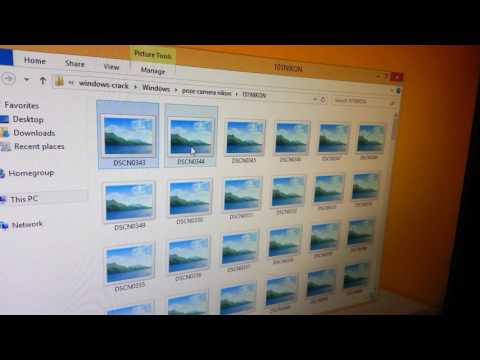 0:00:37
0:00:37
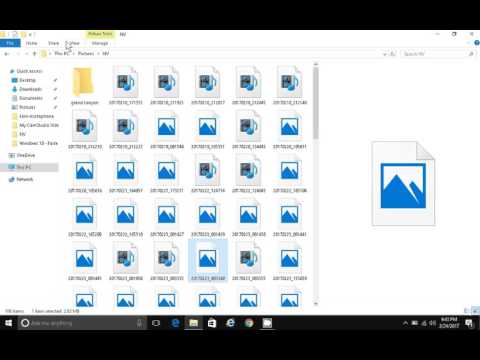 0:00:50
0:00:50
 0:04:23
0:04:23
 0:00:26
0:00:26
 0:04:03
0:04:03
 0:00:53
0:00:53
 0:07:54
0:07:54
 0:00:48
0:00:48
 0:01:45
0:01:45
 0:01:18
0:01:18
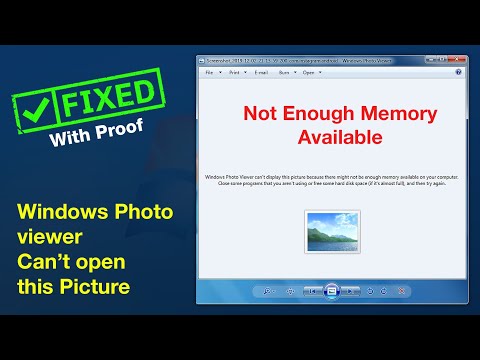 0:01:41
0:01:41
 0:02:10
0:02:10
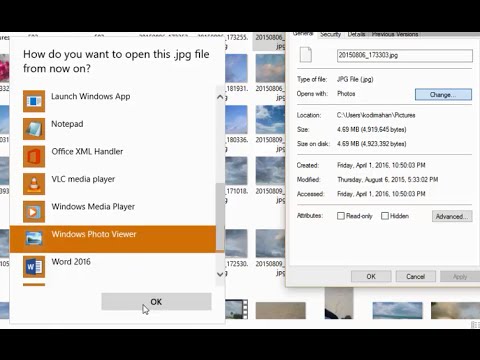 0:04:28
0:04:28
 0:01:33
0:01:33
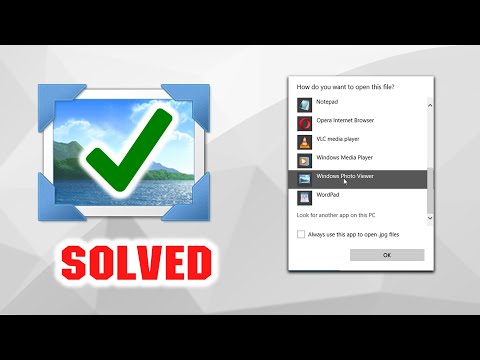 0:01:32
0:01:32
 0:02:11
0:02:11
 0:02:45
0:02:45
 0:02:40
0:02:40
 0:03:02
0:03:02
 0:03:20
0:03:20
 0:03:14
0:03:14
 0:03:05
0:03:05
 0:02:57
0:02:57