filmov
tv
How to Set Up a Passkey for Amazon Website
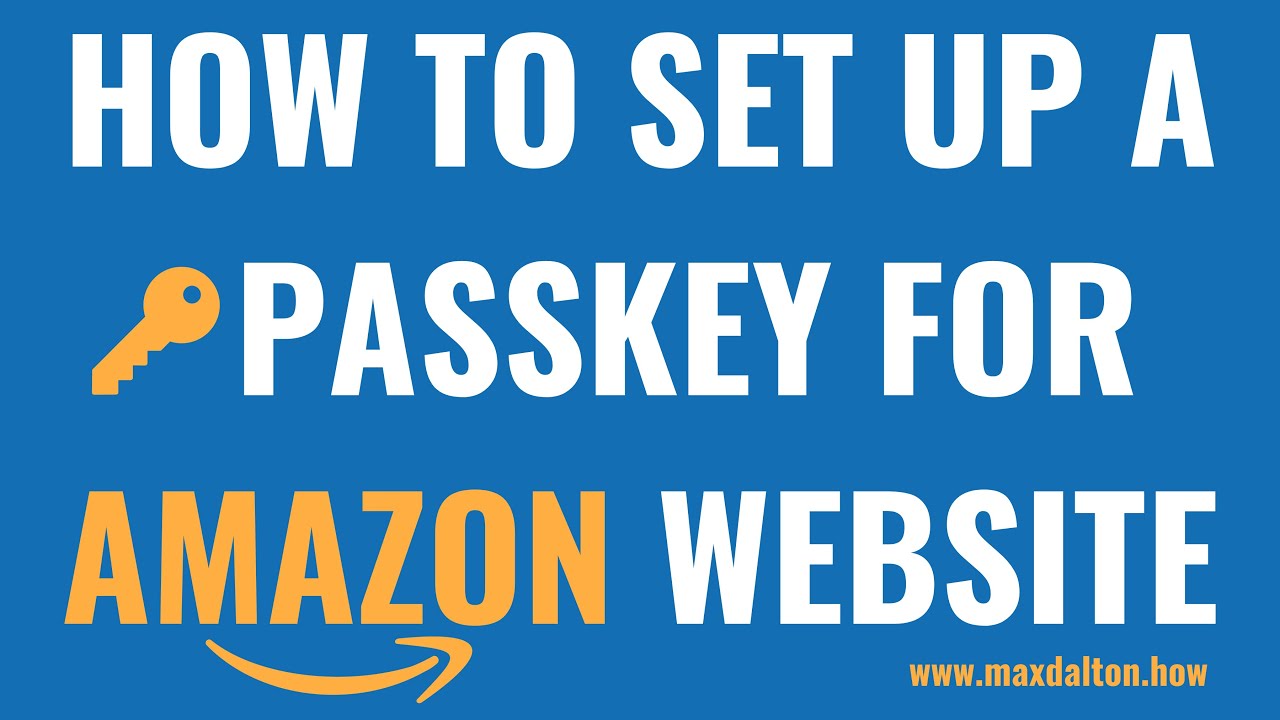
Показать описание
In this video I'll show you how to set up a passkey for the Amazon desktop website.
Timestamps:
Introduction: 0:00
Steps to Set Up a Passkey for Amazon Website: 0:37
Conclusion: 1:43
#amazon #techtips #tutorial
Video Transcript:
As we make more and more online transactions, it's crucial to secure our shopping accounts. Today, I'll guide you on setting up a passkey for the Amazon website, adding an extra layer of protection to your shopping adventures. The only catch is that you can only set up a passkey for the Amazon desktop site, and you can't set up a passkey yet for the Amazon mobile app.
Now let's walk through the steps to set up a passkey for the Amazon desktop website.
Step 2. Click to expand "Accounts and Lists" at the top of the screen, and then click "Account" in this menu. The Your Account screen is shown.
Step 3. Click "Login and Security." The Login and Security screen is displayed.
Step 4. Find the Passkey section, and then click "Set Up" in that section. The Passkey screen is shown.
Step 5. Click "Set Up." At that point you'll be prompted to validate your computer pin, fingerprint, or face ID. After you enter the requested information you'll see a note that your setup is complete. Going forward you'll use your passkey to access Amazon on that specific device and you'll no longer have to worry about entering your Amazon password.
Timestamps:
Introduction: 0:00
Steps to Set Up a Passkey for Amazon Website: 0:37
Conclusion: 1:43
#amazon #techtips #tutorial
Video Transcript:
As we make more and more online transactions, it's crucial to secure our shopping accounts. Today, I'll guide you on setting up a passkey for the Amazon website, adding an extra layer of protection to your shopping adventures. The only catch is that you can only set up a passkey for the Amazon desktop site, and you can't set up a passkey yet for the Amazon mobile app.
Now let's walk through the steps to set up a passkey for the Amazon desktop website.
Step 2. Click to expand "Accounts and Lists" at the top of the screen, and then click "Account" in this menu. The Your Account screen is shown.
Step 3. Click "Login and Security." The Login and Security screen is displayed.
Step 4. Find the Passkey section, and then click "Set Up" in that section. The Passkey screen is shown.
Step 5. Click "Set Up." At that point you'll be prompted to validate your computer pin, fingerprint, or face ID. After you enter the requested information you'll see a note that your setup is complete. Going forward you'll use your passkey to access Amazon on that specific device and you'll no longer have to worry about entering your Amazon password.
 0:01:57
0:01:57
 0:37:53
0:37:53
 0:05:53
0:05:53
 0:07:19
0:07:19
 0:03:23
0:03:23
 0:03:27
0:03:27
 0:05:59
0:05:59
 0:08:11
0:08:11
 0:02:42
0:02:42
 0:08:08
0:08:08
 0:03:38
0:03:38
 0:14:14
0:14:14
 0:15:34
0:15:34
 0:03:54
0:03:54
 0:01:49
0:01:49
 0:04:26
0:04:26
 0:12:38
0:12:38
 0:02:25
0:02:25
 0:02:45
0:02:45
 0:15:39
0:15:39
 0:14:22
0:14:22
 0:05:26
0:05:26
 0:17:55
0:17:55
 0:34:26
0:34:26