filmov
tv
How to Fix Fastboot OEM Unlock Waiting for any device | Fastboot Device Not Detecting

Показать описание
In this video, I will be discussing how to fix the "Fastboot OEM Unlock Waiting for any device" and "Fastboot device not detecting" issues that can occur when trying to unlock the bootloader of an Android device.
When you try to use fastboot commands on your Android device, you may sometimes encounter the "Fastboot OEM Unlock Waiting for any device" error, which means that your device is not being recognized by the computer. Additionally, you may also face the "Fastboot device not detecting" issue, which means that your computer is not recognizing your Android device in fastboot mode.
In this tutorial, I will guide you through several troubleshooting steps to resolve these issues. I will start by ensuring that your device is in the correct mode and connected to your computer via USB cable. Then, I will show you how to install the necessary USB drivers for your Android device, which are essential for fastboot commands to work.
Next, I will discuss how to enable USB debugging and OEM unlocking on your device, which can often solve the "Fastboot OEM Unlock Waiting for any device" error. I will also cover how to disable driver signature verification on Windows, which can help resolve issues with unrecognized drivers.
Finally, I will show you how to use the ADB command-line tool to check if your device is being detected by your computer and how to update the device's firmware to fix any firmware-related issues.
By the end of this tutorial, you will have the knowledge and tools necessary to resolve "Fastboot OEM Unlock Waiting for any device" and "Fastboot device not detecting" issues on your Android device, allowing you to unlock your device's bootloader and take full control of your device.
▬▬▬▬▬▬▬▬▬▬▬▬▬▬▬▬▬▬▬▬▬▬▬▬▬▬▬▬▬▬
► ► Related videos for you to watch ► ►
▬▬▬▬▬▬▬▬▬▬▬▬▬▬▬▬▬▬▬▬▬▬▬▬▬▬▬▬▬▬
▬▬▬▬▬▬▬▬▬▬▬▬▬▬▬▬▬▬▬▬▬▬▬▬▬▬▬▬▬▬
▬▬▬▬▬▬▬▬▬▬▬▬▬▬▬▬▬▬▬▬▬▬▬▬▬▬▬▬▬▬
🗣 𝐅𝐎𝐋𝐋𝐎𝐖 𝐎𝐍 𝐒𝐎𝐂𝐈𝐀𝐋 𝐌𝐄𝐃𝐈𝐀
If it helped you then hit the like button and let me know in the comment below.
When you try to use fastboot commands on your Android device, you may sometimes encounter the "Fastboot OEM Unlock Waiting for any device" error, which means that your device is not being recognized by the computer. Additionally, you may also face the "Fastboot device not detecting" issue, which means that your computer is not recognizing your Android device in fastboot mode.
In this tutorial, I will guide you through several troubleshooting steps to resolve these issues. I will start by ensuring that your device is in the correct mode and connected to your computer via USB cable. Then, I will show you how to install the necessary USB drivers for your Android device, which are essential for fastboot commands to work.
Next, I will discuss how to enable USB debugging and OEM unlocking on your device, which can often solve the "Fastboot OEM Unlock Waiting for any device" error. I will also cover how to disable driver signature verification on Windows, which can help resolve issues with unrecognized drivers.
Finally, I will show you how to use the ADB command-line tool to check if your device is being detected by your computer and how to update the device's firmware to fix any firmware-related issues.
By the end of this tutorial, you will have the knowledge and tools necessary to resolve "Fastboot OEM Unlock Waiting for any device" and "Fastboot device not detecting" issues on your Android device, allowing you to unlock your device's bootloader and take full control of your device.
▬▬▬▬▬▬▬▬▬▬▬▬▬▬▬▬▬▬▬▬▬▬▬▬▬▬▬▬▬▬
► ► Related videos for you to watch ► ►
▬▬▬▬▬▬▬▬▬▬▬▬▬▬▬▬▬▬▬▬▬▬▬▬▬▬▬▬▬▬
▬▬▬▬▬▬▬▬▬▬▬▬▬▬▬▬▬▬▬▬▬▬▬▬▬▬▬▬▬▬
▬▬▬▬▬▬▬▬▬▬▬▬▬▬▬▬▬▬▬▬▬▬▬▬▬▬▬▬▬▬
🗣 𝐅𝐎𝐋𝐋𝐎𝐖 𝐎𝐍 𝐒𝐎𝐂𝐈𝐀𝐋 𝐌𝐄𝐃𝐈𝐀
If it helped you then hit the like button and let me know in the comment below.
Комментарии
 0:03:26
0:03:26
 0:03:12
0:03:12
 0:06:43
0:06:43
 0:02:37
0:02:37
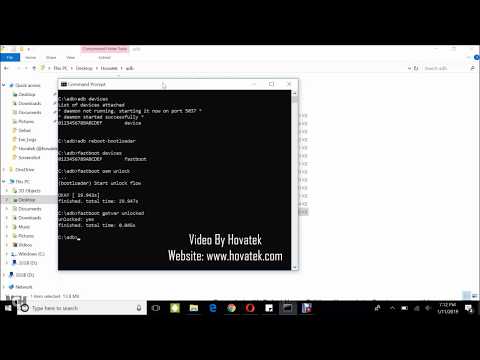 0:03:42
0:03:42
 0:01:25
0:01:25
 0:03:31
0:03:31
 0:09:15
0:09:15
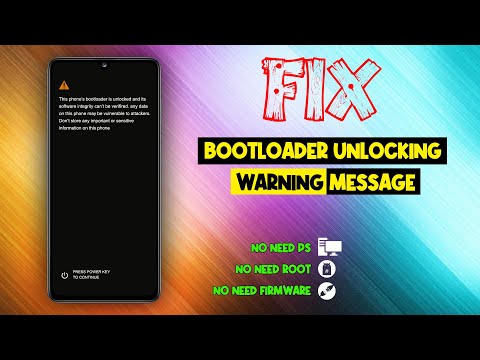 0:00:55
0:00:55
 0:02:33
0:02:33
 0:01:48
0:01:48
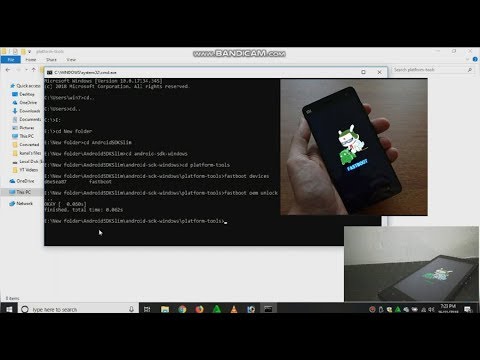 0:03:32
0:03:32
 0:01:39
0:01:39
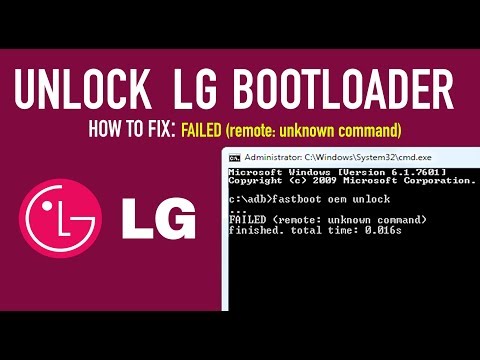 0:03:29
0:03:29
 0:08:38
0:08:38
 0:00:54
0:00:54
 0:08:09
0:08:09
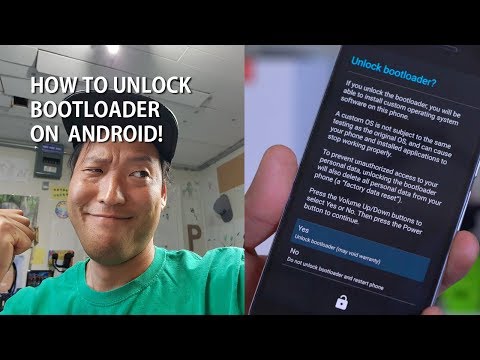 0:10:56
0:10:56
![[Solved] How to](https://i.ytimg.com/vi/MLhKr6iemxc/hqdefault.jpg) 0:07:03
0:07:03
![[Fixed] Fastboot Devices](https://i.ytimg.com/vi/0fgMJQDs_fo/hqdefault.jpg) 0:04:18
0:04:18
 0:10:04
0:10:04
 0:03:13
0:03:13
 0:01:25
0:01:25
 0:11:13
0:11:13