filmov
tv
How to Delete Apps on iPhone Permanently
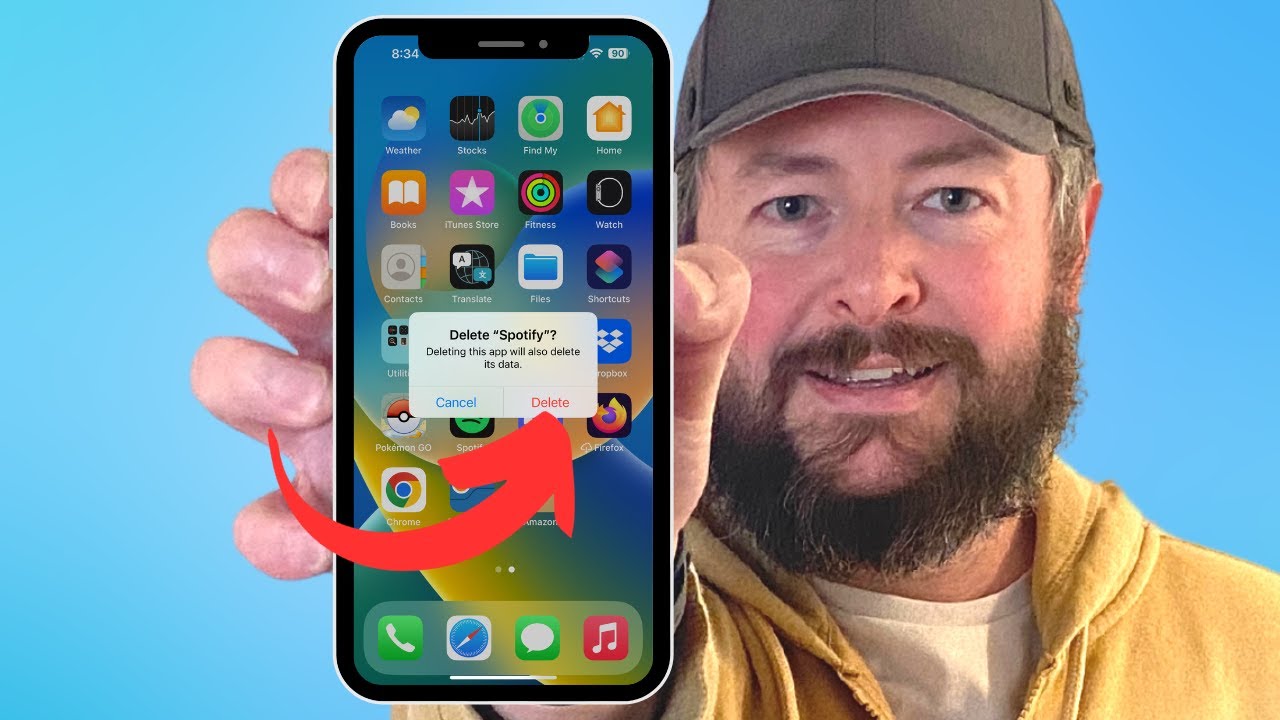
Показать описание
This video will show you how to delete apps on iPhone permanently. Once you have completed the steps in this tutorial, you will know about two different ways to permanently delete iPhone apps.
You can delete an app permanently from an iPhone with the following steps:
1. Tap and hold on the app icon.
2. Choose Remove App.
3. Select the Delete App option.
4. Tap Delete to confirm.
Alternatively, you can use the following steps to delete the app from your Settings menu:
1. Open Settings.
2. Select General.
3. Choose iPhone Storage.
4. Swipe left on the app to delete.
5. Tap Delete App.
6. Select Delete App again to confirm.
00:00 Introduction
00:15 How to Delete Apps on iPhone Permanently
01:08 Outro
Related Questions and Issues This Video Can Help With:
- How to Delete Apps on iPhone Mini Permanently
- How to Delete Apps on iPhone Pro Permanently
- How to Delete Apps on iPhone Pro Max Permanently
How to Delete Apps on iPhone Plus Permanently
#solveyourtech #apple #iphone #ios #howtoiphone #iphonetips #iphonetricks #iphonetipsandtricks #deleteiphoneapps #iphonedeleteappspermanently #howtodeleteiphoneappspermanently
Be sure to like this video and subscribe to our channel!
You can connect with us on our other social media accounts, too:
SolveYourTech was founded in 2012 with the aim of providing how-to guides and tutorials that help people with problems on their phones, computers, and apps.
DISCLOSURE: We frequently discuss or recommend products and services that we use and believe could be beneficial for you. Whenever feasible, we include referral links. This means that if you click on a link in this video or description and decide to buy something, we might get a small commission or other form of compensation.
You can delete an app permanently from an iPhone with the following steps:
1. Tap and hold on the app icon.
2. Choose Remove App.
3. Select the Delete App option.
4. Tap Delete to confirm.
Alternatively, you can use the following steps to delete the app from your Settings menu:
1. Open Settings.
2. Select General.
3. Choose iPhone Storage.
4. Swipe left on the app to delete.
5. Tap Delete App.
6. Select Delete App again to confirm.
00:00 Introduction
00:15 How to Delete Apps on iPhone Permanently
01:08 Outro
Related Questions and Issues This Video Can Help With:
- How to Delete Apps on iPhone Mini Permanently
- How to Delete Apps on iPhone Pro Permanently
- How to Delete Apps on iPhone Pro Max Permanently
How to Delete Apps on iPhone Plus Permanently
#solveyourtech #apple #iphone #ios #howtoiphone #iphonetips #iphonetricks #iphonetipsandtricks #deleteiphoneapps #iphonedeleteappspermanently #howtodeleteiphoneappspermanently
Be sure to like this video and subscribe to our channel!
You can connect with us on our other social media accounts, too:
SolveYourTech was founded in 2012 with the aim of providing how-to guides and tutorials that help people with problems on their phones, computers, and apps.
DISCLOSURE: We frequently discuss or recommend products and services that we use and believe could be beneficial for you. Whenever feasible, we include referral links. This means that if you click on a link in this video or description and decide to buy something, we might get a small commission or other form of compensation.
Комментарии
 0:01:55
0:01:55
 0:01:16
0:01:16
 0:01:32
0:01:32
 0:01:52
0:01:52
 0:00:14
0:00:14
 0:00:32
0:00:32
 0:00:51
0:00:51
 0:06:09
0:06:09
 0:00:37
0:00:37
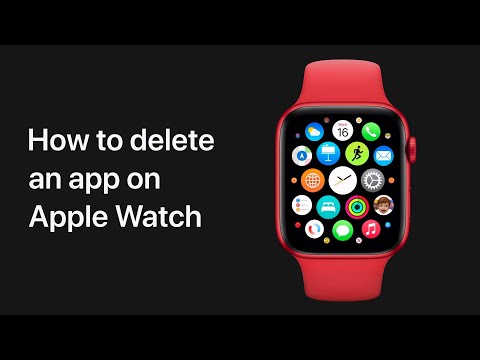 0:00:26
0:00:26
 0:00:05
0:00:05
 0:00:14
0:00:14
 0:00:56
0:00:56
 0:01:00
0:01:00
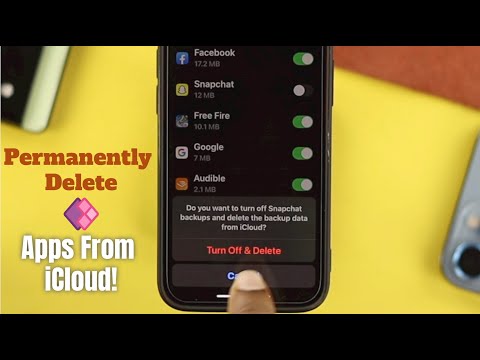 0:01:45
0:01:45
 0:00:44
0:00:44
 0:01:36
0:01:36
 0:01:49
0:01:49
 0:01:22
0:01:22
 0:01:36
0:01:36
 0:02:45
0:02:45
 0:01:30
0:01:30
 0:02:20
0:02:20
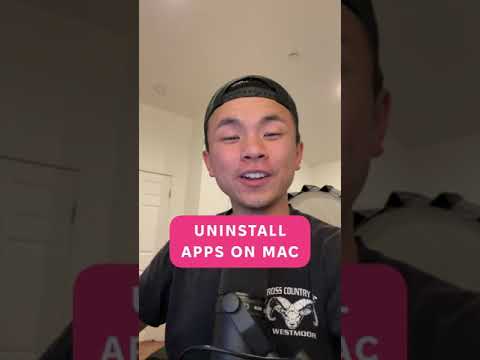 0:00:44
0:00:44