filmov
tv
How to Send HTML Email in Gmail | HTML Email Templates
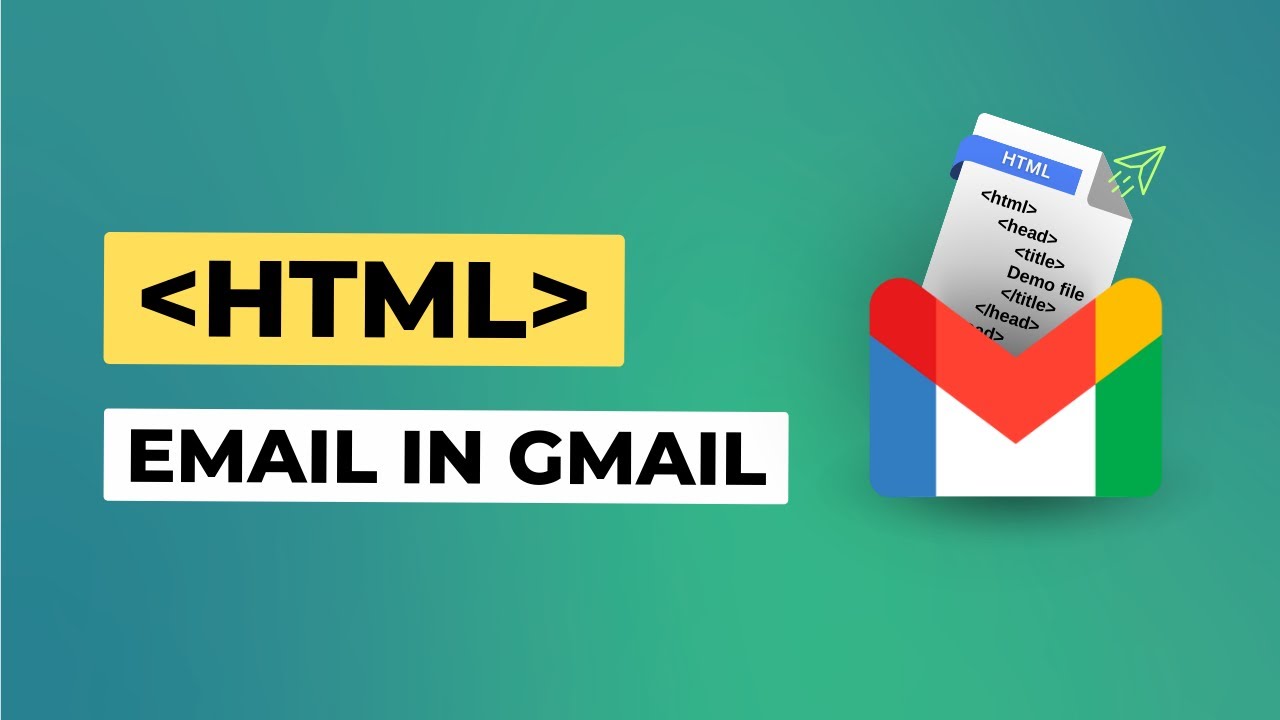
Показать описание
In this video, I have explained how to send HTML emails in Gmail.
By default, Gmail doesn't support HTML codes in the compose window. But I have a workaround and two easy tips.
METHOD: 1
First, you need to create the HTML code you want to send via Gmail. For the fonts, you can use only the available fonts in Gmail; no other web font is supported. If you want to add images in the HTML email body, you need to embed image links from a cloud service like Pixabay or Pexels, or you can embed an image that is already uploaded to Google Drive.
The HTML code should not have the HTML, HEAD, TITLE, or BODY tag. Gmail will discard HTML emails with those tags. Write the HTML code inside DIV or any other tags.
Process:
1. Right-click on the compose window
2. Select Inspect
3. Right-click on the highlighted code
4. Select Edit as HTML
5. Delete the existing code
6. Paste your custom HTML code.
Hurrah! Now you see the HTML email in the compose window. Send it.
By combining the two videos, you can send custom newsletter emails using Google Sheets.
METHOD: 2
Add your code and send the email.
BONUS:
Timestamps:
0:00 HTML Emails in Gmail
0:16 By updating the code
3:24 Using the free extension
4:24 HTML Email Templates
Subscribe to the channel:
Follow and engage on social media:
#html #email #gmail #templates
By default, Gmail doesn't support HTML codes in the compose window. But I have a workaround and two easy tips.
METHOD: 1
First, you need to create the HTML code you want to send via Gmail. For the fonts, you can use only the available fonts in Gmail; no other web font is supported. If you want to add images in the HTML email body, you need to embed image links from a cloud service like Pixabay or Pexels, or you can embed an image that is already uploaded to Google Drive.
The HTML code should not have the HTML, HEAD, TITLE, or BODY tag. Gmail will discard HTML emails with those tags. Write the HTML code inside DIV or any other tags.
Process:
1. Right-click on the compose window
2. Select Inspect
3. Right-click on the highlighted code
4. Select Edit as HTML
5. Delete the existing code
6. Paste your custom HTML code.
Hurrah! Now you see the HTML email in the compose window. Send it.
By combining the two videos, you can send custom newsletter emails using Google Sheets.
METHOD: 2
Add your code and send the email.
BONUS:
Timestamps:
0:00 HTML Emails in Gmail
0:16 By updating the code
3:24 Using the free extension
4:24 HTML Email Templates
Subscribe to the channel:
Follow and engage on social media:
#html #email #gmail #templates
Комментарии
 0:04:32
0:04:32
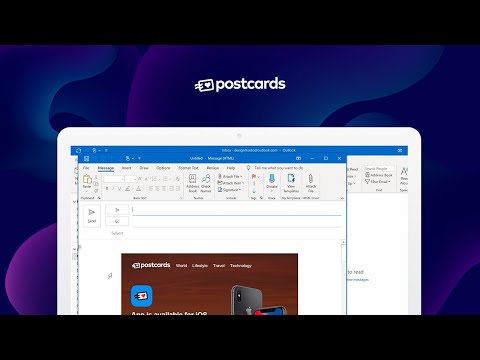 0:02:09
0:02:09
 0:04:48
0:04:48
 0:02:05
0:02:05
 0:01:05
0:01:05
 0:01:56
0:01:56
 0:04:04
0:04:04
 0:07:50
0:07:50
 0:05:30
0:05:30
 0:03:01
0:03:01
 0:08:57
0:08:57
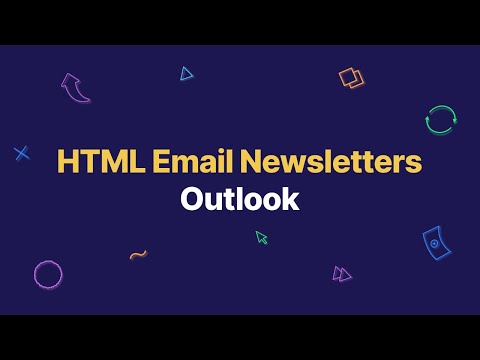 0:02:24
0:02:24
 0:01:18
0:01:18
 0:04:44
0:04:44
 0:43:48
0:43:48
 0:10:31
0:10:31
 0:12:40
0:12:40
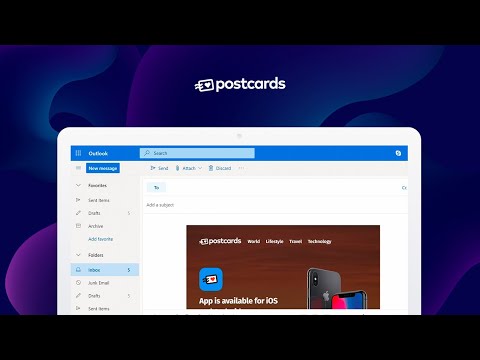 0:02:11
0:02:11
 0:10:49
0:10:49
 0:13:48
0:13:48
 0:01:04
0:01:04
 0:11:10
0:11:10
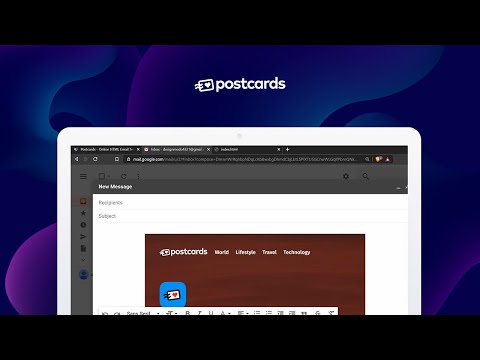 0:02:19
0:02:19
 0:06:35
0:06:35