filmov
tv
Install Hyper V on Windows Server 2022
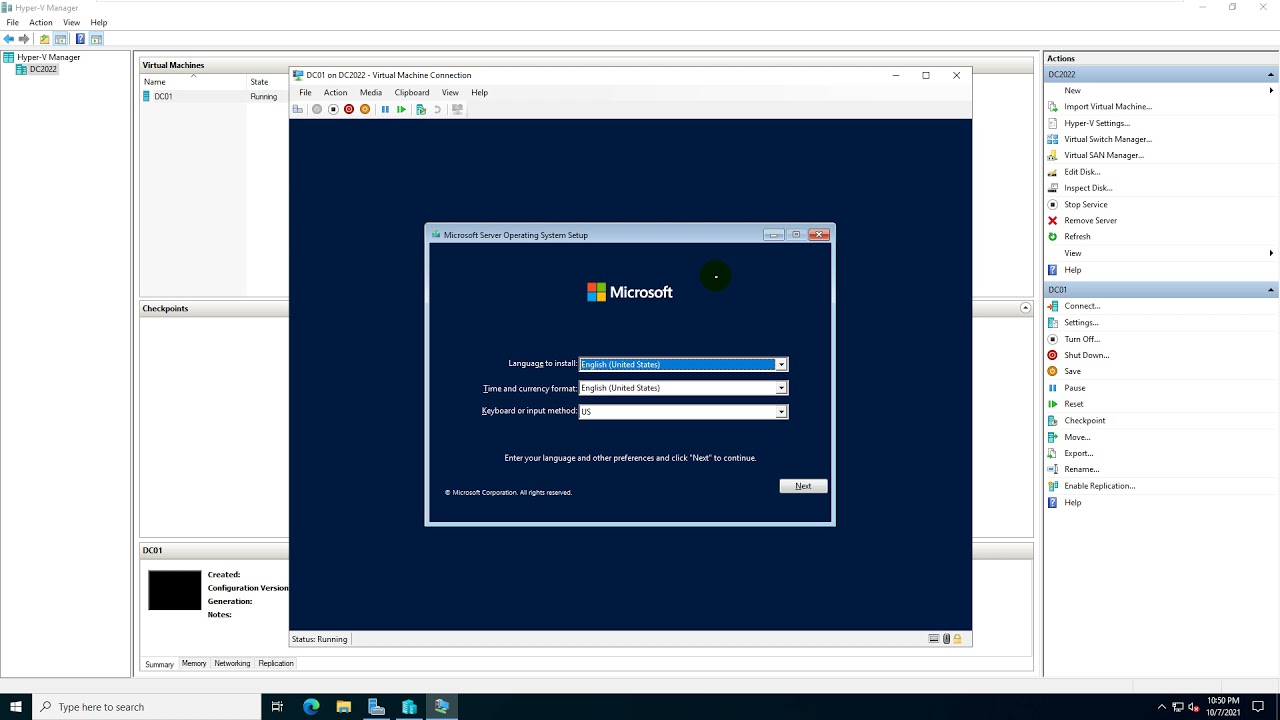
Показать описание
Install Hyper-V on Windows Server 2022
1. Prepare
- DC2022 : OS Windows Server 2022
- Windows server 2022 ISO file
2. Step by step : Install Hyper-V on DC2022 and create a new virtual machine
- DC2022 : Install Hyper-V and create a new virtual machine named DC01
+ Server Manager - Manage - Add Roles and Feautures - Next - ...- Server Roles : Select 'Hyper-V'
- Add Features - Next - ... - Install - Close - Restart
+ Create Virtual Switch :
+ Server Manager - Tools - Hyper-V Manager - Click DC2022 - Virtual Switch Manager..., Create :
+ External + Internal + Private
+ Create a new virtual machine running Windows Server 2022
Installing Hyper V on Windows 10 Home
Windows Hyper-V Virtual Machine Tutorial
How To Install Windows 11 on Hyper-V Virtual Machine [FULL GUIDE - 2023]
How to Setup Hyper V on Windows
How to Enable and Install Hyper-V in Windows 11 Home [v24H2]
How to setup/install Hyper V in Windows 11?
How to Install and Enable Hyper V in Windows 11 Home | Hyper-V Missing
(Easiest Way) Enable Hyper-V in Windows 10/11 Home or Pro Edition - 2023
Windows Server 2025 Licensing Training (+System Center 2025)
Installing Windows 10 using Hyper-V!
How to Install Hyper-V on Windows Server 2012 R2
How to install Hyper V on Windows 10 Pro
How to Install Microsoft Hyper-V in Windows Server 2022
Install Hyper-V on Windows Server 2019
How to Install Hyper-V in Windows Server 2022 !! Create & Run New Virtual Machine !! How Its Wor...
Installing Windows Server 2019 on Windows 10 using Hyper-V - Step by step
Enable Hyper-V on Windows 10 Home
How To Install Hyper V On Windows 10 Step By Step No Step Skipped In 2022 ||Install Virtual Machine
How to install Hyper V in Windows 10
How To Enable Hyper-V in Windows 11 (Desktop & Laptop)
Microsoft Hyper-V Server: How to install and config
How to Install Hyper-V on Windows 10 | Enable Hyper-V manager
Bare Metal Install Windows Server and Hyper-V
How to Install Hyper-V on Windows 10 | SYSNETTECH Solutions
Комментарии
 0:01:46
0:01:46
 0:11:20
0:11:20
 0:07:46
0:07:46
 0:21:43
0:21:43
 0:05:28
0:05:28
 0:11:08
0:11:08
 0:04:21
0:04:21
 0:03:22
0:03:22
 0:49:03
0:49:03
 0:08:16
0:08:16
 0:03:39
0:03:39
 0:17:44
0:17:44
 0:02:23
0:02:23
 0:15:00
0:15:00
 0:08:55
0:08:55
 0:08:33
0:08:33
 0:03:34
0:03:34
 0:11:35
0:11:35
 0:02:09
0:02:09
 0:00:35
0:00:35
 0:07:23
0:07:23
 0:01:24
0:01:24
 0:17:40
0:17:40
 0:01:40
0:01:40