filmov
tv
Simple Microsoft 365 User Onboarding - Pre-built User Provisioning Workflow with Power Automate!

Показать описание
Welcome to our comprehensive series on automating user onboarding with Microsoft 365 using the powerful tool, Power Automate! In this series, we will guide you through the step-by-step process of setting up a streamlined user provisioning workflow that simplifies and accelerates the onboarding of new users to your Microsoft 365 environment. With the automation capabilities of Power Automate, you can save valuable time and effort while ensuring a consistent and efficient onboarding experience for every user.
In this video, we will cover the following:
•Mandatory Properties - The person triggering the flow will be required to fill out the necessary properties for creating a new user. These properties could include information such as name, email, User UPN, etc.
•Generate Random Password - An expression will be used within the flow to generate a random password for the new user. This password will be assigned to the user during creation.
•User Principal Name (UPN) Validation - A validation step will be implemented to check if the User Principal Name (UPN) used for the new user already exists or not. This step ensures the availability of User UPN in the tenant.
•Approval Email to Manager - An email will be sent to the manager, requesting approval for the user addition. The email will contain relevant information about the new user.
•Manager Approval/Rejection - The manager will review the request and either approve or reject it. This can be done by replying to the approval email with specific keywords like "Approve" or "Reject".
•User Creation and Manager Assignment - If the manager approves the request, the new user will be created with the provided properties, including the randomly generated password. Additionally, the manager will be assigned to the new user.
•Notification to Manager - Once the new user is successfully created and the manager is assigned, an email notification will be sent to the manager, informing them about the successful user addition and manager assignment.
•Rejection Notification - If the manager rejects the approval request, an email notification will be sent to the person who triggered the flow, informing them of the rejection.
Join us in this exciting journey to transform user provisioning in Microsoft 365 with Power Automate. We have provided a deployable package for our user onboarding flow, which can be downloaded through the link above.
Additionally, check out our blog post linked above, which will guide you through the process of importing and creating the flow from scratch.
Let's make user onboarding a breeze together! Don't forget to subscribe to our channel and hit the notification bell to stay informed with the latest updates in this series.
Комментарии
 0:08:21
0:08:21
 0:06:26
0:06:26
 0:34:03
0:34:03
 0:09:00
0:09:00
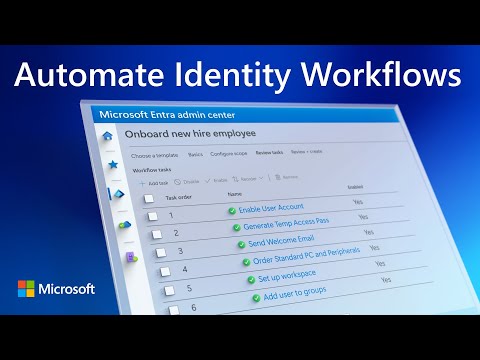 0:09:06
0:09:06
 0:05:08
0:05:08
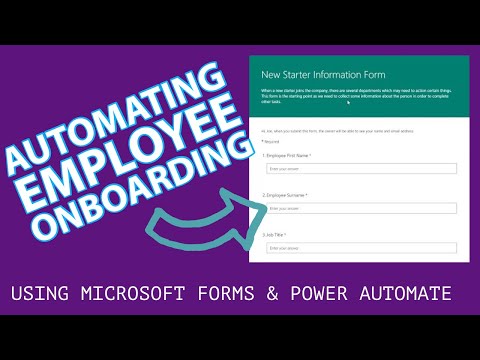 0:06:55
0:06:55
 0:05:37
0:05:37
 0:11:39
0:11:39
 0:01:15
0:01:15
 0:03:38
0:03:38
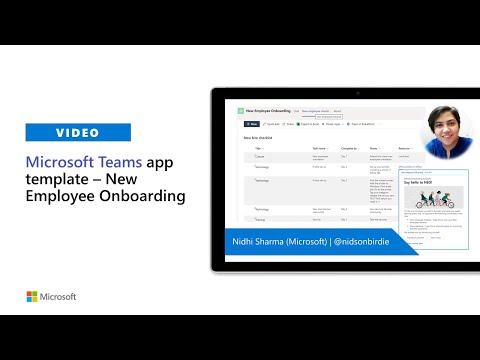 0:15:09
0:15:09
 0:43:11
0:43:11
 0:46:37
0:46:37
 0:00:45
0:00:45
 0:08:44
0:08:44
 0:01:51
0:01:51
 0:02:51
0:02:51
 0:07:07
0:07:07
 0:11:45
0:11:45
 0:12:54
0:12:54
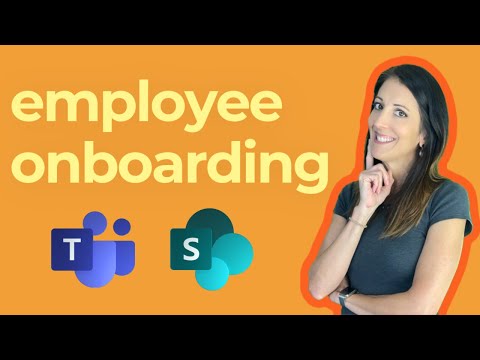 0:45:25
0:45:25
 0:39:59
0:39:59
 0:46:06
0:46:06