filmov
tv
How to Reset Windows 11 Password - Step by Step Tutorial
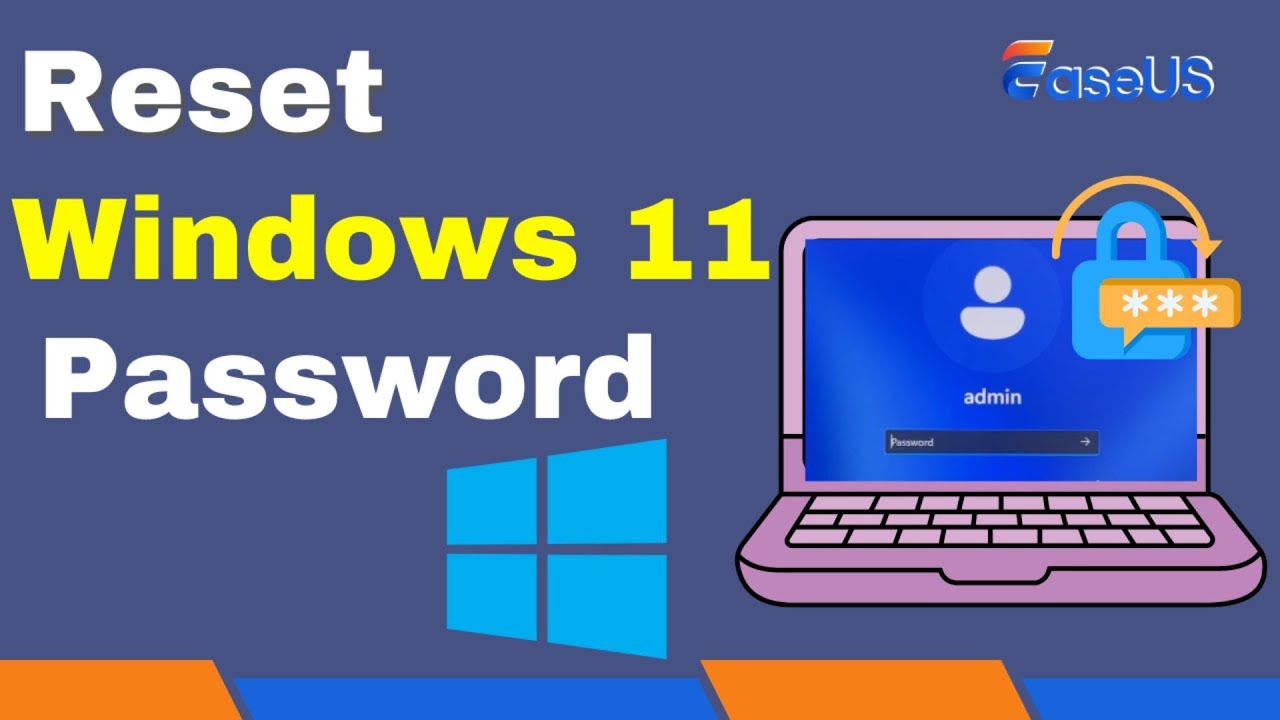
Показать описание
00:00 - Intro
00:26 - Method 1. EaseUS Partition Master
02:30 - Method 2. Command Prompt
Method 1: Using EaseUS Partition Master
Preparation: Requires a working computer, a USB flash drive, and the EaseUS Partition Master software.
Stage 1 (On a Working Computer):
Download EaseUS Partition Master.
Connect the USB drive and create a bootable password reset disk using the software.
Stage 2 (On the Locked PC):
Insert the USB into the locked PC and boot from it.
Use EaseUS Partition Master to reset the password by selecting the user account and confirming the reset action.
This method is recommended for beginners due to its simplicity and safety.
Method 2: Using Command Prompt
Preparation: This method is more complex and involves changing system files, recommended for experienced users.
Steps:
Access Advanced Startup Options by holding the Shift key and clicking Restart at the login screen.
Open Command Prompt from the Windows Recovery Environment.
Locate and change the Windows directory using specific commands.
Modify system files to bring up Command Prompt from the login screen's Accessibility icon.
Reset or remove the password using Command Prompt.
This method does not require third-party software but involves system file modifications.
#resetwindows11password #windows11passwordreset #bypasswindows11password #removepasswordfromwindows11 #disablewindows11loginpassword
★★★ Follow & Share ★★★
EaseUS Channel - / easeussoftware
EaseUS Facebook - / easeussoftware
EaseUS Twitter - / easeus_software
00:26 - Method 1. EaseUS Partition Master
02:30 - Method 2. Command Prompt
Method 1: Using EaseUS Partition Master
Preparation: Requires a working computer, a USB flash drive, and the EaseUS Partition Master software.
Stage 1 (On a Working Computer):
Download EaseUS Partition Master.
Connect the USB drive and create a bootable password reset disk using the software.
Stage 2 (On the Locked PC):
Insert the USB into the locked PC and boot from it.
Use EaseUS Partition Master to reset the password by selecting the user account and confirming the reset action.
This method is recommended for beginners due to its simplicity and safety.
Method 2: Using Command Prompt
Preparation: This method is more complex and involves changing system files, recommended for experienced users.
Steps:
Access Advanced Startup Options by holding the Shift key and clicking Restart at the login screen.
Open Command Prompt from the Windows Recovery Environment.
Locate and change the Windows directory using specific commands.
Modify system files to bring up Command Prompt from the login screen's Accessibility icon.
Reset or remove the password using Command Prompt.
This method does not require third-party software but involves system file modifications.
#resetwindows11password #windows11passwordreset #bypasswindows11password #removepasswordfromwindows11 #disablewindows11loginpassword
★★★ Follow & Share ★★★
EaseUS Channel - / easeussoftware
EaseUS Facebook - / easeussoftware
EaseUS Twitter - / easeus_software
Комментарии
 0:04:44
0:04:44
 0:06:02
0:06:02
 0:02:55
0:02:55
 0:07:04
0:07:04
 0:02:00
0:02:00
 0:03:29
0:03:29
 0:00:58
0:00:58
 0:01:52
0:01:52
 0:08:33
0:08:33
 0:00:41
0:00:41
 0:00:56
0:00:56
 0:04:04
0:04:04
 0:01:43
0:01:43
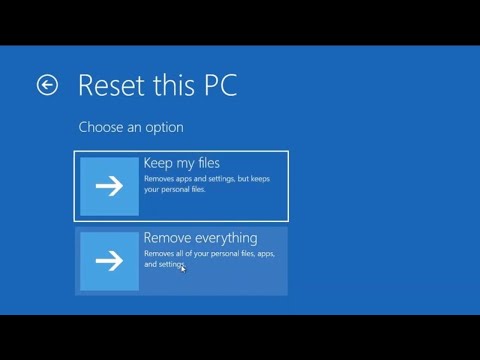 0:06:26
0:06:26
 0:03:01
0:03:01
 0:13:52
0:13:52
 0:07:20
0:07:20
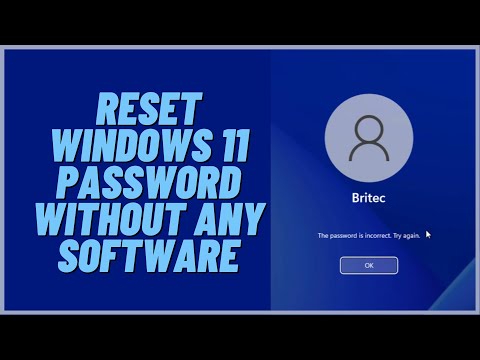 0:09:41
0:09:41
 0:02:30
0:02:30
 0:00:29
0:00:29
 0:01:00
0:01:00
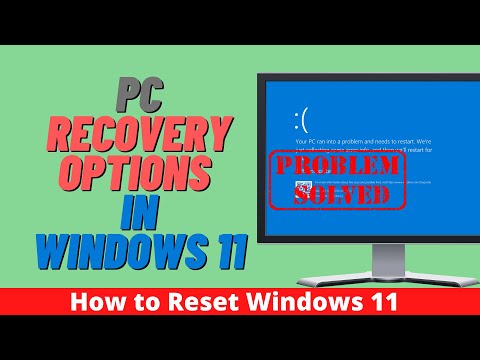 0:16:36
0:16:36
 0:08:42
0:08:42
 0:01:00
0:01:00