filmov
tv
Convert Text to Time Values with Text Functions (Data Cleansing Part 1)
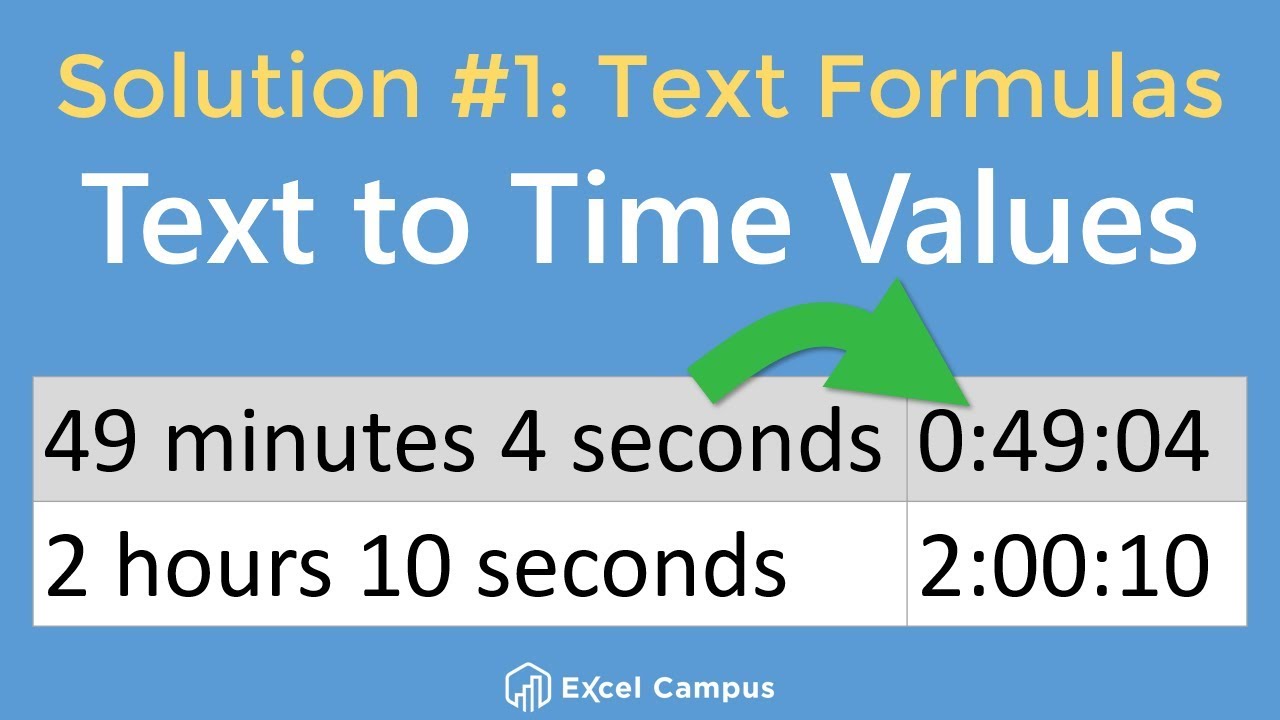
Показать описание
This is the first video in a series of solutions for our Data Cleansing Challenge. In this video I explain how to use text functions to convert the time stored as text into numeric time values in Excel.
Download the Excel file to follow along:
Thanks to everyone that commented on the video and blog post with solutions. In this video we look at a solution with text functions to extract the time periods (hours, minutes, seconds).
In the video I walk through writing the formula and you will learn the following functions:
◼ SEARCH - find text within a string of text and return the number of the starting character.
◼ MID - return/extract a portion of the text based on the starting charcter number and length of characters.
◼ MAX - return a 1 if SEARCH returns a zero for the starting character. Used in place of an IF function.
◼ VALUE - convert the text returned by MID to a numeric value.
◼ IFERROR - handles the error returned by SEARCH if the find_text is not found. Return a zero to denote that the time period (hr, min, sec) does not exist in the text.
00:00 Introduction
00:46 Formulas and Text Functions
01:50 Mid Function
03:27 Search Function
07:19 Handling Errors
08:34 Extracting Minutes
14:44 Outro
Комментарии
 0:03:55
0:03:55
 0:15:46
0:15:46
 0:03:48
0:03:48
 0:14:22
0:14:22
 0:01:23
0:01:23
 0:00:08
0:00:08
 0:17:15
0:17:15
 0:01:31
0:01:31
 0:00:14
0:00:14
 0:05:14
0:05:14
 0:01:45
0:01:45
 0:00:25
0:00:25
 0:00:24
0:00:24
 0:03:12
0:03:12
 0:00:23
0:00:23
 0:00:11
0:00:11
 0:00:36
0:00:36
 0:00:20
0:00:20
 0:03:10
0:03:10
 0:12:19
0:12:19
 0:00:15
0:00:15
 0:00:23
0:00:23
 0:00:24
0:00:24
 0:01:39
0:01:39