filmov
tv
How to Create Administrator User Account on Windows 11
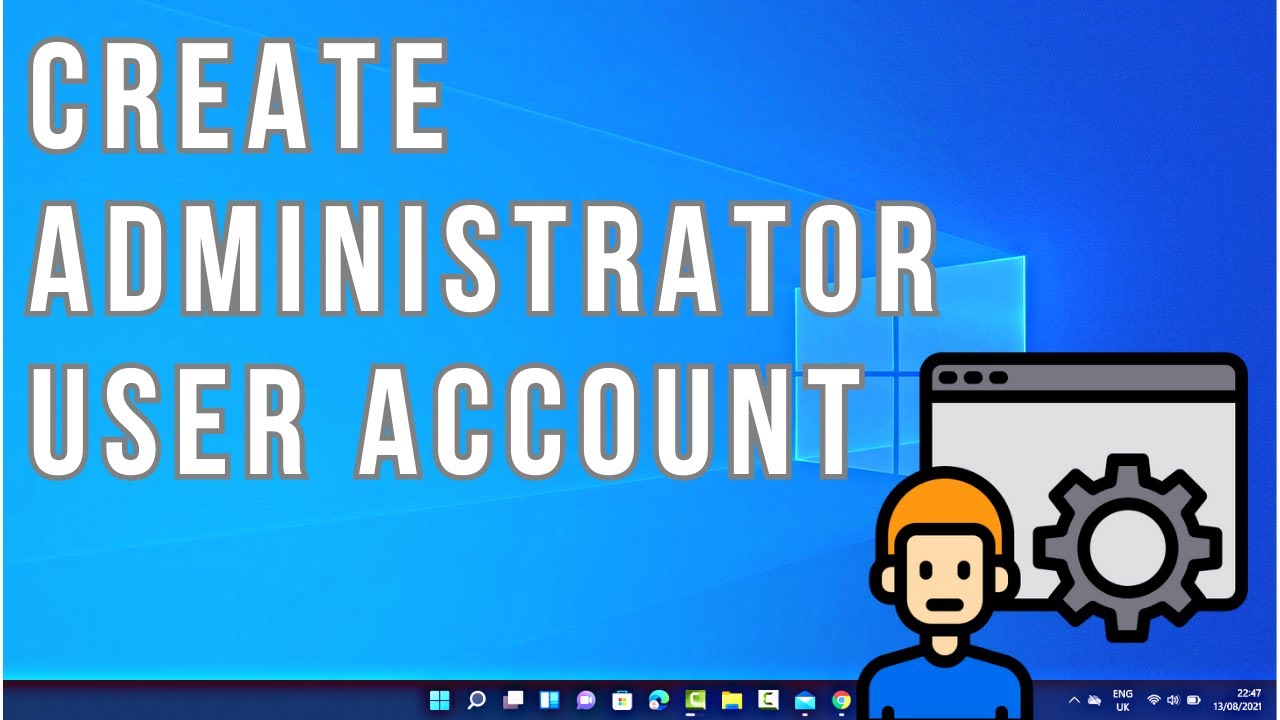
Показать описание
**How to Create an Administrator User Account on Windows 11: Gain Control and Customize Access**
**Description: Need to set up an administrator user account on Windows 11? Our guide will walk you through the process, allowing you to create an account with elevated privileges. Whether you're sharing your computer with family members, colleagues, or need a separate admin account for specific tasks, this tutorial will help you configure user accounts on Windows 11.**
👤 Learn how to create an administrator user account on Windows 11 for better control and customization of access.
👤 Understand the importance of having an admin account and scenarios where it's useful.
👤 Follow our easy-to-follow instructions to access Windows 11 settings and set up a new administrator account.
👤 Explore tips for managing user accounts, including renaming, changing privileges, and more.
👤 Join us as we demonstrate the steps, ensuring Windows 11 users can confidently create and customize admin accounts.
**Creating an Administrator User Account on Windows 11:**
1. **Access Windows Settings:**
- Click the "Start" button, then click the gear icon to access Windows Settings.
2. **Accounts:**
- In Windows Settings, click "Accounts."
3. **Family & Other Users:**
- On the left sidebar, click "Family & other users."
4. **Other Users:**
- Scroll down to the "Other users" section.
5. **Add Account:**
- Under "Other users," click "Add account."
6. **Create an Account:**
- Follow the on-screen prompts to create a new account. Be sure to select "Administrator" as the account type.
7. **Customize:**
- After creating the account, you can customize its settings, including changing the account name and password.
**Important Notes:**
- Administrator accounts have elevated privileges and can perform tasks that standard user accounts cannot. Use them with caution.
- It's advisable to have at least one administrator account on your computer for tasks that require administrative access.
**Why Create an Administrator User Account on Windows 11:**
- **Control:** Manage user access and privileges more effectively.
- **Security:** Enhance security by separating administrative tasks from standard user accounts.
By following our guide, you'll be able to create an administrator user account on Windows 11, giving you better control and customization options for user access.
Don't forget to like, share, and subscribe for more valuable Windows 11 tips, user account insights, and customization tutorials. Take control of user access with administrator accounts using our step-by-step guide!
Hashtags: #Windows11 #UserAccount #AdministratorAccount #TechGuide #UserAccess #TechSolutions #TechKnowledge #Windows11Advice
**Description: Need to set up an administrator user account on Windows 11? Our guide will walk you through the process, allowing you to create an account with elevated privileges. Whether you're sharing your computer with family members, colleagues, or need a separate admin account for specific tasks, this tutorial will help you configure user accounts on Windows 11.**
👤 Learn how to create an administrator user account on Windows 11 for better control and customization of access.
👤 Understand the importance of having an admin account and scenarios where it's useful.
👤 Follow our easy-to-follow instructions to access Windows 11 settings and set up a new administrator account.
👤 Explore tips for managing user accounts, including renaming, changing privileges, and more.
👤 Join us as we demonstrate the steps, ensuring Windows 11 users can confidently create and customize admin accounts.
**Creating an Administrator User Account on Windows 11:**
1. **Access Windows Settings:**
- Click the "Start" button, then click the gear icon to access Windows Settings.
2. **Accounts:**
- In Windows Settings, click "Accounts."
3. **Family & Other Users:**
- On the left sidebar, click "Family & other users."
4. **Other Users:**
- Scroll down to the "Other users" section.
5. **Add Account:**
- Under "Other users," click "Add account."
6. **Create an Account:**
- Follow the on-screen prompts to create a new account. Be sure to select "Administrator" as the account type.
7. **Customize:**
- After creating the account, you can customize its settings, including changing the account name and password.
**Important Notes:**
- Administrator accounts have elevated privileges and can perform tasks that standard user accounts cannot. Use them with caution.
- It's advisable to have at least one administrator account on your computer for tasks that require administrative access.
**Why Create an Administrator User Account on Windows 11:**
- **Control:** Manage user access and privileges more effectively.
- **Security:** Enhance security by separating administrative tasks from standard user accounts.
By following our guide, you'll be able to create an administrator user account on Windows 11, giving you better control and customization options for user access.
Don't forget to like, share, and subscribe for more valuable Windows 11 tips, user account insights, and customization tutorials. Take control of user access with administrator accounts using our step-by-step guide!
Hashtags: #Windows11 #UserAccount #AdministratorAccount #TechGuide #UserAccess #TechSolutions #TechKnowledge #Windows11Advice
Комментарии
 0:02:15
0:02:15
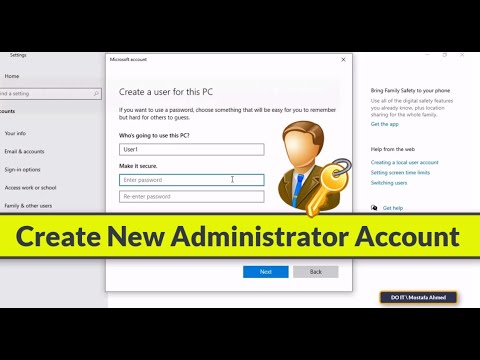 0:04:24
0:04:24
 0:02:46
0:02:46
 0:02:59
0:02:59
 0:07:21
0:07:21
 0:02:19
0:02:19
 0:03:24
0:03:24
 0:05:02
0:05:02
 0:02:11
0:02:11
 0:01:09
0:01:09
 0:01:25
0:01:25
 0:03:49
0:03:49
 0:00:35
0:00:35
 0:02:28
0:02:28
 0:07:47
0:07:47
 0:10:17
0:10:17
 0:04:26
0:04:26
 0:05:07
0:05:07
 0:06:06
0:06:06
 0:03:22
0:03:22
 0:04:20
0:04:20
 0:02:57
0:02:57
 0:01:32
0:01:32
 0:01:14
0:01:14