filmov
tv
Dependent Drop Down List in Excel Tutorial

Показать описание
In this step-by-step tutorial, first we learn how to create a basic dropdown list in Microsoft Excel. Next, we look at how to create multiple dependent drop-down lists. With multiple dependent drop-down lists, the second or the subsequent drop-down list adjusts based on the selection in the first drop down list. This is helpful to validate data entry.
Few quick notes:
✅ This requires the =xlookup function, which is available as part of Microsoft 365. Unfortunately, older versions of Excel don't currently support this.
✅ To use this on multiple rows, use =transpose as part of the formula: =TRANSPOSE(SORT(UNIQUE(XLOOKUP(A8,Table1[#Headers],Table1),,TRUE))) Then you'll just need to copy the formula down for however many rows you have. You can even place the filtered list on a separate sheet or just hide those columns.
👋 Additional resources
⌚ Timestamps
0:00 Introduction
0:42 Create simple drop-down list
2:50 Create dependent drop-down list
3:43 Use XLOOKUP function
6:17 Create drop-down list with XLOOKUP output
7:07 Use UNIQUE function
9:20 Use SORT function
10:44 Wrap up
📃 Watch related playlists
🚩 Connect with me on social
🔔 Subscribe to my YouTube channel
🎬 Want to watch again? Navigate back to my YouTube channel quickly
⚖ As full disclosure, I use affiliate links above. Purchasing through these links gives me a small commission to support videos on this channel -- the price to you is the same.
#stratvert
Комментарии
 0:11:10
0:11:10
 0:12:10
0:12:10
 0:11:57
0:11:57
 0:07:16
0:07:16
 0:15:55
0:15:55
 0:10:59
0:10:59
 0:04:50
0:04:50
 0:03:50
0:03:50
 1:16:38
1:16:38
 0:11:42
0:11:42
 0:09:48
0:09:48
 0:07:39
0:07:39
 0:07:54
0:07:54
 0:08:40
0:08:40
 0:12:02
0:12:02
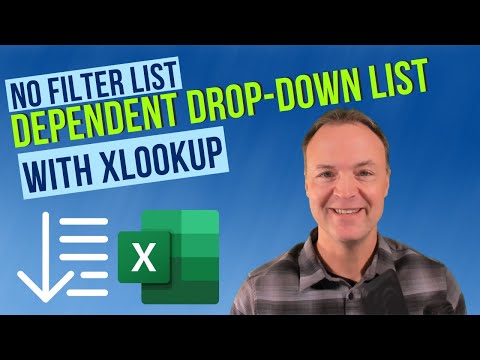 0:09:36
0:09:36
 0:17:08
0:17:08
 0:04:36
0:04:36
 0:06:35
0:06:35
 0:08:13
0:08:13
 0:07:25
0:07:25
 0:05:59
0:05:59
 0:07:20
0:07:20
 0:11:44
0:11:44