filmov
tv
Google Sheets - Dependent Drop Down Lists | 2 Ways
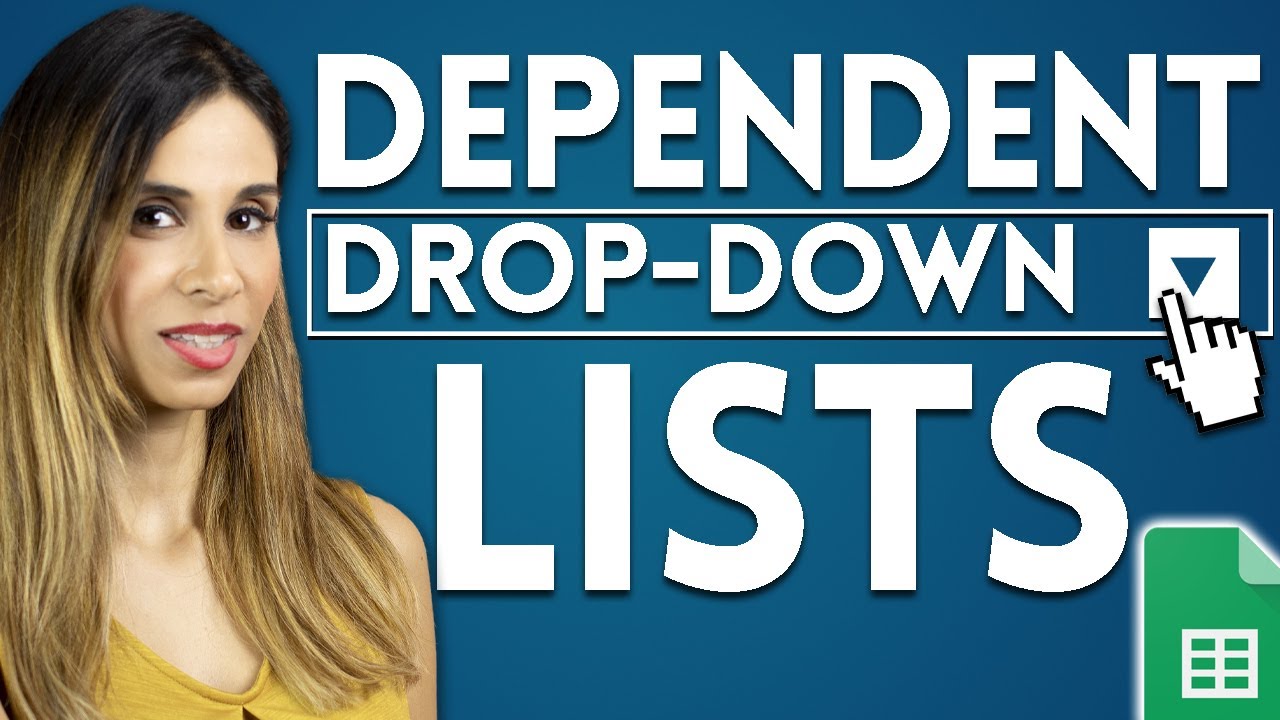
Показать описание
Learn how to create dependent dropdown data validation lists in Google Sheets and have different drop-down values based on the value of another cell. Basically the second drop down depends on the value of the first drop-down. Once we have the first drop down menu setup, we will create a dynamic dependent drop-down list that's based on the value of the first drop-down.
There are different ways you can get this done depending on how your data is setup. If you have a tabular data set you might need another function than if your data is organized across multiple columns. I show 2 different ways of creating the dependent dropdown list depending on your setup.
00:00 Dependent Drop-Down Lists in Google Sheets
01:06 Dependent Drop-Down Lists in Google Sheets with Tabular Data
05:05 Dependent Drop-Down Lists in Google Sheets with Data in Report Format
_____________________________________________
🚩Let’s connect on social:
Note: This description contains affiliate links, which means at no additional cost to you, we will receive a small commission if you make a purchase using the links. This helps support the channel and allows us to continue to make videos like this. Thank you for your support!
#googlesheets
Комментарии
 0:08:40
0:08:40
 0:08:13
0:08:13
 0:05:59
0:05:59
 0:04:36
0:04:36
 0:17:08
0:17:08
 0:13:41
0:13:41
 0:17:44
0:17:44
 0:08:35
0:08:35
 0:05:47
0:05:47
 0:11:36
0:11:36
 0:08:45
0:08:45
 0:08:20
0:08:20
 0:02:10
0:02:10
 0:14:45
0:14:45
 0:08:57
0:08:57
 0:04:10
0:04:10
 0:05:58
0:05:58
 0:11:13
0:11:13
 0:21:26
0:21:26
 0:08:14
0:08:14
 0:52:01
0:52:01
 0:02:49
0:02:49
 0:04:25
0:04:25
 0:07:16
0:07:16