filmov
tv
Smart Dependent Drop-Down Lists in Excel: Expandable & Exclude Blank Cells

Показать описание
Dive into the world of Excel with our guide on creating dynamic and smart dependent drop-down lists! This tutorial tackles two common challenges: expanding lists automatically with new data and ensuring no empty fields in your lists. Ideal for both beginners and advanced users, this video offers two methods: using the OFFSET formula and table referencing.
✅ What You'll Learn:
▪️ The basics of creating main and dependent drop-down lists in Excel.
▪️ Using the OFFSET formula for dynamic list adjustments.
▪️ Implementing table referencing for efficient data management.
▪️ Techniques to ensure your lists automatically update with new entries.
▪️ Solving the problem of varying list lengths in dependent drop-downs.
Create drop-down lists in Excel that are dynamic - #1 They expand as new data is added to the list, #2, they are dependent on another list and #3, they exclude blank/empty cells on the bottom of each list. Basically they are only restricted to the cells that have values in them.
In this video you'll learn how to use the OFFSET function to get fully dynamic dependent drop down lists.
You'll then see another version which uses INDEX & MATCH as well as Excel Tables. We plug in the formula we create inside Name Manager and then use the new name inside our custom data validation formula box.
★ Links to related videos: ★
🚩Let’s connect on social:
Note: This description contains affiliate links, which means at no additional cost to you, we will receive a small commission if you make a purchase using the links. This helps support the channel and allows us to continue to make videos like this. Thank you for your support!
#Excel
Комментарии
 0:15:55
0:15:55
 0:03:04
0:03:04
 0:11:10
0:11:10
 0:11:57
0:11:57
 0:07:16
0:07:16
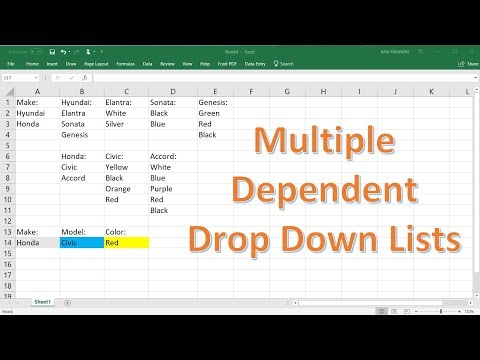 0:10:24
0:10:24
 0:15:42
0:15:42
 0:17:08
0:17:08
 0:11:44
0:11:44
 0:09:48
0:09:48
 0:07:54
0:07:54
 0:07:20
0:07:20
 0:03:50
0:03:50
 0:11:42
0:11:42
 0:08:13
0:08:13
 0:08:40
0:08:40
 0:55:45
0:55:45
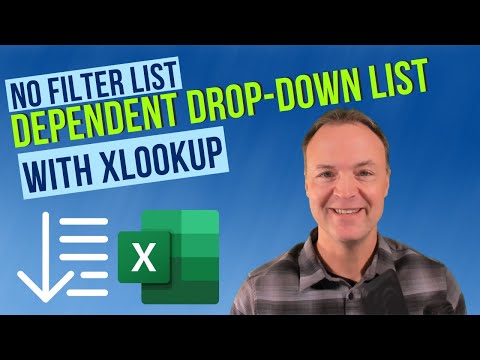 0:09:36
0:09:36
 0:13:03
0:13:03
 0:06:39
0:06:39
 0:12:02
0:12:02
 0:00:12
0:00:12
 0:57:52
0:57:52
 0:00:52
0:00:52