filmov
tv
How to Efficiently Process Newly Added Data in Synapse Notebook with PySpark

Показать описание
Discover a systematic approach to process only newly added data in Azure Synapse Notebooks using PySpark, ensuring seamless data management.
---
Visit these links for original content and any more details, such as alternate solutions, latest updates/developments on topic, comments, revision history etc. For example, the original title of the Question was: How can I get Synapse Notebook to only process newly added data?
If anything seems off to you, please feel free to write me at vlogize [AT] gmail [DOT] com.
---
How to Efficiently Process Newly Added Data in Synapse Notebook with PySpark
When dealing with large volumes of data, it’s essential to design your data processing pipelines in a way that optimizes efficiency. A common challenge faced by users in Azure Synapse is ensuring that their Notebooks only process newly added data rather than reprocessing previously handled files. Here, we’ll explore an effective strategy to address this issue while working with Azure storage and Synapse Studio.
The Problem
Imagine you regularly upload data, such as weekly reports, to an Azure storage account. Over time, your storage may accumulate a lot of historical data. The question that arises is: How can I ensure that my Azure pipeline or Notebook only processes the newly added files? This is crucial for saving processing time and resources and avoiding duplications in your lake database.
The Solution: Implementing a File Management Strategy
To efficiently manage your incoming data, we can employ a folder structure within Azure Data Lake Storage (ADLS). This will help enforce the state of each file during the processing cycle. Here's how you can set it up:
Step 1: Create Folders for File Management
First, establish the following folder hierarchy in your Azure storage account:
Waiting: For new files that are yet to be processed.
Processing: For files currently under processing.
Archive: For files that were successfully processed.
Failed: For files that encountered issues during processing.
Step 2: Develop Your Pipeline Logic
When configuring the pipeline in Synapse Studio, follow these steps to manage the file states:
Copy Files: At the start of the pipeline, copy all files from the Waiting folder to the Processing folder. This ensures that you are working only with new files for that run.
Process the Files: Execute your business logic on all files in the Processing folder.
Move Files Based on Outcome:
If processing is successful, move the file into the Archive folder.
If processing fails, move the file into the Failed folder for further investigation.
Step 3: Monitor and Iterate
File Folder Meanings:
Waiting: If a new file arrives during the current processing cycle, it will remain here until the next pipeline execution.
Processing: If files remain in this folder after a cycle, it indicates that issues need to be addressed.
Archive: Successfully processed files are stored here, ensuring they will not be processed again.
Failed: This folder contains files that encountered errors, which you can fix and place back in the Waiting folder for reprocessing.
Benefits of This Strategy
Prevents Duplicate Processing: Each file can only be processed once, reducing unnecessary workload and saving time.
Easy Error Tracking: By having a separate Failed folder, addressing issues becomes simpler.
Flexibility in File Management: You can easily establish your naming conventions for the folders, adapting the structure to fit your workflow.
Conclusion
Implementing a well-thought-out folder structure combined with proper file management logic enables you to efficiently process only newly added data in Azure Synapse Notebooks. By adopting this pattern, you will minimize redundancy, optimize your resources, and maintain a clean data processing pipeline. With the setup outlined, you'll be well on your way to harnessing the full potential of your data in Azure Synapse.
---
Visit these links for original content and any more details, such as alternate solutions, latest updates/developments on topic, comments, revision history etc. For example, the original title of the Question was: How can I get Synapse Notebook to only process newly added data?
If anything seems off to you, please feel free to write me at vlogize [AT] gmail [DOT] com.
---
How to Efficiently Process Newly Added Data in Synapse Notebook with PySpark
When dealing with large volumes of data, it’s essential to design your data processing pipelines in a way that optimizes efficiency. A common challenge faced by users in Azure Synapse is ensuring that their Notebooks only process newly added data rather than reprocessing previously handled files. Here, we’ll explore an effective strategy to address this issue while working with Azure storage and Synapse Studio.
The Problem
Imagine you regularly upload data, such as weekly reports, to an Azure storage account. Over time, your storage may accumulate a lot of historical data. The question that arises is: How can I ensure that my Azure pipeline or Notebook only processes the newly added files? This is crucial for saving processing time and resources and avoiding duplications in your lake database.
The Solution: Implementing a File Management Strategy
To efficiently manage your incoming data, we can employ a folder structure within Azure Data Lake Storage (ADLS). This will help enforce the state of each file during the processing cycle. Here's how you can set it up:
Step 1: Create Folders for File Management
First, establish the following folder hierarchy in your Azure storage account:
Waiting: For new files that are yet to be processed.
Processing: For files currently under processing.
Archive: For files that were successfully processed.
Failed: For files that encountered issues during processing.
Step 2: Develop Your Pipeline Logic
When configuring the pipeline in Synapse Studio, follow these steps to manage the file states:
Copy Files: At the start of the pipeline, copy all files from the Waiting folder to the Processing folder. This ensures that you are working only with new files for that run.
Process the Files: Execute your business logic on all files in the Processing folder.
Move Files Based on Outcome:
If processing is successful, move the file into the Archive folder.
If processing fails, move the file into the Failed folder for further investigation.
Step 3: Monitor and Iterate
File Folder Meanings:
Waiting: If a new file arrives during the current processing cycle, it will remain here until the next pipeline execution.
Processing: If files remain in this folder after a cycle, it indicates that issues need to be addressed.
Archive: Successfully processed files are stored here, ensuring they will not be processed again.
Failed: This folder contains files that encountered errors, which you can fix and place back in the Waiting folder for reprocessing.
Benefits of This Strategy
Prevents Duplicate Processing: Each file can only be processed once, reducing unnecessary workload and saving time.
Easy Error Tracking: By having a separate Failed folder, addressing issues becomes simpler.
Flexibility in File Management: You can easily establish your naming conventions for the folders, adapting the structure to fit your workflow.
Conclusion
Implementing a well-thought-out folder structure combined with proper file management logic enables you to efficiently process only newly added data in Azure Synapse Notebooks. By adopting this pattern, you will minimize redundancy, optimize your resources, and maintain a clean data processing pipeline. With the setup outlined, you'll be well on your way to harnessing the full potential of your data in Azure Synapse.
 0:01:35
0:01:35
 0:12:39
0:12:39
 0:00:30
0:00:30
 0:00:57
0:00:57
 0:00:28
0:00:28
 0:00:20
0:00:20
 0:00:19
0:00:19
 0:00:05
0:00:05
 0:00:11
0:00:11
 0:00:38
0:00:38
 0:00:37
0:00:37
 0:00:46
0:00:46
 0:00:21
0:00:21
 0:00:26
0:00:26
 0:00:12
0:00:12
 0:00:13
0:00:13
 0:00:21
0:00:21
 0:00:21
0:00:21
 0:00:59
0:00:59
 0:00:59
0:00:59
 0:00:37
0:00:37
 0:00:23
0:00:23
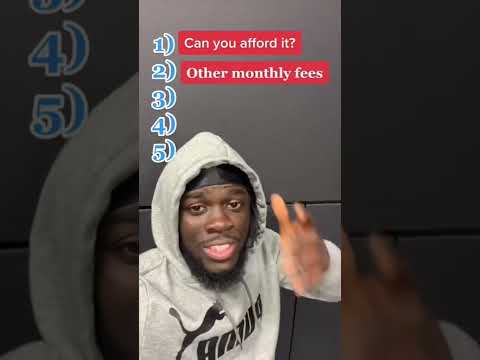 0:00:37
0:00:37
 0:00:36
0:00:36