filmov
tv
Fix for - Could not open connection to the host, on port 1433: Connect failed

Показать описание
This video is the solution to Could not open connection to the host, on port 1433: Connect failed has been given.
01:30 Problem of connecting to remort MSSQL Server exlpained
02:01 Adding firewall rule (both program and port on the host server into Windows Defender Firewall - Windows Defender Firewall with Advanceed Security
04:16 Enabling TCPIP port on SQL Server configuration manager and setting ipaddress.
05:15 Testing the connection from remote client using telnet and Oracle SQL Developer client
07:39 Summarizing
\Program Files\Microsoft SQL Server\MSSQL15.EXPRESS\MSSQL\Bin
For version 16 change MSSQL15.EXPRESS to MSSQL16.EXPRESS
Mocrosoft ODBC SQL driver 18 download link for x64:
Mocrosoft ODBC SQL driver 18 download link for arm64:
Oracle SQL Developer without JRE for Windows 10 64 bit :
01:30 Problem of connecting to remort MSSQL Server exlpained
02:01 Adding firewall rule (both program and port on the host server into Windows Defender Firewall - Windows Defender Firewall with Advanceed Security
04:16 Enabling TCPIP port on SQL Server configuration manager and setting ipaddress.
05:15 Testing the connection from remote client using telnet and Oracle SQL Developer client
07:39 Summarizing
\Program Files\Microsoft SQL Server\MSSQL15.EXPRESS\MSSQL\Bin
For version 16 change MSSQL15.EXPRESS to MSSQL16.EXPRESS
Mocrosoft ODBC SQL driver 18 download link for x64:
Mocrosoft ODBC SQL driver 18 download link for arm64:
Oracle SQL Developer without JRE for Windows 10 64 bit :
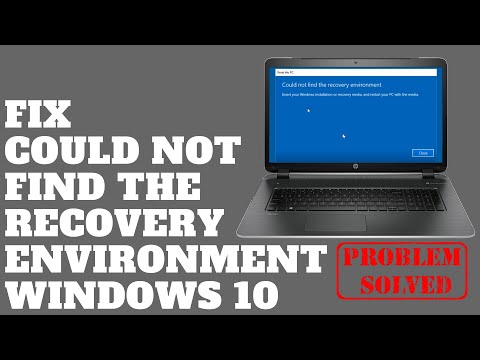 0:04:57
0:04:57
 0:07:27
0:07:27
 0:02:55
0:02:55
 0:04:00
0:04:00
 0:03:04
0:03:04
 0:04:21
0:04:21
 0:10:02
0:10:02
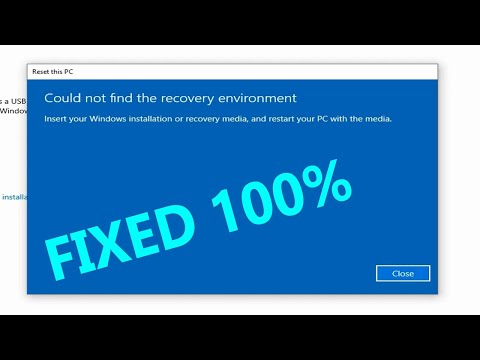 0:08:01
0:08:01
 0:28:56
0:28:56
 0:02:34
0:02:34
 0:04:28
0:04:28
 0:11:25
0:11:25
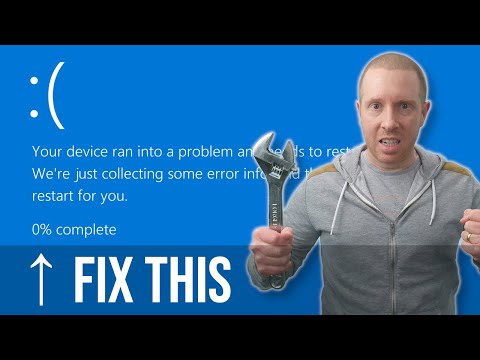 0:19:42
0:19:42
 0:03:46
0:03:46
 0:04:19
0:04:19
 0:03:55
0:03:55
 0:04:18
0:04:18
 0:03:25
0:03:25
 0:01:01
0:01:01
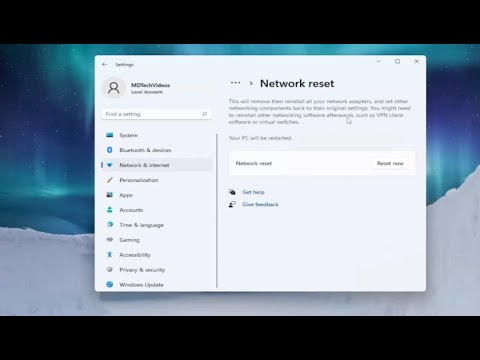 0:03:33
0:03:33
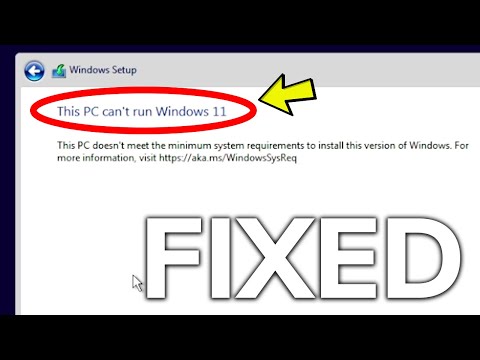 0:03:23
0:03:23
 0:01:54
0:01:54
 0:01:08
0:01:08
 0:10:20
0:10:20