filmov
tv
FIX - This Site Can't Be Reached Error On Windows PCs
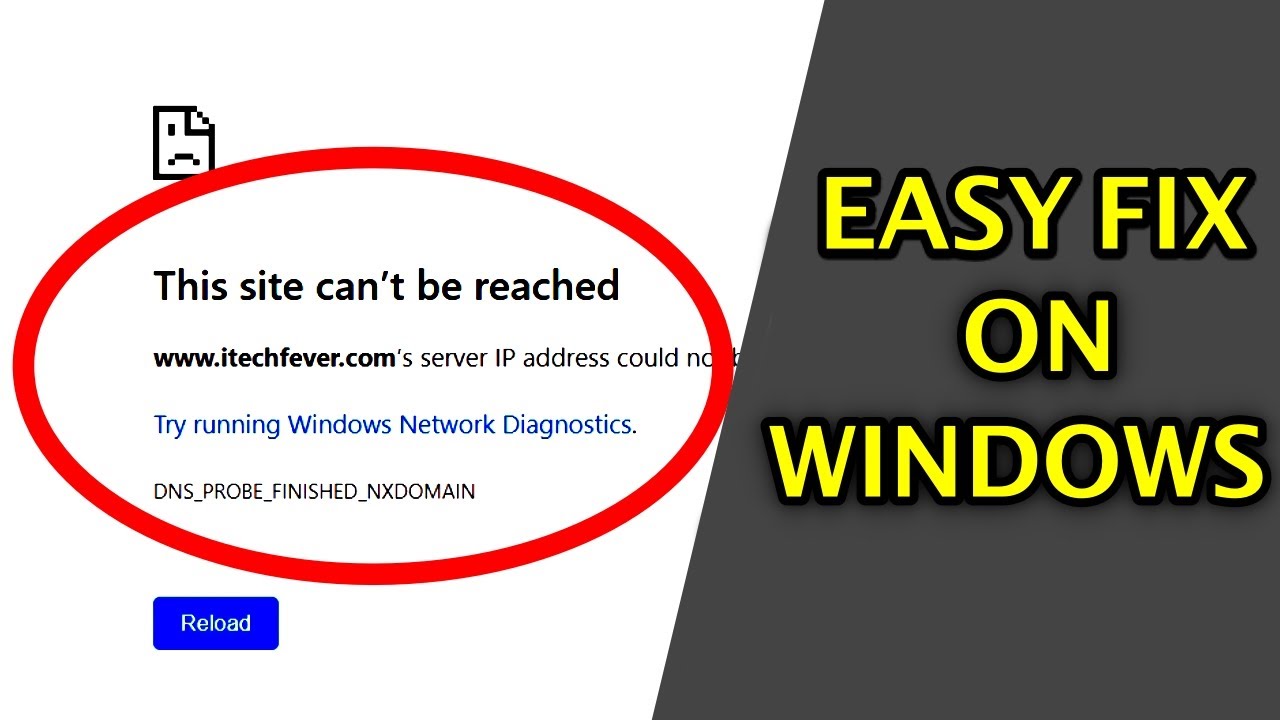
Показать описание
This site can't be reached or No Internet is a very common issue with Windows PC. It can happen anytime on Windows 7, 8/8.1 or Windows 10.
The error says "Server IP address could not be found" Try running Windows Network Diagnostics"
DNS_PROBE_FINISHED_NXDOMAIN
ON the Microsoft Edge browser you will get a similar error "Hmm We Can't Reach This Page"
Timestamps-
0:00 Intro
0:05 Error Details
00:34 Method 1 - Reset Proxy Settings
1:40 Method 2 - Select Automatic DNS
2:41 Method 3- Check DHCP & DNS client services
3:56 Method 4- Update/Uninstall Network Driver
5:00 Method 5 - Resetting IPs, DNS & Socket
How to Fix This Site Can't Be Reached Error -
You need to follow certain methods to fix this issue -
Method 1 - Reset Proxy Settings
1. Go to Control Panel then Internet Options.
2. Select the Connections tab and LAN setting, and uncheck proxy server if it is enabled.
3. Select Automatically detect settings.
If the proxy server is greyed out then there is a possibility of proxy malware.
Watch this video to remove the proxy virus-
Method 2 - Select Automatic DNS
1. Go to Network and Sharing Center from the control panel.
2. Open your Wi-Fi or LAN connection
3. Click on properties and open Internet Protocol Version 4
4. If there is any manual DNS then select it automatically.
Method 3- Check DHCP & DNS client services.
2. Check for DHCP client service and make sure it is running.
3. Also, check the DNS client service.
Method 4- Update/Uninstall Network Driver
2. From the device manager expand the "Networks" option.
3. Select the network driver and update it.
4. If can't update then Uninstall the device
5. Restart Your Windows.
Method 5 - Resetting IPs, DNS & Socket
1. Go to start and open cmd as administrator.
On the command prompt execute the following commands.
ipconfig /all
ipconfig /release
ipconfig / renew
ipconfig /flushdns
netsh winsock reset
Additional commands if it does not reset.
netsh winsock reset catalog
netsh int ip reset
You can execute all these commands and it won't harm anything.
After performing all these steps restart the Windows.
8:15 If some sites won't open or load properly then you can use Google's public DNS.
Select manual DNS and enter
8.8.8.8
8.8.4.4
Or you can use Cloudflare's public DNS.
1.1.1.1
1.0.0.1
All these methods would surely help you to fix "This site can't be reached error" on Google Chrome.
It also fixes the "No Internet" ERR_PROXY_CONNECTION_FAILED error.
Follow on Social Media
The error says "Server IP address could not be found" Try running Windows Network Diagnostics"
DNS_PROBE_FINISHED_NXDOMAIN
ON the Microsoft Edge browser you will get a similar error "Hmm We Can't Reach This Page"
Timestamps-
0:00 Intro
0:05 Error Details
00:34 Method 1 - Reset Proxy Settings
1:40 Method 2 - Select Automatic DNS
2:41 Method 3- Check DHCP & DNS client services
3:56 Method 4- Update/Uninstall Network Driver
5:00 Method 5 - Resetting IPs, DNS & Socket
How to Fix This Site Can't Be Reached Error -
You need to follow certain methods to fix this issue -
Method 1 - Reset Proxy Settings
1. Go to Control Panel then Internet Options.
2. Select the Connections tab and LAN setting, and uncheck proxy server if it is enabled.
3. Select Automatically detect settings.
If the proxy server is greyed out then there is a possibility of proxy malware.
Watch this video to remove the proxy virus-
Method 2 - Select Automatic DNS
1. Go to Network and Sharing Center from the control panel.
2. Open your Wi-Fi or LAN connection
3. Click on properties and open Internet Protocol Version 4
4. If there is any manual DNS then select it automatically.
Method 3- Check DHCP & DNS client services.
2. Check for DHCP client service and make sure it is running.
3. Also, check the DNS client service.
Method 4- Update/Uninstall Network Driver
2. From the device manager expand the "Networks" option.
3. Select the network driver and update it.
4. If can't update then Uninstall the device
5. Restart Your Windows.
Method 5 - Resetting IPs, DNS & Socket
1. Go to start and open cmd as administrator.
On the command prompt execute the following commands.
ipconfig /all
ipconfig /release
ipconfig / renew
ipconfig /flushdns
netsh winsock reset
Additional commands if it does not reset.
netsh winsock reset catalog
netsh int ip reset
You can execute all these commands and it won't harm anything.
After performing all these steps restart the Windows.
8:15 If some sites won't open or load properly then you can use Google's public DNS.
Select manual DNS and enter
8.8.8.8
8.8.4.4
Or you can use Cloudflare's public DNS.
1.1.1.1
1.0.0.1
All these methods would surely help you to fix "This site can't be reached error" on Google Chrome.
It also fixes the "No Internet" ERR_PROXY_CONNECTION_FAILED error.
Follow on Social Media
Комментарии
 0:00:40
0:00:40
 0:04:49
0:04:49
 0:02:03
0:02:03
 0:02:53
0:02:53
 0:02:03
0:02:03
 0:00:07
0:00:07
 0:02:12
0:02:12
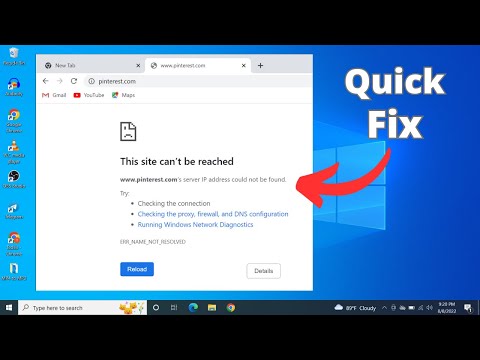 0:01:52
0:01:52
 0:05:28
0:05:28
 0:10:20
0:10:20
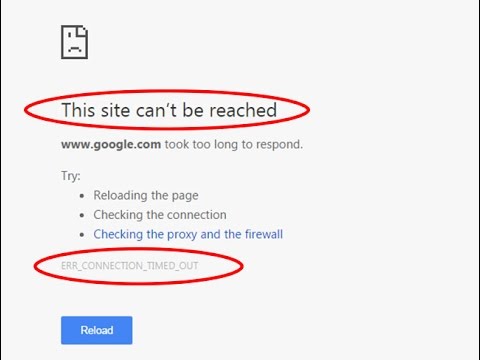 0:00:59
0:00:59
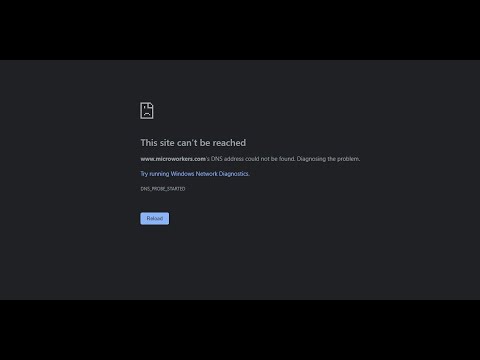 0:04:36
0:04:36
 0:02:47
0:02:47
 0:00:56
0:00:56
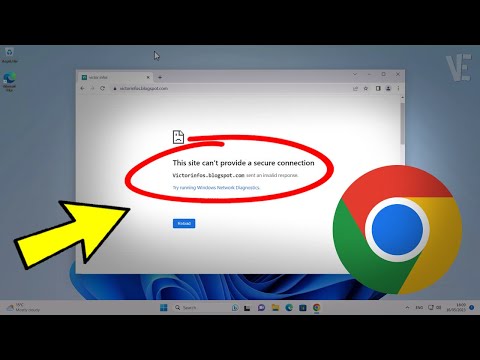 0:01:35
0:01:35
 0:03:30
0:03:30
 0:00:56
0:00:56
 0:02:52
0:02:52
 0:06:44
0:06:44
 0:00:46
0:00:46
 0:02:01
0:02:01
 0:06:08
0:06:08
 0:03:01
0:03:01
 0:01:03
0:01:03