filmov
tv
How to set up and take payments with Square Card Reader
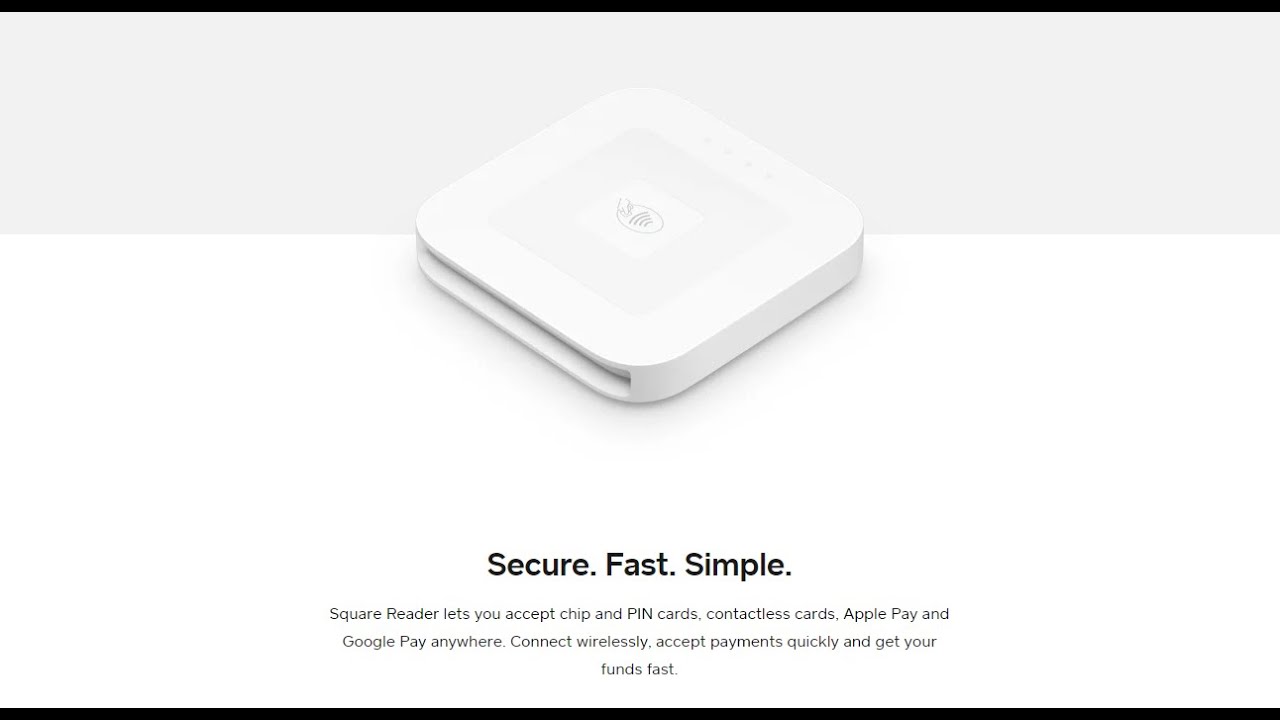
Показать описание
#SquareUp #SquareCardReaderSetUp #SquareCardReaderAndroid
Tips for Using Your Chip Card Reader
For general reader care, check both card slots frequently to make sure they stay free of debris.
To save battery, remove the reader from your device when you’re not accepting payments. The reader will not charge when it’s plugged into your device, even if your device is connected to a power source.
Charge your reader every night.
For faster charging, connect the USB charging cable to a grounded outlet or power source.
Troubleshoot Your Chip Card Reader
The following steps typically take care of most reader issues:
Remove any case or cover from your device. Some cases prevent the reader from plugging in completely.
Update to the latest version of the Square app.
Make sure you’re using a supported device.
Unplug the reader and plug it back in while the Square app is open.
Delete and reinstall the Square app. See Apple or Google support for instructions.
Plug the reader into a power source, leave it for 1-5 minutes, and then plug it back into the device.
If you see “Please try inserting again, chip could not be read,” remove the card and insert it again until you hear a click. Keep the card in place until the payment completes.
If you see the message “Reader Damaged,” the reader is broken and you’ll need to request a new one.
If you’re using an Apple device, make sure the audio volume balance is exactly in the middle. To check, visit your device’s settings, tap General Accessibility. Scroll down to the hearing section and move the “audio volume balance” directly in the middle.
If you’re using an Android device, make sure that any audience enhancement features (such as One M8, Clari-fi, or Beats Bass Boost) are turned off – they can disrupt the connection between your reader and device.
If you see the error message, “Register needs VoiceOver to be turned off,” go to your device settings and tap General, Accessibility, VoiceOver and turn off VoiceOver. This may also be “S Voice” or “Talkback” on your device. If that doesn’t do the trick, turn off Mono Audio from your device settings.
If you’ve tried all the troubleshooting steps and you’re still having issues, submit a warranty claim.
Комментарии
 0:03:27
0:03:27
 0:04:06
0:04:06
 0:07:19
0:07:19
 0:22:26
0:22:26
 0:03:38
0:03:38
 0:01:00
0:01:00
 0:08:08
0:08:08
 0:06:18
0:06:18
 0:00:18
0:00:18
 0:05:59
0:05:59
 0:01:57
0:01:57
 0:26:07
0:26:07
 0:34:26
0:34:26
 0:08:01
0:08:01
 0:07:54
0:07:54
 0:08:20
0:08:20
 0:09:59
0:09:59
 0:02:25
0:02:25
 0:17:55
0:17:55
 0:15:39
0:15:39
 0:13:41
0:13:41
 0:00:59
0:00:59
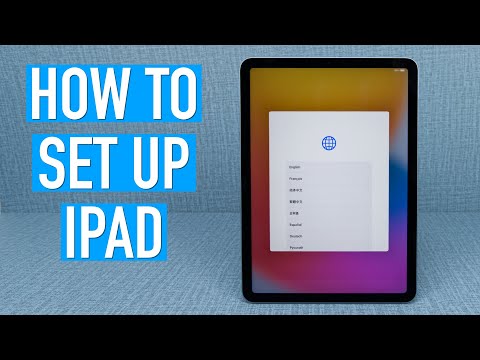 0:08:03
0:08:03
 0:03:23
0:03:23