filmov
tv
Back Up and Restore the System State in Windows Server 2008 R2

Показать описание
Back Up and Restore the System State in Windows Server 2008 R2
1. Prepare
2 Step by step : Back Up and Restore the System State for DC1
- DC2 : Create and share a folder named Backup
- DC1 : Install Windows Server Backup, Backup Schedule, back up and Restore test
+ Server Manager - Features - Add Features - Select "Windows Server Backup Features" - Install
+ Start - Administrative Tools - Windows Server Backup - Backup Schedule... :
+ Select Backup Configuration : choose "Full server"
+ Specify Backup Time : Choose "Once a day", Select time of day : 9:00 PM (or you custom)
+ Specify Destination Type : Choose "Back up to a shared network folder" - Location : \\10.0.0.2\Backup - Enter username and password - Fisnish
+ Click "Backup Once..." - Backup Options : Choose "Schedule backup options" - Backup
+ Start - cmd - Type : bcdedit /set safeboot dsrepair ( # Enter safe mode using DSRM password) - Shutdown -r -t 1
+ Logon using .\administrator and DSRM password
+ Start - Administrative Tools - Windows Server Backup - Recover... - Getting Started : Choose "A backup stored on another location"
- Specify Location Type : Choose "Remote shared folder" - Specify Remote Folder : \\10.0.0.2\Backup - Enter username and password
- Select Backup Date : (you custom) - Select Recovery Type : System state
- Select Location for System State Recovery : Choose "Original location" and check "Perform an authoritative restore..." - OK ... - Recover - Restart
+ Start - cmd - Type : Bcdedit /deletevalue safeboot ( # Exit safe mode ) - Shutdown -r -t 1
1. Prepare
2 Step by step : Back Up and Restore the System State for DC1
- DC2 : Create and share a folder named Backup
- DC1 : Install Windows Server Backup, Backup Schedule, back up and Restore test
+ Server Manager - Features - Add Features - Select "Windows Server Backup Features" - Install
+ Start - Administrative Tools - Windows Server Backup - Backup Schedule... :
+ Select Backup Configuration : choose "Full server"
+ Specify Backup Time : Choose "Once a day", Select time of day : 9:00 PM (or you custom)
+ Specify Destination Type : Choose "Back up to a shared network folder" - Location : \\10.0.0.2\Backup - Enter username and password - Fisnish
+ Click "Backup Once..." - Backup Options : Choose "Schedule backup options" - Backup
+ Start - cmd - Type : bcdedit /set safeboot dsrepair ( # Enter safe mode using DSRM password) - Shutdown -r -t 1
+ Logon using .\administrator and DSRM password
+ Start - Administrative Tools - Windows Server Backup - Recover... - Getting Started : Choose "A backup stored on another location"
- Specify Location Type : Choose "Remote shared folder" - Specify Remote Folder : \\10.0.0.2\Backup - Enter username and password
- Select Backup Date : (you custom) - Select Recovery Type : System state
- Select Location for System State Recovery : Choose "Original location" and check "Perform an authoritative restore..." - OK ... - Recover - Restart
+ Start - cmd - Type : Bcdedit /deletevalue safeboot ( # Exit safe mode ) - Shutdown -r -t 1
Комментарии
 0:06:57
0:06:57
 0:02:20
0:02:20
 0:10:52
0:10:52
 0:05:13
0:05:13
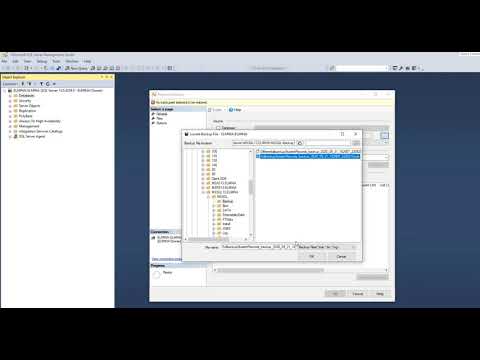 0:01:46
0:01:46
 0:14:22
0:14:22
 0:19:48
0:19:48
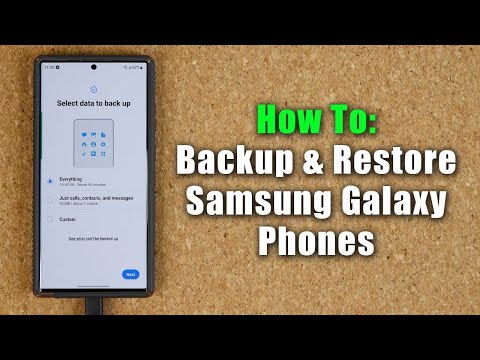 0:09:33
0:09:33
 0:45:54
0:45:54
 0:12:25
0:12:25
 0:05:45
0:05:45
 0:03:31
0:03:31
 0:06:23
0:06:23
 0:02:51
0:02:51
 0:03:53
0:03:53
 0:11:59
0:11:59
 0:05:50
0:05:50
 0:10:38
0:10:38
 0:03:30
0:03:30
 0:06:41
0:06:41
 0:07:15
0:07:15
 0:01:54
0:01:54
 0:03:16
0:03:16
 0:10:11
0:10:11