filmov
tv
How To Close Apps On Android (Google Pixel)
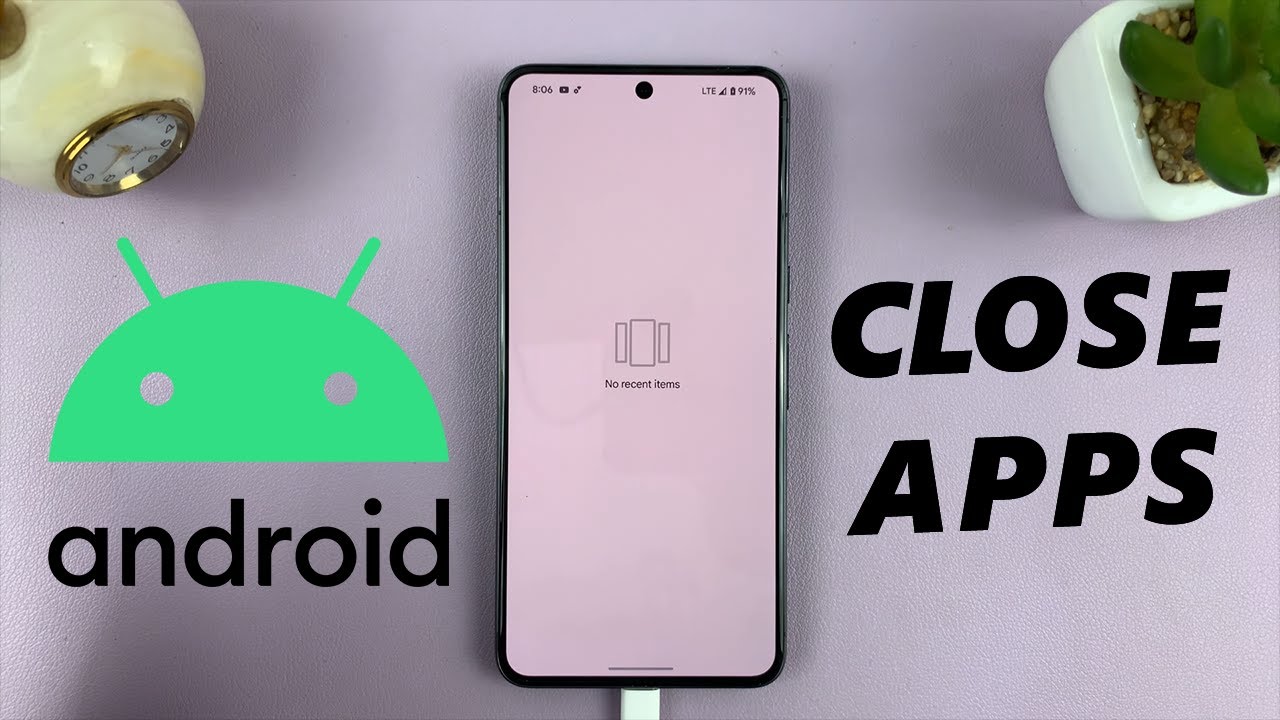
Показать описание
Here's how to close apps on your Android device, specifically the Google Pixel! Managing your open apps is essential for optimizing performance and conserving battery life.
In this video, we'll guide you through the simple process of closing apps on your Google Pixel smartphone.
This tutorial is specifically tailored for Google Pixel devices running the Android operating system. Whether you're a new Pixel user or looking to enhance your app management skills, this guide is designed for you!
Close Apps On Android (Google Pixel):
How To Close Apps On Android:
How To Close Apps On Google Pixel:
How To Close Background Apps On Android (Google Pixel):
How To Close Background Apps On Android:
How To Close Background Apps On Google Pixel:
Step 1: Unlock your Android Google Pixel. Swipe up from the bottom of the screen, hold at the centre briefly and release or use the dedicated square or recent apps button (depending on your navigation preferences) to access the recent apps screen.
Step 2: Swipe through the app cards and find the app you want to close. Swipe it upwards to close. You can repeat this process for all apps you want to close.
Step 3: If you want to close all apps at once, on the recent apps screen, look for the "Clear All" button. This button is typically located left most end of the recent apps cards.
Step 4: Tap the "Clear All" button. And that's it! All background apps are now closed, and your Google Pixel should be running smoother.
WOTOBEUS USB-C to USB-C Cable 5A PD100W Cord LED Display:
#pixel8 #googlepixel8 #Pixel8Launch #pixel8pro #googlepixel8pro #googlepixel #pixel #pixel8prolaunch #tutorial #tutorials #pixeltips #webproeducation #techtutorial #techtutorials #Pixel8Tutorials #techtips #techtipsandtricks
-----My Gear for YouTube videos-----
As full disclosure, I use affiliate links on this channel and purchasing through these links earns me a small commission. The price you pay will be the same!
In this video, we'll guide you through the simple process of closing apps on your Google Pixel smartphone.
This tutorial is specifically tailored for Google Pixel devices running the Android operating system. Whether you're a new Pixel user or looking to enhance your app management skills, this guide is designed for you!
Close Apps On Android (Google Pixel):
How To Close Apps On Android:
How To Close Apps On Google Pixel:
How To Close Background Apps On Android (Google Pixel):
How To Close Background Apps On Android:
How To Close Background Apps On Google Pixel:
Step 1: Unlock your Android Google Pixel. Swipe up from the bottom of the screen, hold at the centre briefly and release or use the dedicated square or recent apps button (depending on your navigation preferences) to access the recent apps screen.
Step 2: Swipe through the app cards and find the app you want to close. Swipe it upwards to close. You can repeat this process for all apps you want to close.
Step 3: If you want to close all apps at once, on the recent apps screen, look for the "Clear All" button. This button is typically located left most end of the recent apps cards.
Step 4: Tap the "Clear All" button. And that's it! All background apps are now closed, and your Google Pixel should be running smoother.
WOTOBEUS USB-C to USB-C Cable 5A PD100W Cord LED Display:
#pixel8 #googlepixel8 #Pixel8Launch #pixel8pro #googlepixel8pro #googlepixel #pixel #pixel8prolaunch #tutorial #tutorials #pixeltips #webproeducation #techtutorial #techtutorials #Pixel8Tutorials #techtips #techtipsandtricks
-----My Gear for YouTube videos-----
As full disclosure, I use affiliate links on this channel and purchasing through these links earns me a small commission. The price you pay will be the same!
 0:02:52
0:02:52
 0:01:20
0:01:20
 0:00:48
0:00:48
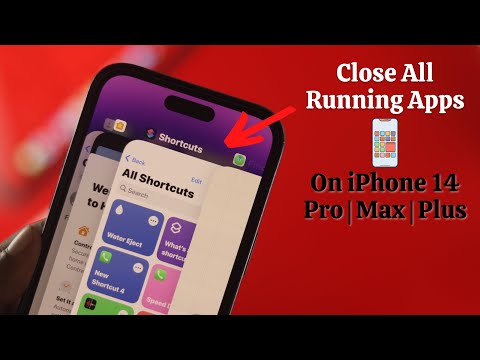 0:02:03
0:02:03
 0:00:28
0:00:28
 0:01:38
0:01:38
 0:02:14
0:02:14
 0:01:18
0:01:18
 0:01:09
0:01:09
 0:01:22
0:01:22
 0:02:26
0:02:26
 0:01:13
0:01:13
 0:00:50
0:00:50
 0:01:21
0:01:21
 0:00:58
0:00:58
 0:00:48
0:00:48
 0:00:53
0:00:53
 0:02:31
0:02:31
 0:01:49
0:01:49
 0:02:08
0:02:08
 0:00:53
0:00:53
 0:01:18
0:01:18
 0:01:53
0:01:53
 0:01:04
0:01:04