filmov
tv
How to save a JPG in Canva

Показать описание
In this free Canva tutorial, you'll learn how to save a JPG file in Canva, perfect for beginners exploring how to use Canva. After completing your design, saving it in the right format is key. Canva allows you to save files in various formats, including PDF and PNG, but if you want to save as a JPG, here's how. Simply click on the "Share" button in the top-right corner, then select "Download." From the dropdown menu, choose "JPG" as your file type. You can also resize your image before saving by selecting "Resize" to adjust dimensions. This step-by-step guide will show you how to save your Canva design as a JPG file for free, ensuring your work is preserved in the desired format.
**ONLINE SOFTWARE (TOOLS ) WE USE**
➖➖➖➖➖➖➖➖➖➖➖➖➖➖➖➖➖
** FOLLOW US ON THESE PLATFORMS***
➖➖➖➖➖➖➖➖➖➖➖➖➖➖➖➖➖
EARNINGS DISCLAIMER:
Income claims and earnings shown in any video are for educational & entertainment purposes only. I make no guarantees that you will make any money following the advice, tips, ideas or strategies mentioned in these videos. Results are based on the individual's effort and work.
➖➖➖➖➖➖➖➖➖➖➖➖➖➖➖➖➖
AFFILIATE DISCLAIMER
This video and description may contain some affiliate links, which means, I’ll receive a small commission at no extra cost to you if you decide to purchase any of the recommended products or services. This helps support the channel and allows me to continue to make videos.
Thank you for the support!
**ONLINE SOFTWARE (TOOLS ) WE USE**
➖➖➖➖➖➖➖➖➖➖➖➖➖➖➖➖➖
** FOLLOW US ON THESE PLATFORMS***
➖➖➖➖➖➖➖➖➖➖➖➖➖➖➖➖➖
EARNINGS DISCLAIMER:
Income claims and earnings shown in any video are for educational & entertainment purposes only. I make no guarantees that you will make any money following the advice, tips, ideas or strategies mentioned in these videos. Results are based on the individual's effort and work.
➖➖➖➖➖➖➖➖➖➖➖➖➖➖➖➖➖
AFFILIATE DISCLAIMER
This video and description may contain some affiliate links, which means, I’ll receive a small commission at no extra cost to you if you decide to purchase any of the recommended products or services. This helps support the channel and allows me to continue to make videos.
Thank you for the support!
 0:00:36
0:00:36
 0:01:45
0:01:45
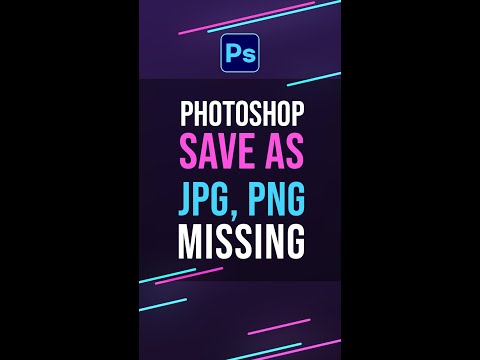 0:00:37
0:00:37
 0:01:35
0:01:35
 0:01:47
0:01:47
 0:02:10
0:02:10
 0:05:56
0:05:56
 0:00:39
0:00:39
 0:00:31
0:00:31
 0:03:10
0:03:10
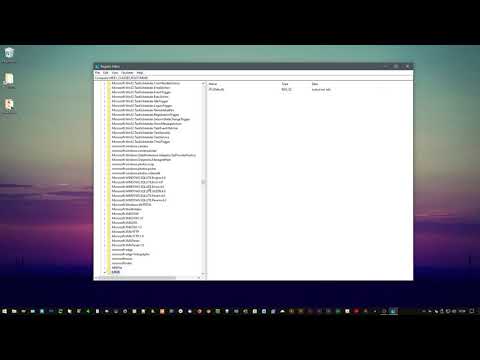 0:01:05
0:01:05
 0:02:01
0:02:01
 0:00:54
0:00:54
 0:01:28
0:01:28
 0:00:38
0:00:38
 0:01:52
0:01:52
 0:01:31
0:01:31
 0:01:49
0:01:49
 0:01:51
0:01:51
 0:03:33
0:03:33
 0:01:05
0:01:05
 0:00:22
0:00:22
 0:05:05
0:05:05
 0:01:11
0:01:11