filmov
tv
Building Energy Modeling in OpenStudio - Add Hot Water System
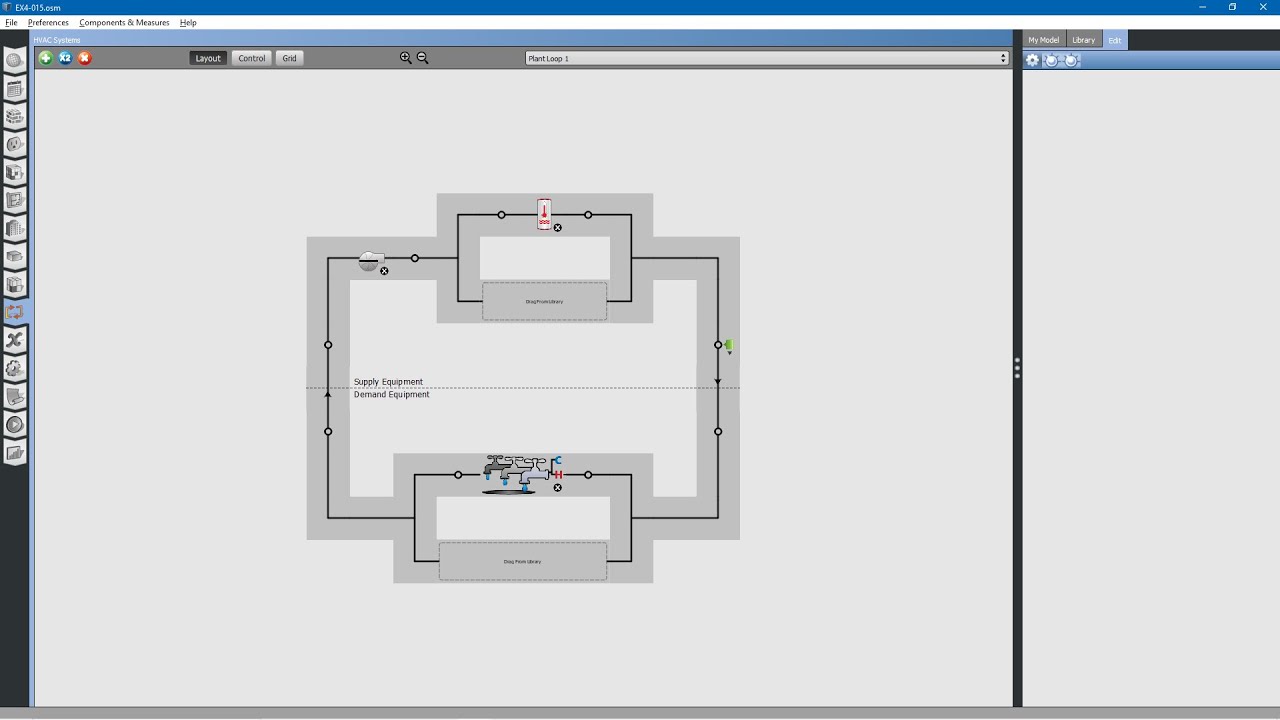
Показать описание
In this video, we will discuss how to add water use connections and create a domestic hot water system for our building.
Transcript:
Next, we will go back to the HVAC systems tab on the left.
We will add in our domestic hot water system.
You can see that we have a water system in place. It comes from the water main.
It goes to our building and then goes to the sewer.
We need to drag in a water use connection from the library.
Go to the library tab. Browse for water use connections.
You can see this came from our fire station library file. Drag it and drop it in place.
Now, click on it. These are the water use equipment located within the building.
Go to the library tab. Search for water use equipment. This is also from our fire station library file.
Drag and drop in place. You can select this to see its attributes.
Rural fire station, whole building water use equipment. It looks like this water use definition is for five occupants.
When we dragged in this water use equipment definition, it also included water usage loads.
Let us go to the loads tab. Here. And, it included the associated schedules for the water use definition.
Hot water temperature setpoint schedule. Sensible fractions schedule. Domestic hot water fraction schedule.
Going back to the HVAC systems tab, select water use equipment.
This water use equipment will be located inside the building.
We will not specify a specific space name for this instance.
If we go to loop there is no loop. So, we don't have any hot water connected to this system yet.
We will have to create a hot water loop. Go back to the water mains editor.
Select the plus button and scroll down to create a new empty plant loop.
Click Add to model. First, we will add a circulator pump. Go to the library tab.
Browse for pump, constant-speed. We will choose this one.
Circulator pump, 10 feet of water column pressure. Drop it in place.
Next, we will need to choose a water heater.
We will be using a hundred gallon water heater at 12 kilowatts capacity.
This came from our firestation project library file as well.
Drag and drop in place. We also need a setpoint manager to maintain the temperature of the loop.
Browse for setpoint manager scheduled in the library files. This is the domestic hot water setpoint manager scheduled.
Drop this in place. Next, we will need to assign our water use equipment to this plant loop.
Browse to my model. Look for water use equipment definition and drag this and drop it in place.
Excuse me. Water use connection. Drag this and drop it in place.
Let us look at these. This is the circulator pump. You can edit its various properties.
Flow rates, pump head, motor efficiencies and other various properties.
Likewise, you can edit the properties of the water heater and you can edit the properties of the temperature controller.
You can see this temperature controller is controlling to temperature. It is assigned to the schedule name SHW temperature.
This was in our schedules tab that we just looked at.
Go to the water use connection. Click on it. It will take you back to our water use equipment for the building.
Now that we have the loop assigned, you can click the loop to go back to the domestic hot water loop.
Clicking in the middle will show you other additional properties of the domestic hot water loop.
Thank you. Please like and subscribe!
Transcript:
Next, we will go back to the HVAC systems tab on the left.
We will add in our domestic hot water system.
You can see that we have a water system in place. It comes from the water main.
It goes to our building and then goes to the sewer.
We need to drag in a water use connection from the library.
Go to the library tab. Browse for water use connections.
You can see this came from our fire station library file. Drag it and drop it in place.
Now, click on it. These are the water use equipment located within the building.
Go to the library tab. Search for water use equipment. This is also from our fire station library file.
Drag and drop in place. You can select this to see its attributes.
Rural fire station, whole building water use equipment. It looks like this water use definition is for five occupants.
When we dragged in this water use equipment definition, it also included water usage loads.
Let us go to the loads tab. Here. And, it included the associated schedules for the water use definition.
Hot water temperature setpoint schedule. Sensible fractions schedule. Domestic hot water fraction schedule.
Going back to the HVAC systems tab, select water use equipment.
This water use equipment will be located inside the building.
We will not specify a specific space name for this instance.
If we go to loop there is no loop. So, we don't have any hot water connected to this system yet.
We will have to create a hot water loop. Go back to the water mains editor.
Select the plus button and scroll down to create a new empty plant loop.
Click Add to model. First, we will add a circulator pump. Go to the library tab.
Browse for pump, constant-speed. We will choose this one.
Circulator pump, 10 feet of water column pressure. Drop it in place.
Next, we will need to choose a water heater.
We will be using a hundred gallon water heater at 12 kilowatts capacity.
This came from our firestation project library file as well.
Drag and drop in place. We also need a setpoint manager to maintain the temperature of the loop.
Browse for setpoint manager scheduled in the library files. This is the domestic hot water setpoint manager scheduled.
Drop this in place. Next, we will need to assign our water use equipment to this plant loop.
Browse to my model. Look for water use equipment definition and drag this and drop it in place.
Excuse me. Water use connection. Drag this and drop it in place.
Let us look at these. This is the circulator pump. You can edit its various properties.
Flow rates, pump head, motor efficiencies and other various properties.
Likewise, you can edit the properties of the water heater and you can edit the properties of the temperature controller.
You can see this temperature controller is controlling to temperature. It is assigned to the schedule name SHW temperature.
This was in our schedules tab that we just looked at.
Go to the water use connection. Click on it. It will take you back to our water use equipment for the building.
Now that we have the loop assigned, you can click the loop to go back to the domestic hot water loop.
Clicking in the middle will show you other additional properties of the domestic hot water loop.
Thank you. Please like and subscribe!
Комментарии
 0:10:44
0:10:44
 0:10:16
0:10:16
 0:01:18
0:01:18
 0:35:44
0:35:44
 0:08:37
0:08:37
 0:15:55
0:15:55
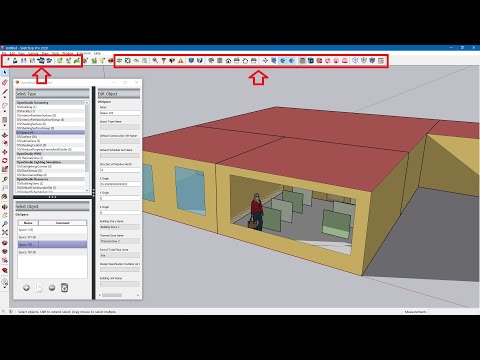 0:52:14
0:52:14
 0:11:47
0:11:47
 0:06:01
0:06:01
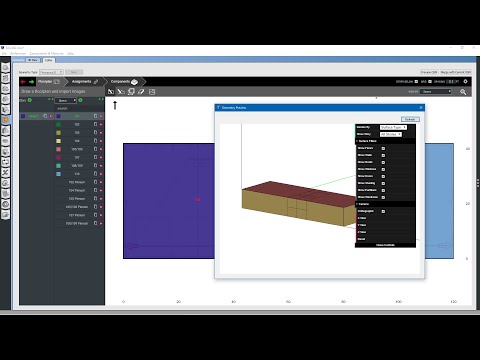 0:09:37
0:09:37
 0:07:54
0:07:54
 0:20:42
0:20:42
 0:12:25
0:12:25
 0:59:47
0:59:47
 0:04:42
0:04:42
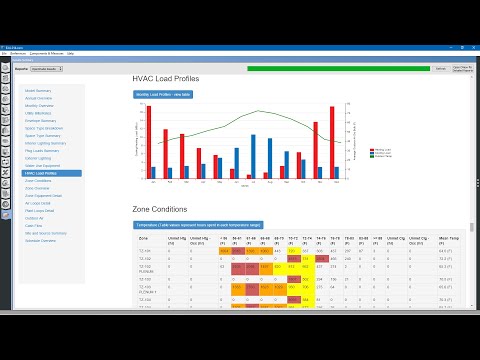 0:11:57
0:11:57
 0:09:51
0:09:51
 0:14:50
0:14:50
 0:14:05
0:14:05
 0:17:49
0:17:49
 0:08:52
0:08:52
 0:08:08
0:08:08
 0:10:33
0:10:33
 0:07:59
0:07:59