filmov
tv
How to uninstall and block Microsoft Edge Chromium Browser in Windows 10

Показать описание
If Microsoft Edge Chromium was installed automatically, you might have trouble removing it. There are a couple of ways to force the removal, as well as prevent it from being reinstalled. If it has not been installed yet, you can block the installation as well. In this video, Mike will show you how to uninstall Edge using the command line and then how to block future installation using the registry and by downloading a 'Blocker Toolkit' package from Microsoft.
REMOVING/UNINSTALLING
------------------------------------------------
00:44 Path to locate Edge locally:
C:\Program Files (x86)\Microsoft\Edge\Application\83.0.478.64\Installer
Command to uninstall Edge:
--uninstall --system-level --verbose-logging --force-uninstall
BLOCKING FUTURE INSTALLS
------------------------------------------------
07:43 METHOD 1: Create a new entry in the registry
(Copy text into Notepad and save as “All Files” type)
Windows Registry Editor Version 5.00
[HKEY_LOCAL_MACHINE\SOFTWARE\Microsoft\EdgeUpdate]
“DoNotUpdateToEdgeWithChromium”=dword:00000001
12:59 METHOD 2: Download MicrosoftEdgeChromiumBlockerToolkit
Step 1 - Download blocker toolkit from Microsoft
Step 2 - Create a new folder on PC
Step 3 - Double click the download and place in the new folder
Step 4 - Navigate to the folder
Step 5 - Open command prompt as an admin and change directories to the folder
cd:\[folder name]
Connect with Mike Rodrick:
#UninstallEdgeChromium #BlockMicrosoftEdge #RemoveMicrosoftEdgeChromium
REMOVING/UNINSTALLING
------------------------------------------------
00:44 Path to locate Edge locally:
C:\Program Files (x86)\Microsoft\Edge\Application\83.0.478.64\Installer
Command to uninstall Edge:
--uninstall --system-level --verbose-logging --force-uninstall
BLOCKING FUTURE INSTALLS
------------------------------------------------
07:43 METHOD 1: Create a new entry in the registry
(Copy text into Notepad and save as “All Files” type)
Windows Registry Editor Version 5.00
[HKEY_LOCAL_MACHINE\SOFTWARE\Microsoft\EdgeUpdate]
“DoNotUpdateToEdgeWithChromium”=dword:00000001
12:59 METHOD 2: Download MicrosoftEdgeChromiumBlockerToolkit
Step 1 - Download blocker toolkit from Microsoft
Step 2 - Create a new folder on PC
Step 3 - Double click the download and place in the new folder
Step 4 - Navigate to the folder
Step 5 - Open command prompt as an admin and change directories to the folder
cd:\[folder name]
Connect with Mike Rodrick:
#UninstallEdgeChromium #BlockMicrosoftEdge #RemoveMicrosoftEdgeChromium
Комментарии
 0:02:51
0:02:51
 0:19:02
0:19:02
 0:04:10
0:04:10
 0:01:43
0:01:43
 0:04:58
0:04:58
 0:02:56
0:02:56
 0:09:30
0:09:30
 0:06:35
0:06:35
 0:00:56
0:00:56
 0:04:10
0:04:10
 0:02:23
0:02:23
 0:01:37
0:01:37
 0:02:01
0:02:01
 0:01:22
0:01:22
 0:02:33
0:02:33
 0:02:45
0:02:45
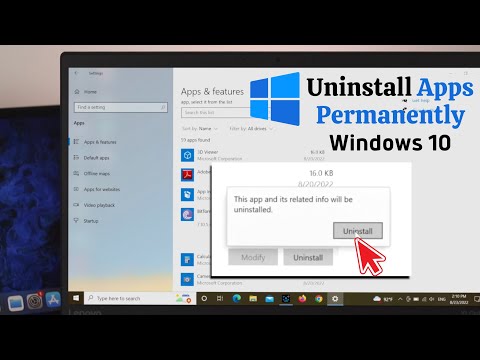 0:02:05
0:02:05
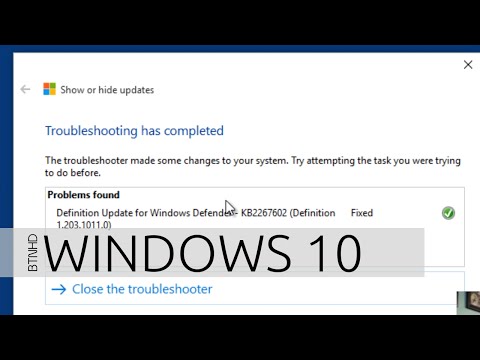 0:05:52
0:05:52
 0:02:22
0:02:22
 0:01:44
0:01:44
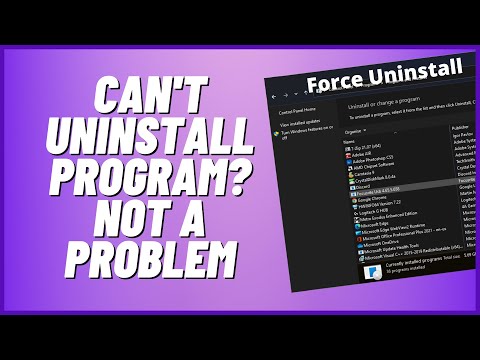 0:09:54
0:09:54
 0:02:45
0:02:45
 0:03:19
0:03:19
 0:08:03
0:08:03