filmov
tv
Array Formula - List All Suppliers by Material in Single Cell with Line Feed, Excel Magic Trick 1579
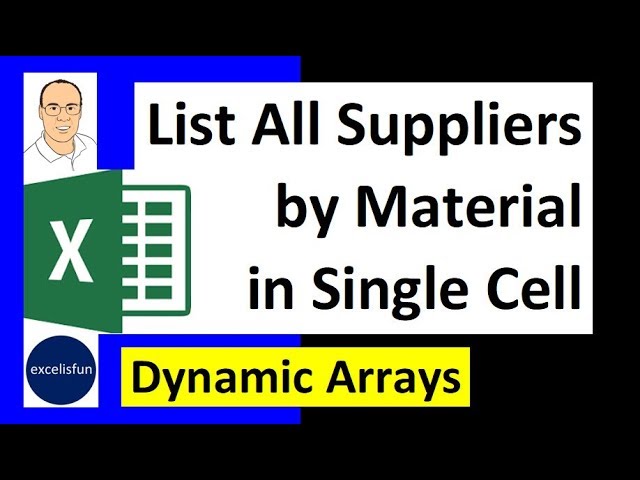
Показать описание
In this video we create a Material Supplier Report with All Suppliers Listed in Single Cell With Line Feed. First we joining three columns with Supplier Data, Then create a Running Count for each Material, then use the Office 365 Dynamic Array Functions UNIQUE & FILTER to create the report. Also see the Functions: COUNTIFS, TEXTJOIN, and CHAR.
Related Videos:
Power Query – List All Suppliers by Material in Single Cell with Line Feed, Excel Magic Trick 1580
Count, Join then Lookup Suppliers & List in Single Cell With Line Feed, Excel Magic Trick 1579
Unique Invoice / Vendor List with Items Listed Horizontally - Excel Dynamic Array Formula- EMT 1575
Power Query M Code Group By Formula to Transform Invoice Table - Excel Magic Trick 1576
Related Videos:
Power Query – List All Suppliers by Material in Single Cell with Line Feed, Excel Magic Trick 1580
Count, Join then Lookup Suppliers & List in Single Cell With Line Feed, Excel Magic Trick 1579
Unique Invoice / Vendor List with Items Listed Horizontally - Excel Dynamic Array Formula- EMT 1575
Power Query M Code Group By Formula to Transform Invoice Table - Excel Magic Trick 1576
Array Formula - List All Suppliers by Material in Single Cell with Line Feed, Excel Magic Trick 1579
Excel Dynamic Arrays (How they will change EVERYTHING!)
Google Sheets ARRAYFORMULA, Introductions to Arrays, ARRAY_CONSTRAIN, SORT Functions Tutorial
Excel Magic Trick 1313: Array Formula to Create Sorted Unique List in Cell. HUGE Formula. TEXTJOIN.
What is an Array Formula in Excel??? - Tutorial
Excel Array Formula Tutorial: Comparing Lists of Values in Excel
ARRAYFORMULA in Google Sheets - 4 useful hacks included 🎁
Excel Magic Trick 1111: Item In Both Lists? Extract With Better Array Formula
Automate your Google Workspace - University fund management and reporting workshop
Excel Magic Trick 1460: List All Relative Positions in a Single Cell using TEXTJOIN Array Formula
excelisfun Flashback Friday 05: Extract Top 5 Values & Names with Array Formula
How to count unique values Excel
Excel Array Formulas Explained with MIN and IF Functions (Part 1 of 5)
Comprehensive Excel Dynamic Array Formula Lesson: The Power of Array Formulas (EMT 1516)
Excel Array Formulas & Functions: 50 Examples of How to Become an Array Expert! - 365 MECS 09
Dynamic Spilled Arrays: Show All Formulas For All Columns in Cells as Auditing Trail EMT 1524
Google Sheets: Match() with Arrayformula
Two Excel Dynamic Array Functions: UNIQUE and SORT
Array in excel ll excel array formulas
10 Excel Formulas That Will Set You Apart (+Cheat Sheet)
Add using Array formula in Excel
How to Use Array Formula with VLOOKUP in Google Sheets
Excel Magic Trick 1326: Conditionally Format Text Modes: PivotTable, Array Formula or Power Query?
Top 10 Most Important Excel Formulas - Made Easy!
Комментарии
 0:05:52
0:05:52
 0:07:01
0:07:01
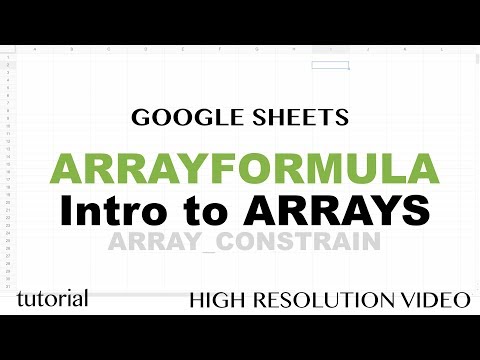 0:23:17
0:23:17
 0:20:54
0:20:54
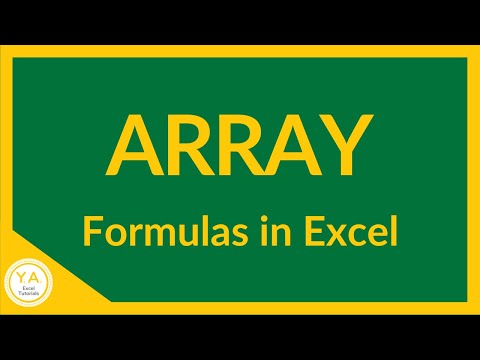 0:05:12
0:05:12
 0:13:36
0:13:36
 0:16:31
0:16:31
 0:05:11
0:05:11
 1:02:47
1:02:47
 0:12:24
0:12:24
 0:18:16
0:18:16
 0:00:26
0:00:26
 0:12:48
0:12:48
 0:39:40
0:39:40
 1:10:10
1:10:10
 0:04:51
0:04:51
 0:01:20
0:01:20
 0:05:18
0:05:18
 0:00:36
0:00:36
 0:18:04
0:18:04
 0:00:16
0:00:16
 0:02:54
0:02:54
 0:24:51
0:24:51
 0:27:19
0:27:19