filmov
tv
Brand SharePoint and Microsoft 365 (all available out of the box options)

Показать описание
In this video, I summarize all the available options for branding SharePoint and Microsoft 365. While SharePoint is not famous for its branding capabilities, there are still a few locations where you can customize branding according to your brand guidelines.
00:00 - Brand SharePoint Intro
01:28 - Site Theme
04:00 - Site Header & Footer
06:02 - Site Logo
09:59 - Microsoft 365 Bar
16:38 - SharePoint App Bar
19:07 - Viva Connections
22:14 - Microsoft 365 Login Screen
The following is a list of all locations where you can customize branding in SharePoint.
Site Theme - Site Theme determines the primary color for your site and sets the tone for the colors/styles of the other elements on your SharePoint Site/Page. There are several OOTB themes that are available. If you prefer to have a custom theme, that corresponds to your specific brand primary color (Hex #), you would need to create that theme separately and install using PowerShell.
Site Header & Footer - You can also customize the color of both the header and footer. The colors for header and footer are derived from Site Theme.
Site Logo - You can also add Site Logos to both header and footer. Besides being a nice visual element, clicking on a Site Logo brings the users to the Site Homepage.
Microsoft 365 Bar - Microsoft 365 Bar appears on top of every SharePoint site. It also appears in other Microsoft 365 applications (OneDrive, Outlook, Planner). Youc an customize that horizontal bar according to specific Hex Color you have. In addition, you can also add a company logo to the Microsoft 365 Bar as well.
SharePoint App Bar - SharePoint App Bar appears on the left-hand side of every SharePoint site. It allows users to access recent sites, news, lists, and files. While there is not much you can customize about it, you can customize the small icon/loo in there in place of the default Home Icon.
Viva Connections (SharePoint/Teams Integration) - in case you set up Viva connections (integration of Intranet inside MS Teams App), you can also customize the logo that appears inside of Teams.
Microsoft 365 Login Screen - you can also customize the default Microsoft 365 Login page. This is the screen you get to see when you are trying to log in and access a SharePoint site, Outlook, or other Microsoft 365 apps. By default, it does not have any branding and just displays a Microsoft logo. Instead, you can customize it and add your company logo as well as change the background image.
00:00 - Brand SharePoint Intro
01:28 - Site Theme
04:00 - Site Header & Footer
06:02 - Site Logo
09:59 - Microsoft 365 Bar
16:38 - SharePoint App Bar
19:07 - Viva Connections
22:14 - Microsoft 365 Login Screen
The following is a list of all locations where you can customize branding in SharePoint.
Site Theme - Site Theme determines the primary color for your site and sets the tone for the colors/styles of the other elements on your SharePoint Site/Page. There are several OOTB themes that are available. If you prefer to have a custom theme, that corresponds to your specific brand primary color (Hex #), you would need to create that theme separately and install using PowerShell.
Site Header & Footer - You can also customize the color of both the header and footer. The colors for header and footer are derived from Site Theme.
Site Logo - You can also add Site Logos to both header and footer. Besides being a nice visual element, clicking on a Site Logo brings the users to the Site Homepage.
Microsoft 365 Bar - Microsoft 365 Bar appears on top of every SharePoint site. It also appears in other Microsoft 365 applications (OneDrive, Outlook, Planner). Youc an customize that horizontal bar according to specific Hex Color you have. In addition, you can also add a company logo to the Microsoft 365 Bar as well.
SharePoint App Bar - SharePoint App Bar appears on the left-hand side of every SharePoint site. It allows users to access recent sites, news, lists, and files. While there is not much you can customize about it, you can customize the small icon/loo in there in place of the default Home Icon.
Viva Connections (SharePoint/Teams Integration) - in case you set up Viva connections (integration of Intranet inside MS Teams App), you can also customize the logo that appears inside of Teams.
Microsoft 365 Login Screen - you can also customize the default Microsoft 365 Login page. This is the screen you get to see when you are trying to log in and access a SharePoint site, Outlook, or other Microsoft 365 apps. By default, it does not have any branding and just displays a Microsoft logo. Instead, you can customize it and add your company logo as well as change the background image.
 0:26:14
0:26:14
 0:06:21
0:06:21
 0:11:50
0:11:50
 0:15:10
0:15:10
 0:05:12
0:05:12
 0:29:14
0:29:14
 0:01:45
0:01:45
 0:13:02
0:13:02
 0:16:44
0:16:44
 0:22:30
0:22:30
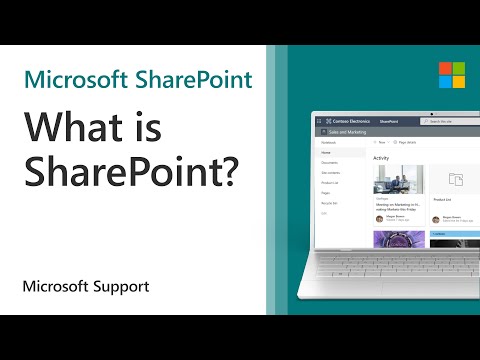 0:01:10
0:01:10
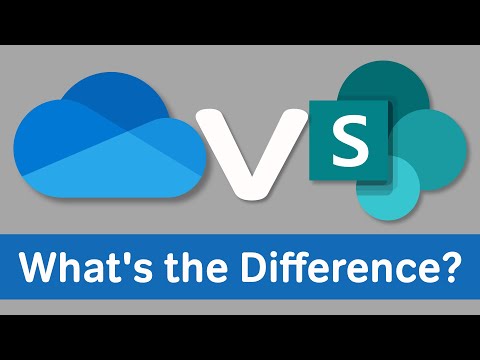 0:03:00
0:03:00
 0:15:14
0:15:14
 0:14:35
0:14:35
 0:14:02
0:14:02
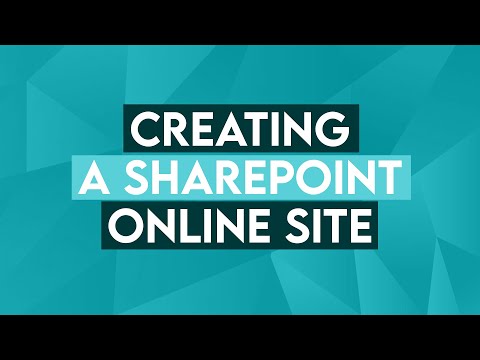 0:02:56
0:02:56
 0:13:30
0:13:30
 0:08:50
0:08:50
 0:07:23
0:07:23
 0:01:45
0:01:45
 0:51:07
0:51:07
 0:12:03
0:12:03
 0:13:39
0:13:39
 0:27:31
0:27:31