filmov
tv
How to create a Unique code in excel/How to generate random character strings in a range in Excel
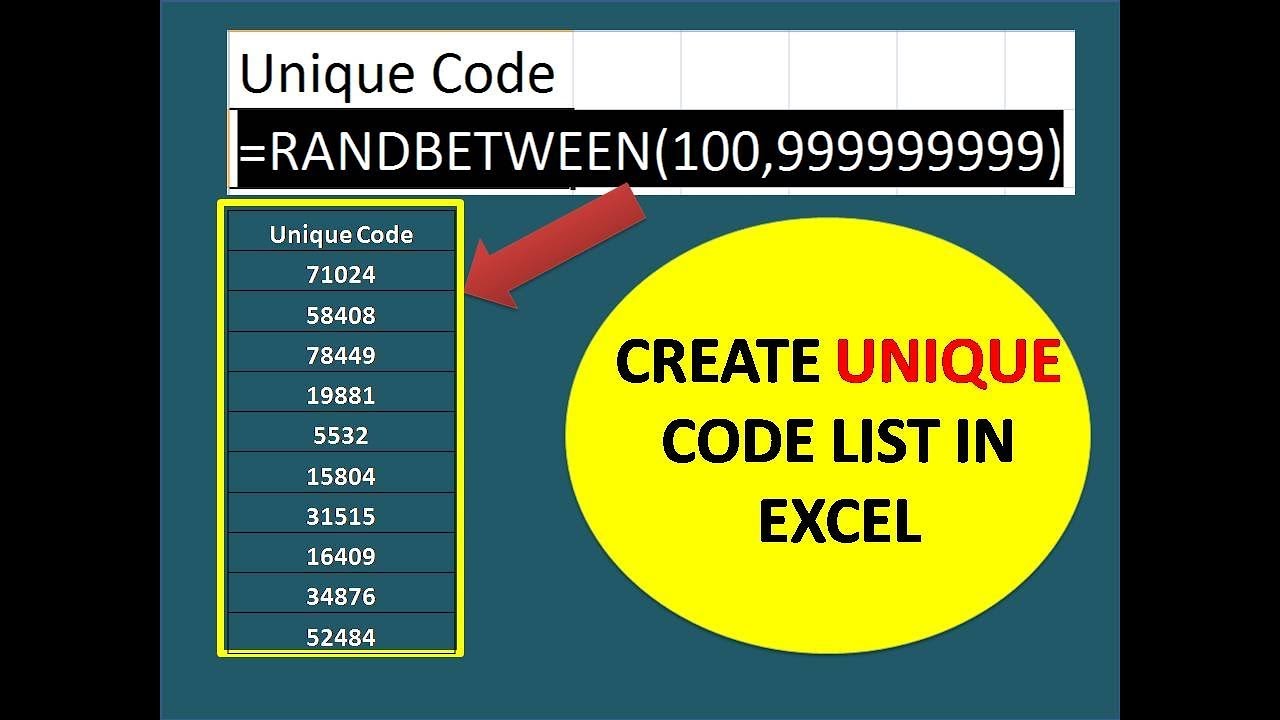
Показать описание
How to create a Unique code in excel/How to generate random number strings in a range in Excel
Here is quick method to generate randomly alphanumeric texts in Excel. A good lesson for beginners.
The following formulas can help you generate random numbers, letters and alphanumeric values in a range in Excel.
1. To create a random 5-digit number between 10000 and 99999, use this formula: =RANDBETWEEN(10000,99999), and press Enter key, a 5-digit number will be display in a cell, then select the cell and drag the fill handle across to the range that you want to contain this formula, a range of 5-digit numbers have been generated,
2. To create a random letter, use the this formula: =CHAR(RANDBETWEEN(65,90)). This formula can generate a random letter from a to z, if you need to create four random letters, you need to use & character to add the letters. Such as =CHAR(RANDBETWEEN(65,90))& CHAR(RANDBETWEEN(65,90)) & CHAR(RANDBETWEEN(65,90)) & CHAR(RANDBETWEEN(65,90)). Then you will get a four random letters, and then drag the fill handle over to the range that you want to contain this formula.
Note: you can change the arguments to get your need.
Here is quick method to generate randomly alphanumeric texts in Excel. A good lesson for beginners.
The following formulas can help you generate random numbers, letters and alphanumeric values in a range in Excel.
1. To create a random 5-digit number between 10000 and 99999, use this formula: =RANDBETWEEN(10000,99999), and press Enter key, a 5-digit number will be display in a cell, then select the cell and drag the fill handle across to the range that you want to contain this formula, a range of 5-digit numbers have been generated,
2. To create a random letter, use the this formula: =CHAR(RANDBETWEEN(65,90)). This formula can generate a random letter from a to z, if you need to create four random letters, you need to use & character to add the letters. Such as =CHAR(RANDBETWEEN(65,90))& CHAR(RANDBETWEEN(65,90)) & CHAR(RANDBETWEEN(65,90)) & CHAR(RANDBETWEEN(65,90)). Then you will get a four random letters, and then drag the fill handle over to the range that you want to contain this formula.
Note: you can change the arguments to get your need.
What Is A Unique Selling Proposition? How To Create One (Plus 5 Examples To Inspire You)
How to Create a UNIQUE Power System For Your Story || 6 QUICK TIPS
How to Create Unique Content That Stands Out [6.3]
How to Create Unique IDs from Your Excel Data - Automate Unique IDs in Excel
How to create a Unique code in excel/How to generate random character strings in a range in Excel
10 Steps to Help You Create a Big Ideas and Unique Mechanism for a Successful Marketing Campaign
How to create a Unique code in excel/How to generate random character strings in a range in Excel
How to Create UNIQUE Websites
CorelDRAW: Create Unique and Creative Logos with Ease. #coreldraw #logo #coreldrawtutorial #hddesign
How to Create Unique Selling Proposition for Your Business Plan
How to Create Unique ID for SharePoint List Records Using Power Automate - Automatic ID Generator
125 Artists Create Unique Renders From a Simple Prompt | PARALLEL DIMENSIONS
Excel create a unique identifier for a VLookup
How I Use Layering to Create Unique, Creative Outfits
Create a Premium & Unique 3d Text Effect in Illustrator - Zed Designs
How to create unique Websites
How To Create Unique Character Designs (For OCs, Manga, Or Comics!)
Create Unique Motion Graphics in After Effects - Tip 1 #tutorial
Power BI - DAX - ALL Function - How to create a list of unique values
This Free AI System Will Create Unique Content in Seconds!
SKU Generator | Create unique codes for your products in Excel!
How to Create Unique Cultures - Game Master Tips
How To Create A Unique Swan Pots Shaped / Simple Easy To Do Used Cement And Towel
Innovative product! How to create unique pendant easy and quick!
Комментарии
 0:11:32
0:11:32
 0:10:45
0:10:45
 0:03:46
0:03:46
 0:10:01
0:10:01
 0:02:56
0:02:56
 0:08:29
0:08:29
 0:01:42
0:01:42
 0:06:45
0:06:45
 0:01:01
0:01:01
 0:03:23
0:03:23
 0:06:15
0:06:15
 0:05:23
0:05:23
 0:03:22
0:03:22
 0:14:51
0:14:51
 0:07:12
0:07:12
 0:00:53
0:00:53
 0:13:08
0:13:08
 0:00:48
0:00:48
 0:00:59
0:00:59
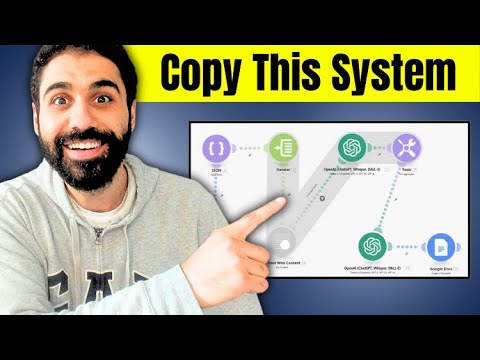 0:13:32
0:13:32
 0:03:06
0:03:06
 0:27:38
0:27:38
 0:13:12
0:13:12
 0:23:58
0:23:58