filmov
tv
How to Add Captions to Your Wavve Video (Wavve Tutorial)

Показать описание
This is how to add captions to your Wavve videos. Instead of having to transcribe your audio manually, Wavve includes an auto transcription feature (powered by Zubtitle). This makes adding captions to your podcast videos super easy.
After you've created a video animation and added audio via the design editor your video will show up under the My Videos tab. Next click on More under the relevant video and then Add Captions and Create Transcript on the new screen.
Once it's finished transcribing your audio you'll be taken to a screen with two tabs.
Let's first take a look at how to edit the wording of your captions. In order to hear
and see the captions Wavve automatically added, press the Play button.
You'll be able to follow along within the script because, as you can see, the text that's being read is highlighted in aqua. The dots indicate a section break where the caption changes from the current section of text to the next section on the screen. To add a section
break, click the plus sign that is shown on the right side of your screen. To delete a section break, just click on it and press the delete key on your keyboard.
We recommend playing the whole video to make sure the transcription is 100% correct
and that there are no spelling or grammar errors.
Once you're satisfied with the captions, now it's time to format them to look great with
your video. To edit the design click on the Style Captions tab. As you can see, you'll be given three choices of preset designs to choose from, or you can create your own starting from one of the three preset options.
If you prefer to create your own caption design, just click on the Plus sign next to either of the three preset options. First you'll have the option to edit the font, font size, and font style.
Next you can edit the color and background color. You also have the option of editing the color and size of both the outline and shadow for more emphasis.
Lastly you'll want to choose the layout of your captions. You have the option of changing the position of the captions and whether the caption background is fitted to the text or spans the entire video. You can also change the text alignment and padding.
Once you're satisfied, name your caption style and click Save.
Once you do this, you'll see it available to choose the next time you're in the Style Captions tab. I think we're ready to save the video and finish up with the tutorial. To save your video captions simply click Create Video in the top right corner.
Once it's finished loading you'll see your video complete with captions under My Videos.
If you notice something you want to change about your captions, click More under the video
and then Edit Captions, where you'll be taken to the caption editor screen.
Don't hesitate to reach out if you have any questions about how to use the caption editor. Also, don't forget to tag us on social media to show off your custom Wavve designs!
After you've created a video animation and added audio via the design editor your video will show up under the My Videos tab. Next click on More under the relevant video and then Add Captions and Create Transcript on the new screen.
Once it's finished transcribing your audio you'll be taken to a screen with two tabs.
Let's first take a look at how to edit the wording of your captions. In order to hear
and see the captions Wavve automatically added, press the Play button.
You'll be able to follow along within the script because, as you can see, the text that's being read is highlighted in aqua. The dots indicate a section break where the caption changes from the current section of text to the next section on the screen. To add a section
break, click the plus sign that is shown on the right side of your screen. To delete a section break, just click on it and press the delete key on your keyboard.
We recommend playing the whole video to make sure the transcription is 100% correct
and that there are no spelling or grammar errors.
Once you're satisfied with the captions, now it's time to format them to look great with
your video. To edit the design click on the Style Captions tab. As you can see, you'll be given three choices of preset designs to choose from, or you can create your own starting from one of the three preset options.
If you prefer to create your own caption design, just click on the Plus sign next to either of the three preset options. First you'll have the option to edit the font, font size, and font style.
Next you can edit the color and background color. You also have the option of editing the color and size of both the outline and shadow for more emphasis.
Lastly you'll want to choose the layout of your captions. You have the option of changing the position of the captions and whether the caption background is fitted to the text or spans the entire video. You can also change the text alignment and padding.
Once you're satisfied, name your caption style and click Save.
Once you do this, you'll see it available to choose the next time you're in the Style Captions tab. I think we're ready to save the video and finish up with the tutorial. To save your video captions simply click Create Video in the top right corner.
Once it's finished loading you'll see your video complete with captions under My Videos.
If you notice something you want to change about your captions, click More under the video
and then Edit Captions, where you'll be taken to the caption editor screen.
Don't hesitate to reach out if you have any questions about how to use the caption editor. Also, don't forget to tag us on social media to show off your custom Wavve designs!
Комментарии
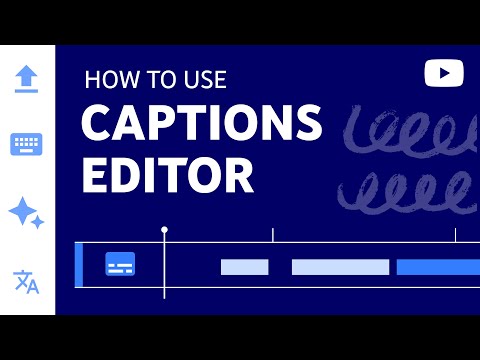 0:03:36
0:03:36
 0:00:15
0:00:15
 0:00:15
0:00:15
 0:00:17
0:00:17
 0:00:19
0:00:19
 0:00:44
0:00:44
 0:00:32
0:00:32
 0:00:23
0:00:23
 0:04:25
0:04:25
 0:00:56
0:00:56
 0:00:30
0:00:30
 0:01:30
0:01:30
 0:03:58
0:03:58
 0:00:55
0:00:55
 0:00:24
0:00:24
 0:00:16
0:00:16
 0:00:27
0:00:27
 0:00:33
0:00:33
 0:00:21
0:00:21
 0:00:23
0:00:23
 0:00:17
0:00:17
 0:02:25
0:02:25
 0:00:37
0:00:37
 0:00:20
0:00:20