filmov
tv
How To Put An iPhone In DFU Mode & DFU Restore An iPhone [2023]

Показать описание
David & David show you how to put an iPhone in DFU mode and perform a DFU restore. DFU stands for device firmware update.
A DFU restore is the deepest type of iPhone restore. It's the last step on the road to determining whether a software problem is causing whatever issue you're having on your iPhone. If a DFU restore doesn't fix it, it's usually a hardware problem.
Before putting an iPhone DFU mode, it's very important to create a backup. A DFU restore erases and reloads every line of code on your iPhone. Without a backup, you'll lose all of your data and information.
📱 How To DFU restore an iPhone 8 or newer: Plug your iPhone into your computer and open iTunes (on a PC or Mac running MacOS 10.14 or earlier) or Finder (on newer Macs). Quickly press and release the volume up button, then quickly press and release the volume down button, then press and hold the side button until the screen goes black.
When the screen goes black, press and hold the volume down button while continuing to hold the side button. Hold both buttons for five seconds, then release the side button while continuing to hold the volume down button. Keep holding the volume down button until your iPhone appears in Finder or iTunes. Finally, click Restore iPhone.
🎁 Join this channel to get access to perks:
0. Intro [0:00]
1. Back Up Your iPhone [0:16]
2. How To Put An iPhone In DFU Mode [0:59]
3. How To Exit DFU Mode (Hard Reset) [3:03]
4. If You Can't Put Your iPhone In DFU Mode... [4:05]
5. Turn Off Your Anti-Virus Software [4:28]
6. Is Your iPhone Broken? [4:43]
7. Can I Bypass iCloud Activation Lock? [5:16]
👋 Get Social With Payette Forward:
#DFU #DFUMode #DFURestore #iPhone
A DFU restore is the deepest type of iPhone restore. It's the last step on the road to determining whether a software problem is causing whatever issue you're having on your iPhone. If a DFU restore doesn't fix it, it's usually a hardware problem.
Before putting an iPhone DFU mode, it's very important to create a backup. A DFU restore erases and reloads every line of code on your iPhone. Without a backup, you'll lose all of your data and information.
📱 How To DFU restore an iPhone 8 or newer: Plug your iPhone into your computer and open iTunes (on a PC or Mac running MacOS 10.14 or earlier) or Finder (on newer Macs). Quickly press and release the volume up button, then quickly press and release the volume down button, then press and hold the side button until the screen goes black.
When the screen goes black, press and hold the volume down button while continuing to hold the side button. Hold both buttons for five seconds, then release the side button while continuing to hold the volume down button. Keep holding the volume down button until your iPhone appears in Finder or iTunes. Finally, click Restore iPhone.
🎁 Join this channel to get access to perks:
0. Intro [0:00]
1. Back Up Your iPhone [0:16]
2. How To Put An iPhone In DFU Mode [0:59]
3. How To Exit DFU Mode (Hard Reset) [3:03]
4. If You Can't Put Your iPhone In DFU Mode... [4:05]
5. Turn Off Your Anti-Virus Software [4:28]
6. Is Your iPhone Broken? [4:43]
7. Can I Bypass iCloud Activation Lock? [5:16]
👋 Get Social With Payette Forward:
#DFU #DFUMode #DFURestore #iPhone
Комментарии
 0:03:37
0:03:37
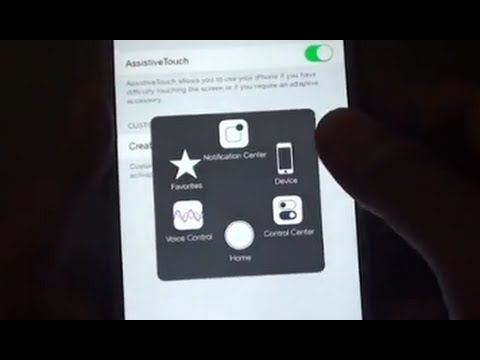 0:00:44
0:00:44
 0:02:44
0:02:44
 0:00:58
0:00:58
 1:16:30
1:16:30
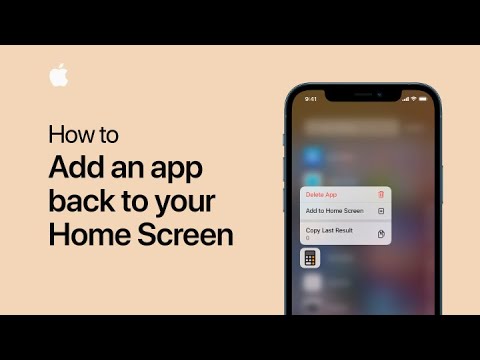 0:00:32
0:00:32
 0:05:02
0:05:02
 0:01:49
0:01:49
 0:01:41
0:01:41
 0:06:04
0:06:04
 0:04:25
0:04:25
 0:00:43
0:00:43
 0:00:53
0:00:53
 0:03:49
0:03:49
 0:03:33
0:03:33
 0:02:32
0:02:32
 0:01:00
0:01:00
 0:01:10
0:01:10
 0:03:33
0:03:33
 0:04:22
0:04:22
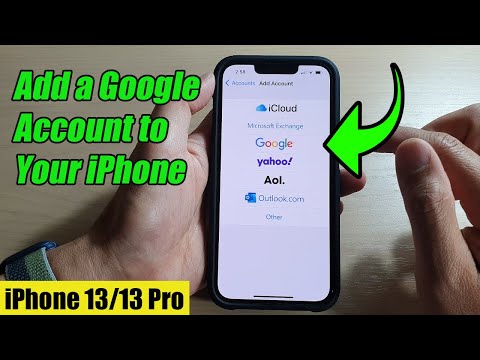 0:01:49
0:01:49
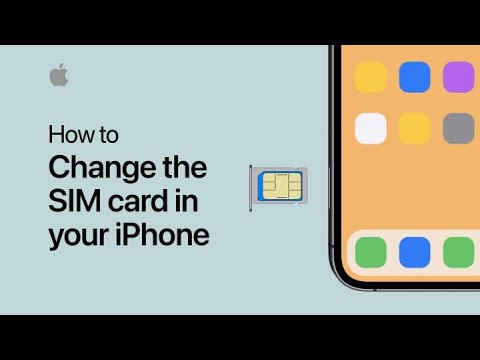 0:01:35
0:01:35
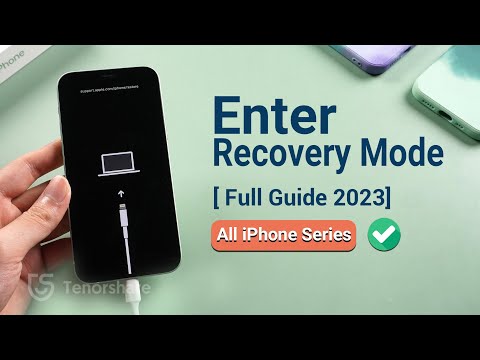 0:05:51
0:05:51
 0:12:02
0:12:02