filmov
tv
Extract HTML Table from Email in Power Automate

Показать описание
Learn how to use Xpath, XML, IndexOf and Substring expressions in Power Automate in order to extract an HTML table from an incoming email, convert to a JSON array, and import into a new Excel File containing a table. I will talk you though the basics of HTML Tables, how to read the tags and understand how XPath might help you with your data extraction.
#PowerAutomate #JSON #HTML #Table #Excel
00:00 Intro
01:01 Let's get started
02:25 HTML Tables W3Schools
03:31 How to Use Xpath in Power Automate
05:35 Quick Overview of HTML to JSON Array
06:14 Explore the solution in detail
10:22 Further explanation of XPath
11:03 Select vs Apply to Each method of extracting data from HTML
18:12 Create Excel File and populate with HTML Table
20:15 A demo of the solution, HTML Table to JSON to Excel
21:23 Summary and thanks for watching
#PowerAutomate #JSON #HTML #Table #Excel
00:00 Intro
01:01 Let's get started
02:25 HTML Tables W3Schools
03:31 How to Use Xpath in Power Automate
05:35 Quick Overview of HTML to JSON Array
06:14 Explore the solution in detail
10:22 Further explanation of XPath
11:03 Select vs Apply to Each method of extracting data from HTML
18:12 Create Excel File and populate with HTML Table
20:15 A demo of the solution, HTML Table to JSON to Excel
21:23 Summary and thanks for watching
Extract HTML Table from Email in Power Automate
How to automate extracting text from emails in just 1 minute
Power Automate - How to extract body of email which contains multiple rows?
Automate filter and extract html table from website using Power Automate Desktop
Transform Excel Data into HTML Table and Email: Power Automate #PowerAutomate #Outlook
How to Copy a Website Table Directly into Excel
Power Automate flow HTML Table Formatting in Email | Flows & SharePoint
How to use Power Automate to parse a HTML Table and convert to JSON
Apify Basics: How To Scrape Anything In Minutes (No Code)
Send Table data / HTML Table in Email Body Automatically with Power Automate: Step-by-Step Tutorial
Power Automate - How to read email contents and extract values (unstructured data)? - Part 2/2
Excel VBA - Send Excel Tables via Outlook Emails
How to convert a HTML Table to JSON with Power Automate
How to Extract Tables from HTML and Webpages using Python
How to create an HTML table using Power Automate (Flow) in mail
Power Automate - Extract Text Values from Email!
How to Import Emails From OUTLOOK to EXCEL & why you want to do that!
Send Unique Emails with HTML Table using Data from Excel #PowerAutomate
Power Automate HTML Table Formatting and include it in the Email
Advanced HTML Tables in Power Automate - Formatting cells, rows and vertical tables
Extract Table Data from Outlook Mail Automatically | 2021
Get data from HTML tables in Power Automate
Parsing Text from email with Microsoft Power Automate
I Don't Waste Time Parsing HTML (So I do THIS)
Комментарии
 0:22:33
0:22:33
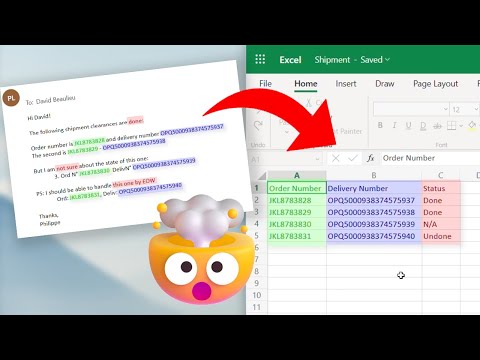 0:01:37
0:01:37
 0:10:29
0:10:29
 0:12:29
0:12:29
 0:23:53
0:23:53
 0:00:37
0:00:37
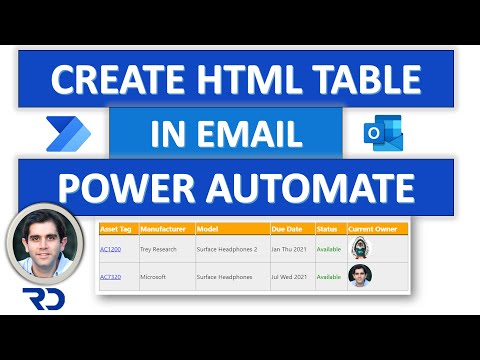 0:35:30
0:35:30
 0:20:53
0:20:53
 0:48:15
0:48:15
 0:09:34
0:09:34
 0:15:11
0:15:11
 0:00:27
0:00:27
 0:11:40
0:11:40
 0:11:36
0:11:36
 0:17:35
0:17:35
 0:13:58
0:13:58
 0:07:04
0:07:04
 0:16:59
0:16:59
 0:04:34
0:04:34
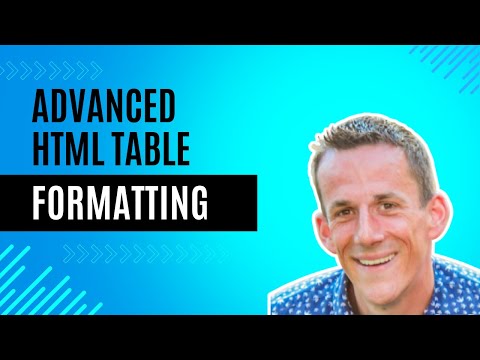 0:26:32
0:26:32
 0:11:58
0:11:58
 0:10:48
0:10:48
 0:17:53
0:17:53
 0:15:43
0:15:43