filmov
tv
How to Fix Random BSOD Issue on Windows! Fix Blue Screen Errors! (2025)

Показать описание
How to Fix Random BSOD Issue on Windows! Fix Blue Screen Errors!
Are you tired of seeing the dreaded Blue Screen of Death (BSOD) on your Windows PC? Don’t worry—this video will walk you through simple and effective steps to fix random BSOD crashes and get your computer running smoothly again.
In this video, we’ll cover:
➡️ Using System Restore to roll back changes
➡️ Updating Windows to fix software conflicts
➡️ Scanning for malware that could corrupt your system
➡️ Checking your RAM for errors
➡️ Uninstalling recently installed programs causing conflicts
➡️ Running SFC and CHKDSK scans to repair system files and hard drive issues.
Whether the issue is caused by hardware problems, system file corruption, or software conflicts, these easy-to-follow solutions can help you troubleshoot and fix BSOD errors without any tech expertise.
If this video helps you, don’t forget to hit Like, Subscribe, and share it with someone facing the same issue. Let’s get those PCs back on track!
Important Commands:
SFC scan - sfc /scannow
Scan Hard drive - chkdsk /f /r
TIMESTAMPS:
0:00 Introduction
0:23 Why Does the BSOD Happen?
0:45 Fix 1: Using System Restore
1:07 Fix 2: Update Windows
1:30 Fix 3: Scan for Malware
1:51 Fix 4: Check Your RAM for Errors
2:12 Fix 5: Uninstall Recently Installed Programs
2:30 Fix 6: Run an SFC Scan
2:50 Fix 7: Scan Your Hard Drive with CHKDSK
3:13 What to Do If Nothing Works
3:28 Outro
Tags:
Random blue screen Windows 11,
Random bsod issue on windows 10,
Random blue screen Windows 10 Reddit,
How to fix random blue screen Windows 11,
PC randomly blue screens and restarts,
How to fix blue screen Windows 10,
How to fix random BSOD,
Stuck on blue screen Windows 11,
Random blue screen windows ,
Random blue screen Windows 11,
PC randomly blue screens and restarts,
How to fix random blue screen Windows 11,
How to fix blue screen Windows 10,
BSOD,
BSOD error,
How to fix BSOD,
Are you tired of seeing the dreaded Blue Screen of Death (BSOD) on your Windows PC? Don’t worry—this video will walk you through simple and effective steps to fix random BSOD crashes and get your computer running smoothly again.
In this video, we’ll cover:
➡️ Using System Restore to roll back changes
➡️ Updating Windows to fix software conflicts
➡️ Scanning for malware that could corrupt your system
➡️ Checking your RAM for errors
➡️ Uninstalling recently installed programs causing conflicts
➡️ Running SFC and CHKDSK scans to repair system files and hard drive issues.
Whether the issue is caused by hardware problems, system file corruption, or software conflicts, these easy-to-follow solutions can help you troubleshoot and fix BSOD errors without any tech expertise.
If this video helps you, don’t forget to hit Like, Subscribe, and share it with someone facing the same issue. Let’s get those PCs back on track!
Important Commands:
SFC scan - sfc /scannow
Scan Hard drive - chkdsk /f /r
TIMESTAMPS:
0:00 Introduction
0:23 Why Does the BSOD Happen?
0:45 Fix 1: Using System Restore
1:07 Fix 2: Update Windows
1:30 Fix 3: Scan for Malware
1:51 Fix 4: Check Your RAM for Errors
2:12 Fix 5: Uninstall Recently Installed Programs
2:30 Fix 6: Run an SFC Scan
2:50 Fix 7: Scan Your Hard Drive with CHKDSK
3:13 What to Do If Nothing Works
3:28 Outro
Tags:
Random blue screen Windows 11,
Random bsod issue on windows 10,
Random blue screen Windows 10 Reddit,
How to fix random blue screen Windows 11,
PC randomly blue screens and restarts,
How to fix blue screen Windows 10,
How to fix random BSOD,
Stuck on blue screen Windows 11,
Random blue screen windows ,
Random blue screen Windows 11,
PC randomly blue screens and restarts,
How to fix random blue screen Windows 11,
How to fix blue screen Windows 10,
BSOD,
BSOD error,
How to fix BSOD,
 0:00:22
0:00:22
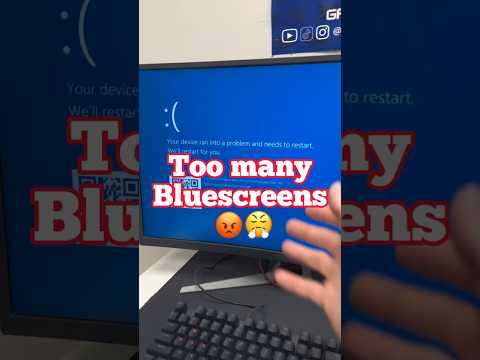 0:00:53
0:00:53
 0:00:14
0:00:14
 0:00:51
0:00:51
 0:00:44
0:00:44
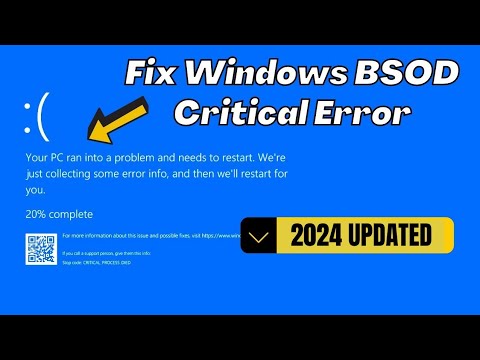 0:04:09
0:04:09
 0:00:45
0:00:45
 0:00:29
0:00:29
 0:01:02
0:01:02
 0:11:00
0:11:00
 0:00:13
0:00:13
 0:01:56
0:01:56
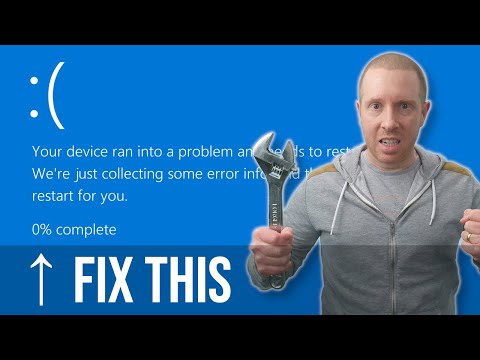 0:19:42
0:19:42
 0:10:27
0:10:27
 0:03:48
0:03:48
 0:00:18
0:00:18
 0:07:29
0:07:29
 0:18:00
0:18:00
 0:06:40
0:06:40
 0:00:16
0:00:16
 0:05:51
0:05:51
 0:06:22
0:06:22
 0:03:19
0:03:19
 0:12:02
0:12:02