filmov
tv
How to Convert MBR to GPT in Windows: Unlocking the Power of UEFI

Показать описание
How to Convert MBR to GPT in Windows: Unlocking the Power of UEFI
Hi guys in this video, I’m going to show you how to convert an MBR disk to GPT using the command prompt in an installed windows environment.
🟩 Video highlights:
Convert MBR to GPT
How to convert MBR to GPT
How to convert MBR to GPT cmd
Windows MBR to GPT conversion
How to convert MBR to GPT for free
Converting legacy BIOS to UEFI
GPT is the newer partitioning scheme and is widely supported by modern operating systems, including windows, macOS, and Linux. If you have a system that requires or benefits from GPT support, such as if you want to take advantage of UEFI instead of the older bios), then converting to GPT is necessary.
And this process is necessary if you want to take advantage of the benefits that the GPT partitioning scheme offers. Such as compatibility with modern operating systems, larger disk support, advanced features and flexibility, enhanced data integrity, dynamic disk support.
It’s important to note that converting from MBR to GPT involves modifying the disk's partitioning scheme, which can lead to data loss if not done correctly. Therefore, it's recommended to back up your data before attempting the conversion and to follow proper guidelines to ensure a successful and safe transition.
However, don’t worry here’s how you can successfully convert a MBR disk to a GPT disk without losing data.
-----------------------------------------------------------------------------------
Of course, let us know your opinion.
Please Like, Comment we need your support.
And guys please don't forget to Subscribe our channel ASA Technical
Thank you.
#convertmbrtogpt #legacy #uefi
Hi guys in this video, I’m going to show you how to convert an MBR disk to GPT using the command prompt in an installed windows environment.
🟩 Video highlights:
Convert MBR to GPT
How to convert MBR to GPT
How to convert MBR to GPT cmd
Windows MBR to GPT conversion
How to convert MBR to GPT for free
Converting legacy BIOS to UEFI
GPT is the newer partitioning scheme and is widely supported by modern operating systems, including windows, macOS, and Linux. If you have a system that requires or benefits from GPT support, such as if you want to take advantage of UEFI instead of the older bios), then converting to GPT is necessary.
And this process is necessary if you want to take advantage of the benefits that the GPT partitioning scheme offers. Such as compatibility with modern operating systems, larger disk support, advanced features and flexibility, enhanced data integrity, dynamic disk support.
It’s important to note that converting from MBR to GPT involves modifying the disk's partitioning scheme, which can lead to data loss if not done correctly. Therefore, it's recommended to back up your data before attempting the conversion and to follow proper guidelines to ensure a successful and safe transition.
However, don’t worry here’s how you can successfully convert a MBR disk to a GPT disk without losing data.
-----------------------------------------------------------------------------------
Of course, let us know your opinion.
Please Like, Comment we need your support.
And guys please don't forget to Subscribe our channel ASA Technical
Thank you.
#convertmbrtogpt #legacy #uefi
Комментарии
 0:05:09
0:05:09
 0:07:17
0:07:17
 0:07:27
0:07:27
 0:05:13
0:05:13
 0:00:58
0:00:58
 0:06:13
0:06:13
 0:07:13
0:07:13
 0:00:19
0:00:19
 0:03:22
0:03:22
 0:00:26
0:00:26
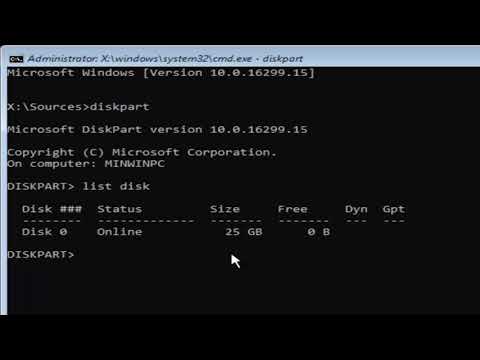 0:05:03
0:05:03
 0:04:35
0:04:35
 0:03:41
0:03:41
 0:00:58
0:00:58
 0:02:06
0:02:06
 0:00:58
0:00:58
 0:02:10
0:02:10
 0:00:55
0:00:55
 0:02:29
0:02:29
 0:13:24
0:13:24
 0:01:20
0:01:20
 0:03:49
0:03:49
 0:03:13
0:03:13
 0:01:07
0:01:07