filmov
tv
How to Convert MBR to GPT Without Data Loss in Windows 10

Показать описание
Hi viewers, Latest released Windows 11 needed Secure Boot. But the problem is when you enable the secure boot, It actually goes to the Bios again and again. The reason behind this is your SSD or HDD is in MBR Mode. It must need to be in GPT partition mode. For that, you are going to convert SSD from MBR to GPT, Right? But you want to convert your SSD or HDD from MBR to GPT without losing any data. So I made this video only for you. Now you can enable secure boot without losing any data. And also you can change Legacy to UEFI.
✅"READ THIS CAREFULLY"!
Follow my instructions carefully and Watch the Full Video.
You can follow me on these platforms:
========================================
========================================
Chapters
00:00 - Intro
00:25 - Why We Need to Convert MBR to GPT
00:40 - Why Secure Boot is not Working
00:57 - Types of Partition
01:28 - Precautions
01:59 - How to Convert MBR to GPT
02:06 - Before Conversion (MBR Status)
02:42 - CMD Commands
03:45 - After Conversion (GPT Converted Proof)
04:11 - Legacy To UEFI Bio Settings
05:16 - Windows Booting
05:28 - No Data Loss (Proof)
05:44 - If It shows Bluescreen - Do this
06:14 - Why It would Show Blue Screen
06:37 - Listen Carefully
________________________________________________
______________________________________________
WATCH MORE INTERESTING CONTENT LIKE THIS...
________________________________________________
Alternative Titles:
Why Secure Boot Not Working in Windows 10
Why You Need GPT Partition
What is GPT and MBR Partition
How to Convert From MBR to GPT
Convert MBR to GPT Without Data Loss
How to Convert MBR to GPT Without Third-Party Software
Why PC is booting after Enabling Secure Boot
A to Z about Secure Boot
________________________________________________
Subscribe to the channel and Stay Connected
#Convert #MBRtoGPT #WithoutDataLoss #FixSecureBoot #GPTtoMBR #TechTips #TechRiot
Thank You for connecting with us.
✅"READ THIS CAREFULLY"!
Follow my instructions carefully and Watch the Full Video.
You can follow me on these platforms:
========================================
========================================
Chapters
00:00 - Intro
00:25 - Why We Need to Convert MBR to GPT
00:40 - Why Secure Boot is not Working
00:57 - Types of Partition
01:28 - Precautions
01:59 - How to Convert MBR to GPT
02:06 - Before Conversion (MBR Status)
02:42 - CMD Commands
03:45 - After Conversion (GPT Converted Proof)
04:11 - Legacy To UEFI Bio Settings
05:16 - Windows Booting
05:28 - No Data Loss (Proof)
05:44 - If It shows Bluescreen - Do this
06:14 - Why It would Show Blue Screen
06:37 - Listen Carefully
________________________________________________
______________________________________________
WATCH MORE INTERESTING CONTENT LIKE THIS...
________________________________________________
Alternative Titles:
Why Secure Boot Not Working in Windows 10
Why You Need GPT Partition
What is GPT and MBR Partition
How to Convert From MBR to GPT
Convert MBR to GPT Without Data Loss
How to Convert MBR to GPT Without Third-Party Software
Why PC is booting after Enabling Secure Boot
A to Z about Secure Boot
________________________________________________
Subscribe to the channel and Stay Connected
#Convert #MBRtoGPT #WithoutDataLoss #FixSecureBoot #GPTtoMBR #TechTips #TechRiot
Thank You for connecting with us.
Комментарии
 0:07:17
0:07:17
 0:05:09
0:05:09
 0:05:13
0:05:13
 0:07:27
0:07:27
 0:00:58
0:00:58
 0:00:19
0:00:19
 0:06:13
0:06:13
 0:03:22
0:03:22
 0:18:26
0:18:26
 0:04:35
0:04:35
 0:03:41
0:03:41
 0:07:13
0:07:13
 0:05:56
0:05:56
 0:00:58
0:00:58
 0:00:26
0:00:26
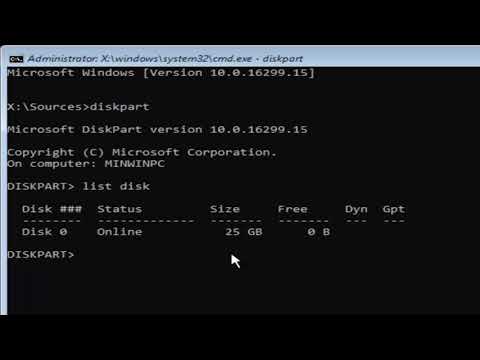 0:05:03
0:05:03
 0:01:06
0:01:06
 0:06:05
0:06:05
 0:01:59
0:01:59
 0:05:37
0:05:37
 0:04:42
0:04:42
 0:00:57
0:00:57
 0:01:40
0:01:40
 0:08:04
0:08:04