filmov
tv
How to Export a Frame (.psd, .tif, .jpg, .png) from After Effects in Seconds

Показать описание
This tutorial is on how to export a still frame out of After Effects. In it you’ll learn how to take a frame in After Effects and export a JPEG (.jpg), PNG (.png), PSD (.psd), or TIFF (.tif). And you will learn how to export a still with or without an alpha channel as well.
Here’s a super quick recap:
With the comp open and frame selected, go to the Composition menu, navigate to Save Frame As then select File… Next in the Render Queue under the Output Module, click Photoshop. This brings up the Output Module Settings. Under the Format dropdown you’ll select the file you want to create. Photoshop Sequence will give you a .psd file. JPEG Sequence will give you a .jpg file. PNG Sequence will give you a .png file. And TIFF Sequence will give you a .tif file.
For PSDs, TIFFs, and PNGs you can export the file with an alpha channel, that transparent part of the composition. You cannot do with this a JPEG. Under the Channels dropdown you must select RGB + Alpha if you want to export a file with an alpha channel. If you don’t need this, change this to RGB. Click OK to close the Output Module Settings.
Next click the file name that’s next to Output To in the Render Queue. Name the file to what you want it to be and set the destination. Click Save. Lastly in the Render Queue click the Render button to export the frame. All done!
More goodies below…
To get updated with new blog posts, tutorials, resources and more sign up here:
—
Want to support me and Edit Video Faster by gifting me a cup of coffee? Or an IPA? Or Peyton some treats?
You can do so here:
Any support you can give is immensely appreciated and helps me continue creating new videos and content for you.
—
Music used in this video, “San Juan Sunshine” by Mikey Geiger, was purchased and licensed through my friends at Soundstripe. For 10% off a subscription use the code "EVF" at checkout.
—
Hi there! My name is Josh and I help video editors become faster, more competent and more confident in what they do. My business, Edit Video Faster, has helped thousands of editors over the past six years. If you ever want to talk video editing, have a question or just want to say hi you can send me a private message through the link below.
I know how difficult it is learning a new NLE and maneuvering your way through the world of post production. As a full-time freelance editor I'm happy to share any bit of knowledge and insight I have. Don't be shy!
Message me here:
#aftereffects #aftereffectstutorial #adobeae #videoediting #tutorial
Here’s a super quick recap:
With the comp open and frame selected, go to the Composition menu, navigate to Save Frame As then select File… Next in the Render Queue under the Output Module, click Photoshop. This brings up the Output Module Settings. Under the Format dropdown you’ll select the file you want to create. Photoshop Sequence will give you a .psd file. JPEG Sequence will give you a .jpg file. PNG Sequence will give you a .png file. And TIFF Sequence will give you a .tif file.
For PSDs, TIFFs, and PNGs you can export the file with an alpha channel, that transparent part of the composition. You cannot do with this a JPEG. Under the Channels dropdown you must select RGB + Alpha if you want to export a file with an alpha channel. If you don’t need this, change this to RGB. Click OK to close the Output Module Settings.
Next click the file name that’s next to Output To in the Render Queue. Name the file to what you want it to be and set the destination. Click Save. Lastly in the Render Queue click the Render button to export the frame. All done!
More goodies below…
To get updated with new blog posts, tutorials, resources and more sign up here:
—
Want to support me and Edit Video Faster by gifting me a cup of coffee? Or an IPA? Or Peyton some treats?
You can do so here:
Any support you can give is immensely appreciated and helps me continue creating new videos and content for you.
—
Music used in this video, “San Juan Sunshine” by Mikey Geiger, was purchased and licensed through my friends at Soundstripe. For 10% off a subscription use the code "EVF" at checkout.
—
Hi there! My name is Josh and I help video editors become faster, more competent and more confident in what they do. My business, Edit Video Faster, has helped thousands of editors over the past six years. If you ever want to talk video editing, have a question or just want to say hi you can send me a private message through the link below.
I know how difficult it is learning a new NLE and maneuvering your way through the world of post production. As a full-time freelance editor I'm happy to share any bit of knowledge and insight I have. Don't be shy!
Message me here:
#aftereffects #aftereffectstutorial #adobeae #videoediting #tutorial
Комментарии
 0:01:17
0:01:17
 0:00:33
0:00:33
 0:00:46
0:00:46
 0:01:09
0:01:09
 0:01:28
0:01:28
 0:03:32
0:03:32
 0:00:38
0:00:38
 0:01:56
0:01:56
 0:14:14
0:14:14
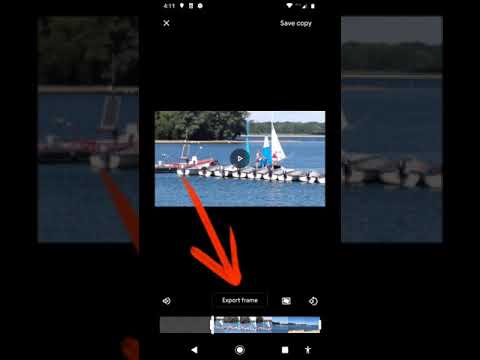 0:01:33
0:01:33
 0:01:04
0:01:04
 0:03:08
0:03:08
 0:01:45
0:01:45
 0:01:07
0:01:07
 0:01:25
0:01:25
 0:00:41
0:00:41
 0:03:43
0:03:43
 0:03:34
0:03:34
 0:03:08
0:03:08
 0:03:13
0:03:13
 0:02:31
0:02:31
 0:02:53
0:02:53
 0:01:41
0:01:41
 0:02:31
0:02:31