filmov
tv
Mail Merge with Outlook, Word, and Excel by Chris Menard
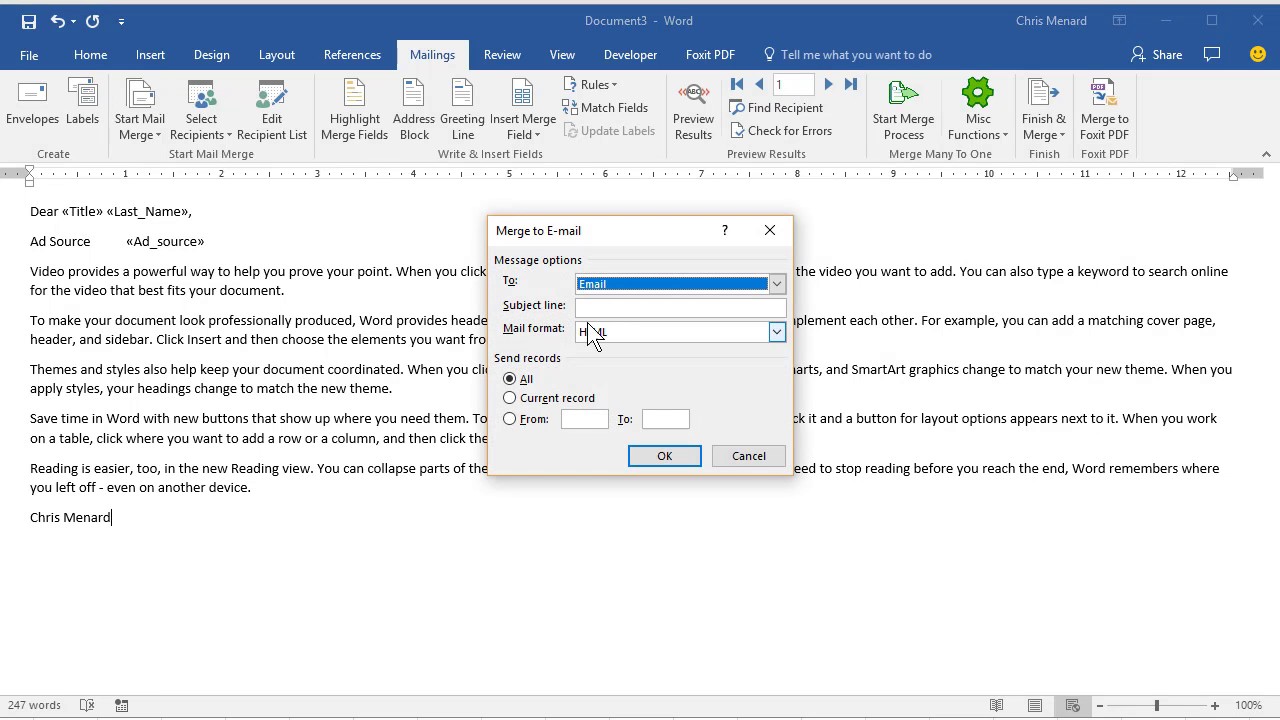
Показать описание
Mail Merge with Outlook is a great way to personalize your email messages. This is great for vendors, customers, contractors, and employees.
A personalized email has a greater chance of being read than an email to 500 people with them on the TO or BCC line.
Need to send personalized emails to individuals all at one time? That is called an "Email Mail Merge." I'm going to use Excel, Word, and Outlook - part of Microsoft 365 - to create and send bulk emails out. The order these apps are used would be Excel, then Word, and finally, Outlook.
Excel - stores the data of individuals you want to send a personalized email
Word - where all Mail Merges happen, including an Email mail merge
Outlook - Sends emails to individuals.
If you had 100 people in Excel, after setting up the mail merge in Word, you should end up with 100 Sent items in Outlook's Sent folder.
I keep my list of individuals in an Excel spreadsheet. Your header row or fields must be in row 1 of Excel. I may need the following fields: title, first name, last name, department, company, job title, and other fields. The one field you MUST have that I didn't list was the person's email address.
Word's role in Mail Merges
I'm focusing on email mail merges in this article but Word is involved in all mail merges. If you are doing a letter mail merge, envelopes, lables, or email, Word is the application that handles the mail merge.
Steps used in Microsoft Word for email mail merge
Start a blank document
Click the Mailings tab
Click Start Mail Merge 1:55 in the video
Click E-mail messages
Click Select Recipients then select Use an existing list
Find your Excel file and click the correct tab or table in the file
Select Edit Recipients list
Sort or filter if you want and remove blanks 3:40
Type the message in Word, and Insert Merge Fields 4:30 in the video
Preview results 5:35 in the video
Click Finish & Merge
Check Outlook sent to make sure the emails were sent out.
And make sure you subscribe to my channel!
-- EQUIPMENT USED ---------------------------------
-- SOFTWARE USED ---------------------------------
DISCLAIMER: Links included in this description might be affiliate links. If you purchase a product or service with the links I provide, I may receive a small commission. There is no additional charge to you! Thank you for supporting my channel, so I can continue to provide you with free content each week!
A personalized email has a greater chance of being read than an email to 500 people with them on the TO or BCC line.
Need to send personalized emails to individuals all at one time? That is called an "Email Mail Merge." I'm going to use Excel, Word, and Outlook - part of Microsoft 365 - to create and send bulk emails out. The order these apps are used would be Excel, then Word, and finally, Outlook.
Excel - stores the data of individuals you want to send a personalized email
Word - where all Mail Merges happen, including an Email mail merge
Outlook - Sends emails to individuals.
If you had 100 people in Excel, after setting up the mail merge in Word, you should end up with 100 Sent items in Outlook's Sent folder.
I keep my list of individuals in an Excel spreadsheet. Your header row or fields must be in row 1 of Excel. I may need the following fields: title, first name, last name, department, company, job title, and other fields. The one field you MUST have that I didn't list was the person's email address.
Word's role in Mail Merges
I'm focusing on email mail merges in this article but Word is involved in all mail merges. If you are doing a letter mail merge, envelopes, lables, or email, Word is the application that handles the mail merge.
Steps used in Microsoft Word for email mail merge
Start a blank document
Click the Mailings tab
Click Start Mail Merge 1:55 in the video
Click E-mail messages
Click Select Recipients then select Use an existing list
Find your Excel file and click the correct tab or table in the file
Select Edit Recipients list
Sort or filter if you want and remove blanks 3:40
Type the message in Word, and Insert Merge Fields 4:30 in the video
Preview results 5:35 in the video
Click Finish & Merge
Check Outlook sent to make sure the emails were sent out.
And make sure you subscribe to my channel!
-- EQUIPMENT USED ---------------------------------
-- SOFTWARE USED ---------------------------------
DISCLAIMER: Links included in this description might be affiliate links. If you purchase a product or service with the links I provide, I may receive a small commission. There is no additional charge to you! Thank you for supporting my channel, so I can continue to provide you with free content each week!
Комментарии
 0:07:18
0:07:18
 0:03:52
0:03:52
 0:03:57
0:03:57
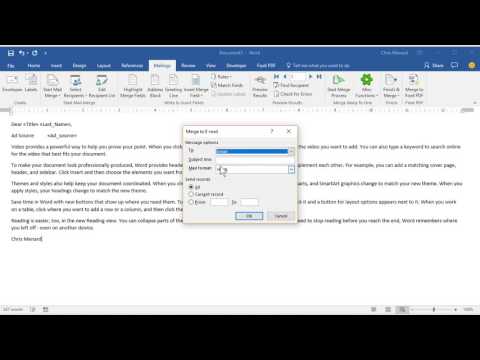 0:02:40
0:02:40
 0:10:57
0:10:57
 0:13:19
0:13:19
 0:04:08
0:04:08
 0:03:03
0:03:03
 0:03:54
0:03:54
 0:06:12
0:06:12
 0:06:40
0:06:40
 0:15:48
0:15:48
 0:09:36
0:09:36
 0:03:02
0:03:02
 0:06:02
0:06:02
 0:03:40
0:03:40
 0:00:54
0:00:54
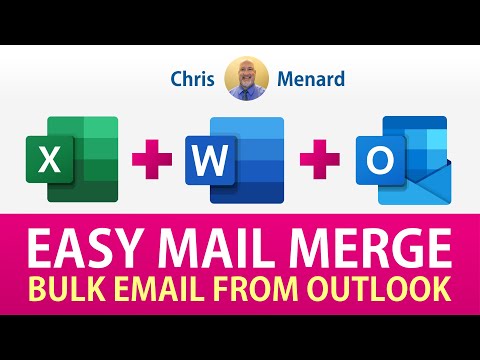 0:08:19
0:08:19
 0:00:29
0:00:29
 0:02:35
0:02:35
 0:11:57
0:11:57
 0:08:47
0:08:47
 0:02:05
0:02:05
 0:00:11
0:00:11