filmov
tv
How to upload website files to a hosting using the Direct Admin control panel

Показать описание
1. Archive your site on your local PC;
2. Go to your client area to the “Hosting management” section and click the “Open Direct Admin” button;
3. The Direct Admin panel will be opened. Go to the “System Info & Files” section and click the “File Manager” button;
4. The File Manager will be opened. Find the “domains” folder and click its name. Then click the needed domain folder name and go to the “public_html” folder;
5. If this folder contains old or unnecessary files, select them with checkboxes and click the “Delete” button;
6. Click the “Upload File” button on the right menu bar;
7. A new window will be opened. Click the outlined area which contains the upload icon;
8. Find your archive using your system’s explorer, select it and click the “Open” button;
9. Click the “Upload” button, wait till uploading is finished and close this window;
10. Move your cursor over the archive name and click the “Extract” button in the appeared menu;
11. A new window listing the files of your archive will appear. Click the “Extract” button, wait till the extraction is finished and close this window. Done
Other useful articles can be found here:
🔸 Shared Hosting from $3.9 / month.
🔸 Domains from $0.82 / year.
🔸 Linux VPS & Windows VPS from $8.99 / month.
🔸 SSL certificates from $6.9 / year.
2. Go to your client area to the “Hosting management” section and click the “Open Direct Admin” button;
3. The Direct Admin panel will be opened. Go to the “System Info & Files” section and click the “File Manager” button;
4. The File Manager will be opened. Find the “domains” folder and click its name. Then click the needed domain folder name and go to the “public_html” folder;
5. If this folder contains old or unnecessary files, select them with checkboxes and click the “Delete” button;
6. Click the “Upload File” button on the right menu bar;
7. A new window will be opened. Click the outlined area which contains the upload icon;
8. Find your archive using your system’s explorer, select it and click the “Open” button;
9. Click the “Upload” button, wait till uploading is finished and close this window;
10. Move your cursor over the archive name and click the “Extract” button in the appeared menu;
11. A new window listing the files of your archive will appear. Click the “Extract” button, wait till the extraction is finished and close this window. Done
Other useful articles can be found here:
🔸 Shared Hosting from $3.9 / month.
🔸 Domains from $0.82 / year.
🔸 Linux VPS & Windows VPS from $8.99 / month.
🔸 SSL certificates from $6.9 / year.
Комментарии
 0:07:12
0:07:12
 0:03:38
0:03:38
 0:06:37
0:06:37
 0:00:30
0:00:30
 0:03:00
0:03:00
 0:08:51
0:08:51
 0:09:31
0:09:31
 0:09:20
0:09:20
 0:09:39
0:09:39
 0:03:01
0:03:01
 0:12:09
0:12:09
 0:05:30
0:05:30
 0:00:27
0:00:27
 0:01:11
0:01:11
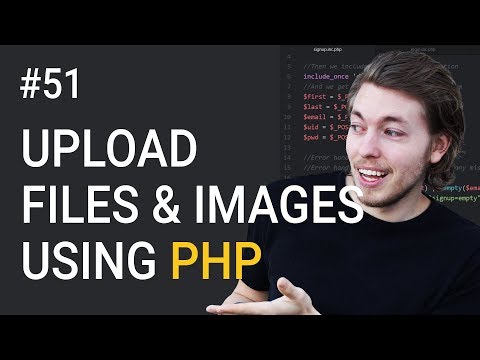 0:23:08
0:23:08
 0:09:21
0:09:21
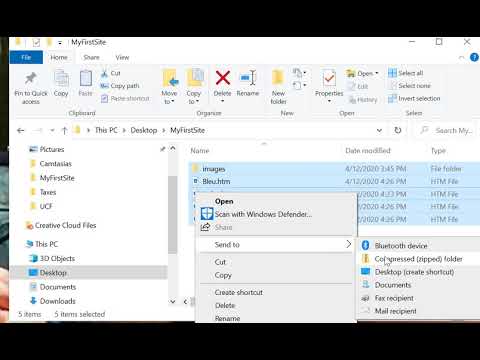 0:01:20
0:01:20
 0:13:18
0:13:18
 0:04:14
0:04:14
 0:02:03
0:02:03
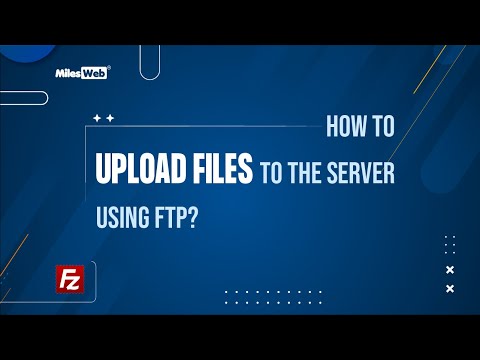 0:03:35
0:03:35
 0:19:28
0:19:28
 0:05:56
0:05:56
 0:11:26
0:11:26