filmov
tv
How to Create Restore Points Manually in Windows 10
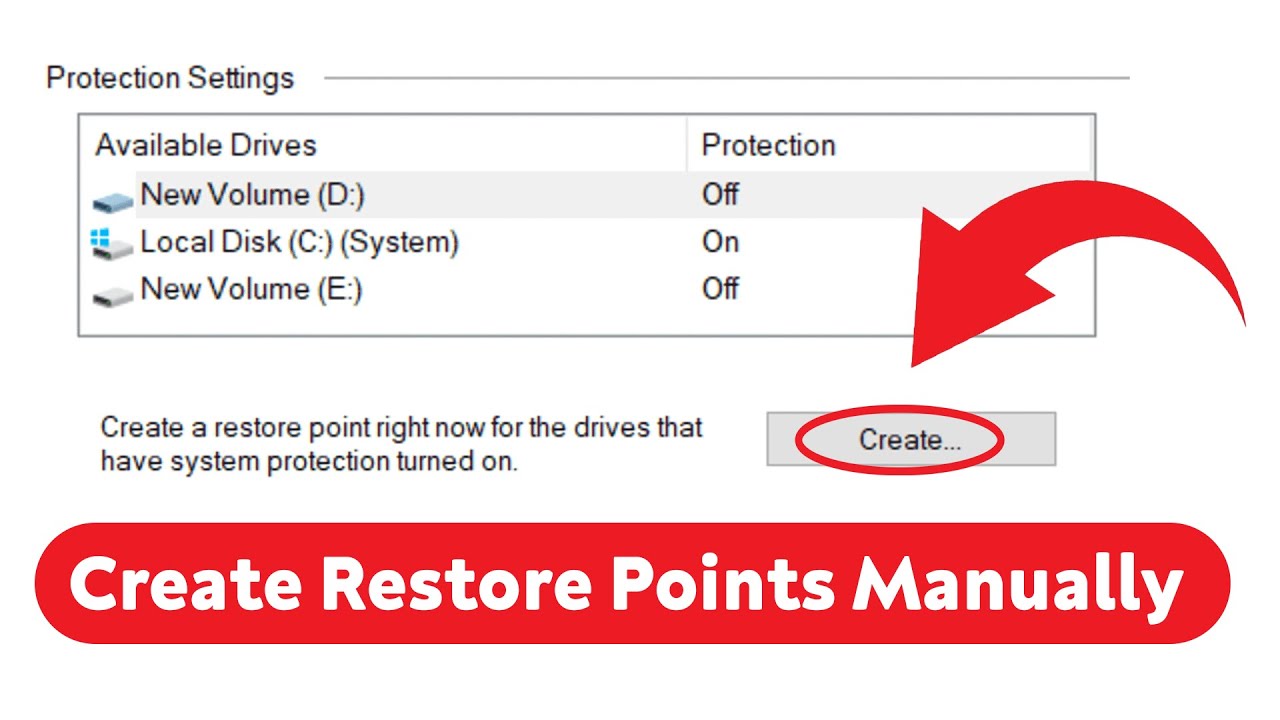
Показать описание
Learn how to create restore points manually in Windows 10 with this step-by-step tutorial! In this video, we'll guide you through the process of creating restore points to safeguard your system and easily revert back to a stable state if needed. Follow these simple steps:
1. Open Start.
2. Search for Create a restore point, and click the top result to open the System Properties page.
3. Under the "Protection Settings" section, click the Create button. (Make sure Protection Settings are turned On for specific drive, to do so you must enable system restore by clicking on the desired drive, press on Configuration, and choose Turn on system protection).
4. Type a descriptive name for the restore point — for example, Before modifying the Registry settings.
5. Click the Create button.
6. Click the Close button.
7. Click the OK button.
8. Click the Close button.
Watch this video and learn how to manually create restore points in Windows 10 to ensure the safety and stability of your system. Don't forget to like, subscribe, and leave a comment if you found this tutorial helpful!
1. Open Start.
2. Search for Create a restore point, and click the top result to open the System Properties page.
3. Under the "Protection Settings" section, click the Create button. (Make sure Protection Settings are turned On for specific drive, to do so you must enable system restore by clicking on the desired drive, press on Configuration, and choose Turn on system protection).
4. Type a descriptive name for the restore point — for example, Before modifying the Registry settings.
5. Click the Create button.
6. Click the Close button.
7. Click the OK button.
8. Click the Close button.
Watch this video and learn how to manually create restore points in Windows 10 to ensure the safety and stability of your system. Don't forget to like, subscribe, and leave a comment if you found this tutorial helpful!
How To Create A System Restore Point On Windows 11 [Tutorial]
Windows 10 - How to Create a System Restore Point
How to Create a System Restore Point in Windows 10?
How to Create a System Restore Point on Windows 10 & Windows 11
How to Create Restore Points Manually in Windows 10
Create RESTORE POINT Now on Windows 10/11 (FREE & Very USEFUL)
How to Automatic Create System Restore Points in Windows 10 [Tutorial]
How To Make A System Restore Point In Windows 10
How to Create and View System Restore Points in Windows 11 -Easy Guide
How to Create a System Restore Point in Windows 10
Windows 10 - How to Create a Restore Point
What Does System Restore ACTUALLY Do?
How to Create System Restore Point in Windows 11|How to Restore Windows 11
Create A Restore Point with ONE Click
How to create a restore point
How to Create a System Restore Point on a Windows 7/8 and 10
How to: Easily create a System Restore point for Windows 10
Scheduled System Restore Point Creation Windows 10
How to Create a System Restore Point in Windows 10 (2020)
Microsoft Windows 10 - How to create restore points for your drives
Schedule System Restore Points Windows 10
Create a Restore Point in Windows | HP Computers | HP Support
Create system restore point windows 10 / 11
How to Create System Restore Point in Windows 10 Correctly in 2022
Комментарии
 0:02:04
0:02:04
 0:03:26
0:03:26
 0:01:53
0:01:53
 0:02:09
0:02:09
 0:01:46
0:01:46
 0:08:04
0:08:04
 0:03:34
0:03:34
 0:01:28
0:01:28
 0:02:44
0:02:44
 0:04:26
0:04:26
 0:00:38
0:00:38
 0:11:32
0:11:32
 0:02:04
0:02:04
 0:04:53
0:04:53
 0:00:40
0:00:40
 0:03:02
0:03:02
 0:01:33
0:01:33
 0:04:54
0:04:54
 0:02:25
0:02:25
 0:02:59
0:02:59
 0:05:12
0:05:12
 0:01:15
0:01:15
 0:00:59
0:00:59
 0:03:29
0:03:29