filmov
tv
Import media directly
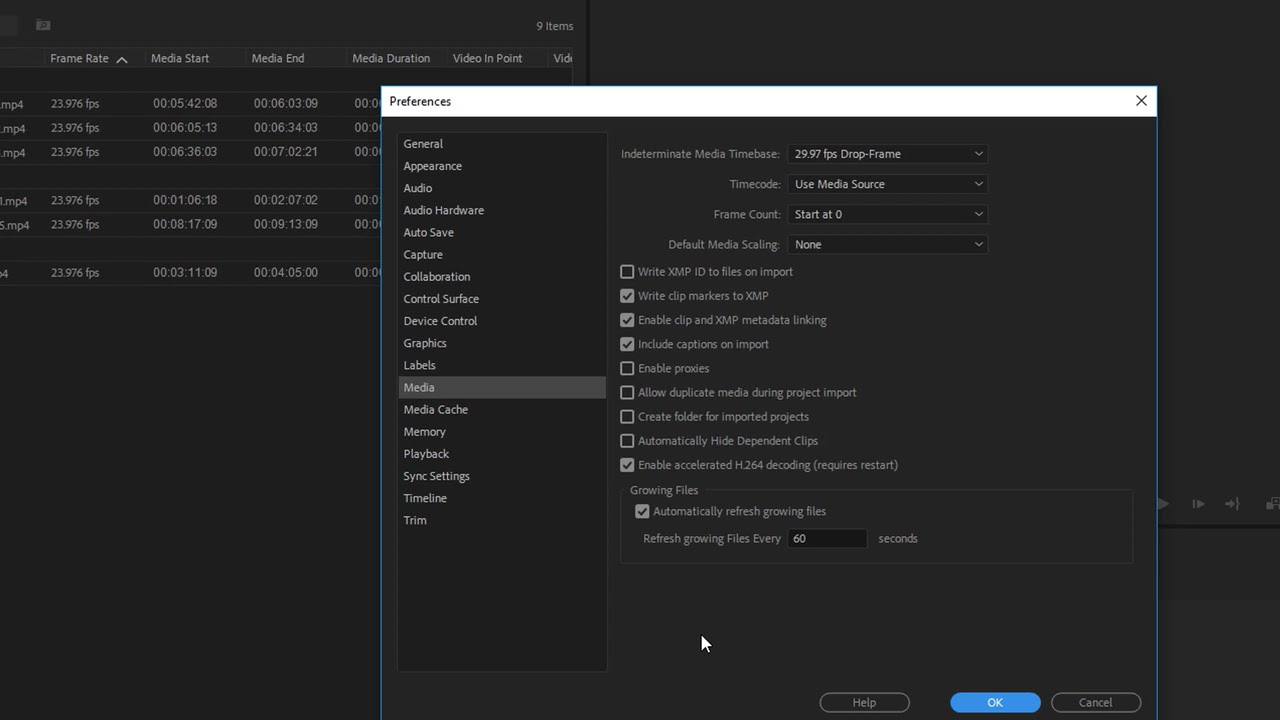
Показать описание
What you learned: Import media directly from the file system
You can import media directly from your computer file system to create linked clips in pre-organized bins.
Organize your media files in folders
Pre-organize your media files in usefully named folders before you begin to edit. It will save time later when searching for the original media.
Import media directly from an Explorer window (Windows) or a Finder window (macOS)
You can import media files directly from your computer file system.
Use File Import to select and import media files
Import using a file browsing window by choosing File Import. A Browse window will open to locate the media you want to import.
Drag media files from a folder into the Project panel
Locate your media files in an Explorer window (Windows) or a Finder window (macOS) and drag them directly into the Project panel in Premiere Pro.
Drag media files from a folder into the Timeline panel
Drag media files directly into the Timeline panel. If a sequence is already open, the new clips will be added to it and imported to the Project panel. If no sequence is currently open, a new one is created with settings that match the first media file added.
Automatically match project bin names with folder names
If you drag folders into the Project panel, bins will be created with matching names.
Tip: If your media files are self-contained (with video and audio combined), and already organized into multiple folders and subfolders, you can import the whole media folder to automatically place the clips into bins with matching names.
 0:06:05
0:06:05
 0:01:33
0:01:33
 0:07:14
0:07:14
 0:04:20
0:04:20
 0:00:30
0:00:30
 0:57:08
0:57:08
 0:01:29
0:01:29
 0:01:03
0:01:03
 0:04:30
0:04:30
 0:01:51
0:01:51
 0:00:29
0:00:29
 0:01:48
0:01:48
 0:00:29
0:00:29
 0:01:45
0:01:45
 0:01:51
0:01:51
 0:06:10
0:06:10
 0:03:13
0:03:13
 0:01:52
0:01:52
 0:02:00
0:02:00
 0:03:55
0:03:55
 0:02:13
0:02:13
 0:06:23
0:06:23
 0:01:40
0:01:40
 0:02:12
0:02:12