filmov
tv
Installing Java on Windows 11
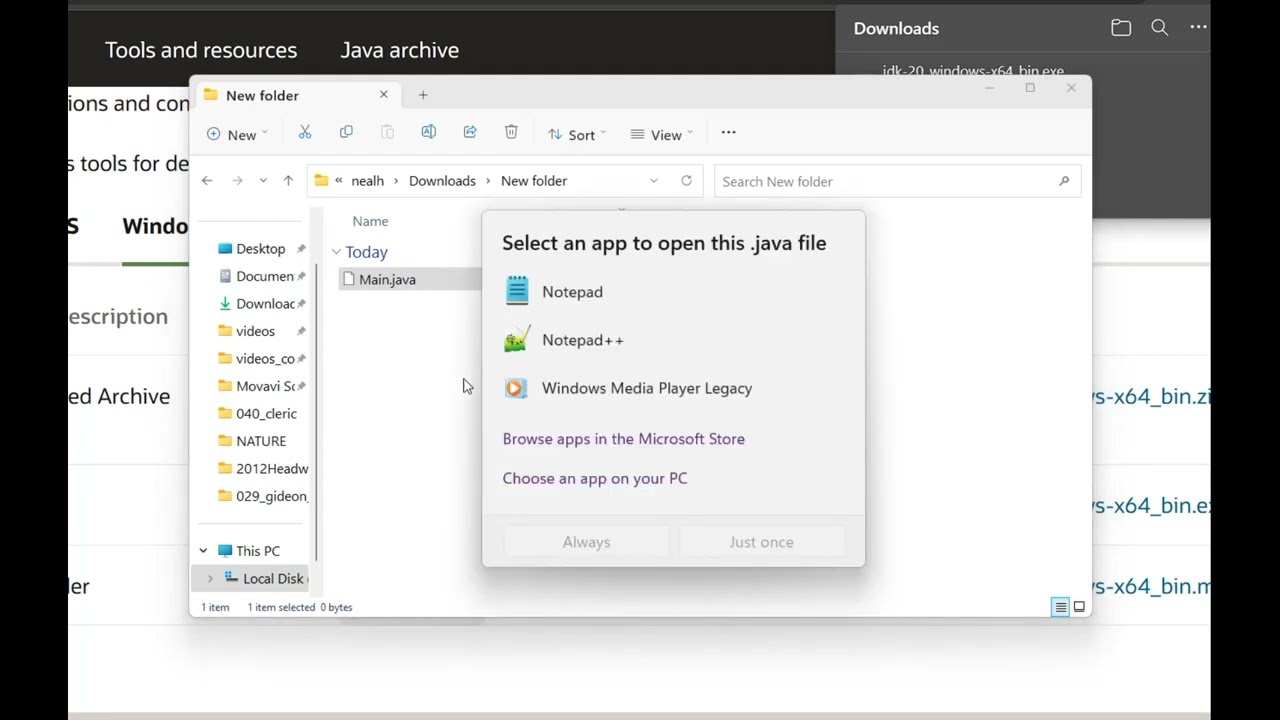
Показать описание
This video will show you how to install the most recent version of Java on Windows 11. First part of the video is the quick version. Later part of the video contains troubleshooting information.
STEPS:
Go here:
Select your operating system. This video is going to demonstrate the process for Windows.
Download the x64 Installer. The link will look something like this:
Once it downloads, open your downloads folder and double click on the exe. Allow this program to make changes on your computer. Use all the default installation options.
If file extensions are not visible on your computer, you will need to open a new folder and then at the top go to: View
Scroll to the bottom and click: Show
And make sure "File Name Extensions" is checked.
Compile and run the file by typing in the command:
Hit enter. Then type in the following and hit enter:
java Main
The text "Hello, World!" should appear.
Further instructions in the video will help you.
If you run into a message on the command prompt that says:
'javac' is not recognized as an internal or external command, operable program or batch file.
What you need to do is open up environment variables, then under System Variables, edit the path variable and add a new entry with a path to your Java bin folder. Mine is located at
C:\Program Files\Java\jdk-20\bin
but yours might be different.
You can test to see if your Java is installed correctly by running the following two commands on your command prompt:
javac -version
java -version
Both should display a Java version number.
STEPS:
Go here:
Select your operating system. This video is going to demonstrate the process for Windows.
Download the x64 Installer. The link will look something like this:
Once it downloads, open your downloads folder and double click on the exe. Allow this program to make changes on your computer. Use all the default installation options.
If file extensions are not visible on your computer, you will need to open a new folder and then at the top go to: View
Scroll to the bottom and click: Show
And make sure "File Name Extensions" is checked.
Compile and run the file by typing in the command:
Hit enter. Then type in the following and hit enter:
java Main
The text "Hello, World!" should appear.
Further instructions in the video will help you.
If you run into a message on the command prompt that says:
'javac' is not recognized as an internal or external command, operable program or batch file.
What you need to do is open up environment variables, then under System Variables, edit the path variable and add a new entry with a path to your Java bin folder. Mine is located at
C:\Program Files\Java\jdk-20\bin
but yours might be different.
You can test to see if your Java is installed correctly by running the following two commands on your command prompt:
javac -version
java -version
Both should display a Java version number.
Комментарии
 0:03:06
0:03:06
 0:10:42
0:10:42
 0:06:33
0:06:33
 0:03:06
0:03:06
 0:02:44
0:02:44
 0:01:32
0:01:32
 0:10:34
0:10:34
 0:08:02
0:08:02
 0:09:56
0:09:56
 0:06:46
0:06:46
 0:04:17
0:04:17
 0:04:51
0:04:51
 0:00:53
0:00:53
 0:02:39
0:02:39
 0:00:40
0:00:40
 0:07:28
0:07:28
 0:02:20
0:02:20
 0:01:00
0:01:00
 0:04:59
0:04:59
 0:03:21
0:03:21
 0:08:19
0:08:19
 0:06:19
0:06:19
 0:08:43
0:08:43
 0:15:36
0:15:36