filmov
tv
[4K] PCSX2 1.6.0 Emulator Full Setup & Best Configuration Guide | Play PS2 Games On Your PC
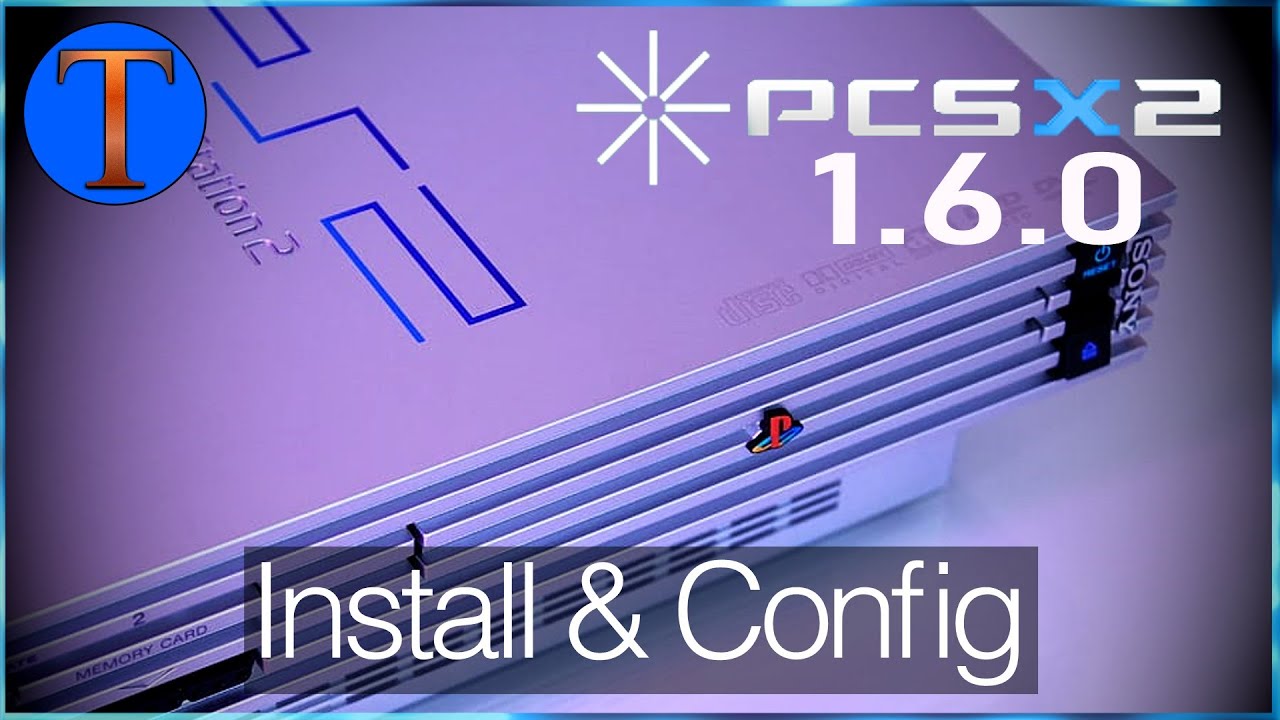
Показать описание
This tutorial & guide shows step-by-step instructions for getting PCSX2 1.6.0 set up along with controller, configuration at the end of the video while using Grand Theft Auto: San Andreas as the game of example.
◙ Timestamps
► Intro - 0:00
► Required Software – 0:11
► Install & Run Emulator – 0:38
► Config & Play - 1:09
► Graphics Config - 2:08
► Performance Config - 3:52
► Common Errors - 5:53
◙ Table of Contents
• Link to PCSX2 1.6.0
• Instructions
• Common Errors & Problems
• Tutorial Playlist
• PCSX2 1.6.0
• Instructions
♦ Required Software
Downloading games and/or bios by googling is illegal, here's how you extract them legally:
BIOS & ISO Rip Tutorial
__________________________
Once you've downloaded and installed ImgBurn, open it and select "Create image file from files/folders", select your disc drive letter (after inserting the disc) as the source and convert.
♦ Install & Run PCSX2
1. Click the link for PCSX2 near the top of the description.
2. Click "Download" for the standalone installer and when finished, click on the .exe.
3. Select "Normal Installation", click next, click next again, install, and finish.
♦ Config & Play PCSX2
1. Click next, next again.
2. Uncheck "use default setting", click "browse", select the folder that contains the PS2 bios file and click "select folder".
3. The bios file(s) should appear, highlight the bios you want to use and click "Finish".
4. Go to CDVD - ISO Selector - Browse.
5. Select your game (.iso format) and click open.
6. System - Boot ISO (Fast), your game should have started! If erroring, I recommend downloading from the "Essential Links" section near the bottom.
♦ Graphics Configuration
• Increase resolution: Config - Video - Plugin Settings - Change the internal resolution to something higher than native (3x recommended if you don't know your hardware).
• Anisotropic Filtering: Increase to 16x (should be easy on the GPU)
• Shader Configuration: Enabling FXAA may look better, may not
• Shader Configuration: Shade Boost and adjusting the sliders can noticeably change the look of the game.
♦ Performance & Compatibility Configuration
• Multi-Threading: Config - Emulation Settings - Speedhacks tab, check "MTVU" if you have 3 or more cores.
Warning: If your performance is fine, I don't recommend changing these until you get to Rivatuner.
• Speedhacks: Config - Emulation Settings - In the lower left where you see "Preset", move the slider to the right to attempt improving performance. Further right = maybe better performance but less stability.
• Lower Audio Processing: Config - Audio - Plugin Settings, lower interpolation from 4 to something lower. Disable effects processing
• Choose CPU-based renderer: Config - Video - Plugin Settings, under "Renderer" select something with "(Software)" in it. May be worse in graphics AND performance if CPU-limited.
• Consistent Frame Times: Download, install, and run Rivatuner. Set "Frame Rate Limit" to 60 (50 if PAL).
• Common Errors & Problems
♦ Tweaks for Some Specific Games: Config - Video - Plugin Settings - check Hardware Hacks - Advanced Settings and Hacks, many options are here for specific game fixes.
♦ Manual Controller Config: Assuming Windows detects the controller fine, Config - Controllers - Plugin Settings - Pad 1 Tab, click button keybind then press the corresponding button on your controller. Do this for all of the controls.
♦ Essential Links
It's highly recommended to at least have C++ 2008 x64 & x86 redistributables installed.
• Tutorial Playlist
◙ Timestamps
► Intro - 0:00
► Required Software – 0:11
► Install & Run Emulator – 0:38
► Config & Play - 1:09
► Graphics Config - 2:08
► Performance Config - 3:52
► Common Errors - 5:53
◙ Table of Contents
• Link to PCSX2 1.6.0
• Instructions
• Common Errors & Problems
• Tutorial Playlist
• PCSX2 1.6.0
• Instructions
♦ Required Software
Downloading games and/or bios by googling is illegal, here's how you extract them legally:
BIOS & ISO Rip Tutorial
__________________________
Once you've downloaded and installed ImgBurn, open it and select "Create image file from files/folders", select your disc drive letter (after inserting the disc) as the source and convert.
♦ Install & Run PCSX2
1. Click the link for PCSX2 near the top of the description.
2. Click "Download" for the standalone installer and when finished, click on the .exe.
3. Select "Normal Installation", click next, click next again, install, and finish.
♦ Config & Play PCSX2
1. Click next, next again.
2. Uncheck "use default setting", click "browse", select the folder that contains the PS2 bios file and click "select folder".
3. The bios file(s) should appear, highlight the bios you want to use and click "Finish".
4. Go to CDVD - ISO Selector - Browse.
5. Select your game (.iso format) and click open.
6. System - Boot ISO (Fast), your game should have started! If erroring, I recommend downloading from the "Essential Links" section near the bottom.
♦ Graphics Configuration
• Increase resolution: Config - Video - Plugin Settings - Change the internal resolution to something higher than native (3x recommended if you don't know your hardware).
• Anisotropic Filtering: Increase to 16x (should be easy on the GPU)
• Shader Configuration: Enabling FXAA may look better, may not
• Shader Configuration: Shade Boost and adjusting the sliders can noticeably change the look of the game.
♦ Performance & Compatibility Configuration
• Multi-Threading: Config - Emulation Settings - Speedhacks tab, check "MTVU" if you have 3 or more cores.
Warning: If your performance is fine, I don't recommend changing these until you get to Rivatuner.
• Speedhacks: Config - Emulation Settings - In the lower left where you see "Preset", move the slider to the right to attempt improving performance. Further right = maybe better performance but less stability.
• Lower Audio Processing: Config - Audio - Plugin Settings, lower interpolation from 4 to something lower. Disable effects processing
• Choose CPU-based renderer: Config - Video - Plugin Settings, under "Renderer" select something with "(Software)" in it. May be worse in graphics AND performance if CPU-limited.
• Consistent Frame Times: Download, install, and run Rivatuner. Set "Frame Rate Limit" to 60 (50 if PAL).
• Common Errors & Problems
♦ Tweaks for Some Specific Games: Config - Video - Plugin Settings - check Hardware Hacks - Advanced Settings and Hacks, many options are here for specific game fixes.
♦ Manual Controller Config: Assuming Windows detects the controller fine, Config - Controllers - Plugin Settings - Pad 1 Tab, click button keybind then press the corresponding button on your controller. Do this for all of the controls.
♦ Essential Links
It's highly recommended to at least have C++ 2008 x64 & x86 redistributables installed.
• Tutorial Playlist
Комментарии
![[4K] PCSX2 1.6.0](https://i.ytimg.com/vi/lsgmcds3T1Y/hqdefault.jpg) 0:07:38
0:07:38
 0:17:55
0:17:55
 0:09:19
0:09:19
 0:02:52
0:02:52
 0:18:01
0:18:01
 0:07:27
0:07:27
 0:11:13
0:11:13
 0:04:05
0:04:05
 0:24:48
0:24:48
 0:04:44
0:04:44
 0:08:10
0:08:10
 0:08:40
0:08:40
 0:00:21
0:00:21
 0:07:42
0:07:42
 0:06:05
0:06:05
 0:01:43
0:01:43
 0:00:25
0:00:25
 0:08:26
0:08:26
 0:00:33
0:00:33
 0:23:36
0:23:36
 0:05:40
0:05:40
 0:06:22
0:06:22
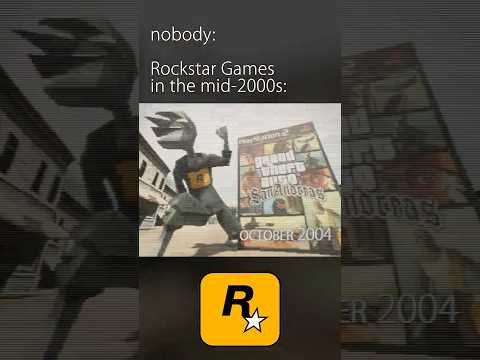 0:00:26
0:00:26
 0:04:16
0:04:16